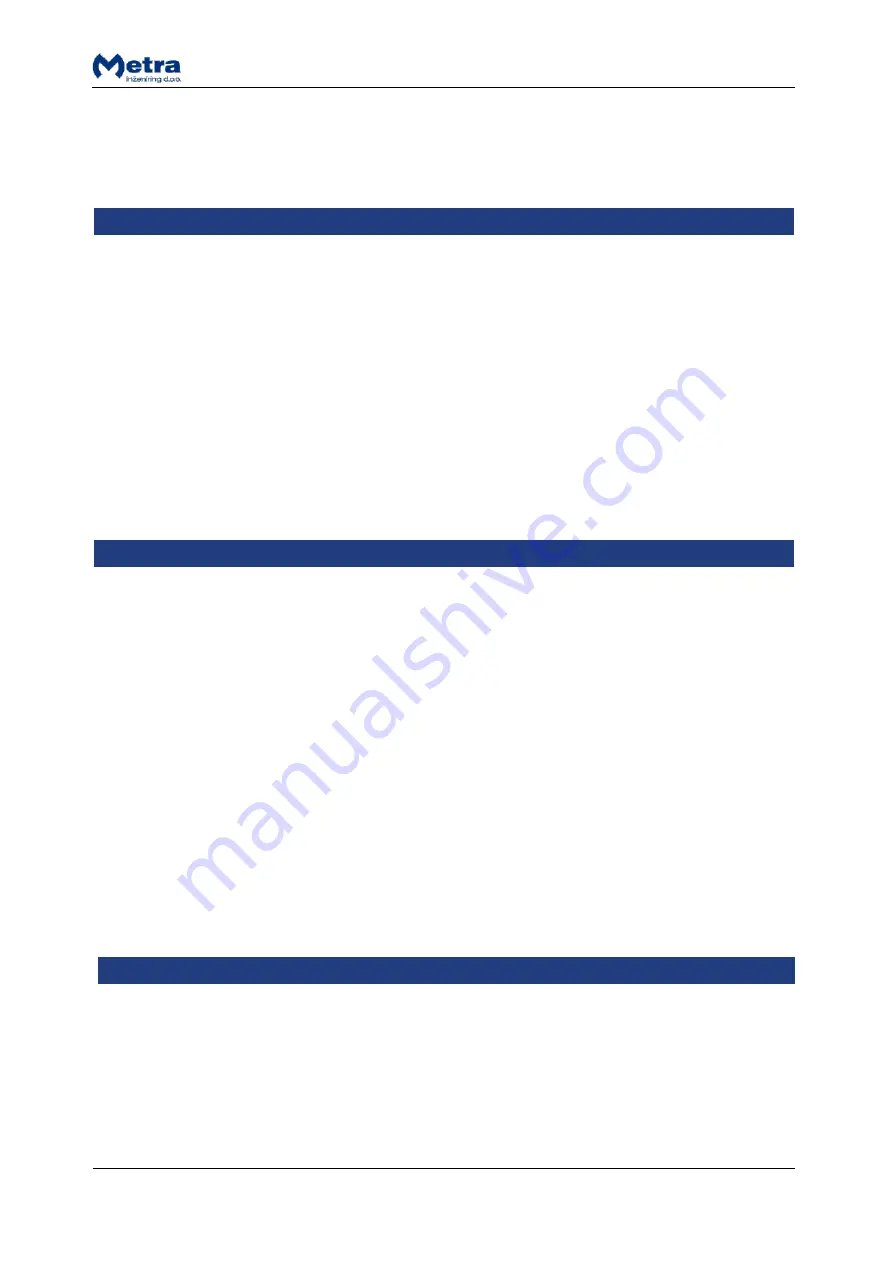
Page 16
Locker Controller ELS ASSIGN Touch Technical Manual
Right Red LED is on when the Locker Controller is transmitting data packets to Metra NET
Network.
Setting Operational parameters – via Display Touch
REQUIREMENTS:
Metra Displays Touch must be connected to Metra NET Network, turned ON and PC application
must be running.
Each Locker Controller must have set its unique Metra NET Network address – ID.
PROCEDURE:
Set Locker Controllers Network adresses – IDs on Displays Touch. See
“ELS ASSIGN Touch SW –
System Setup Manual”.
If correct Metra NET Network address is set on the Locker Controller and Locker Controller is
added in the ELS Assign PC application it is detected automatically.
Setting Operational parameters – via Metra NET Network
REQUIREMENTS:
Metra Network Controller must be connected to Metra NET Network.
Metra server must be running and all hardware added in Metra software.
Metra Displays Touch must be connected to Metra NET Network, turned ON and PC application
must be running.
Each Locker Controller must have set its unique Metra NET Network address – ID.
PROCEDURE:
Set Locker Controllers Network adresses – IDs on Displays Touch. See
“ELS ASSIGN Touch SW –
System Setup Manual”.
By pressing the PARAMETERS REQUEST button on each Locker Controller you trigger the request
for operating parameters.
Operating parameters are downloaded to the Displays Touch.
Check if correct operating parameters were downloaded.
Emergency Open procedure
Locker Controller features an Emergency Open procedure, which unlocks all Electronic Locks
connected to the Locker Controller and to all of the attached Locker Extension Modules. Locks are
unlocked one by one, starting at the lock connected to the leftmost connector (position #1).























