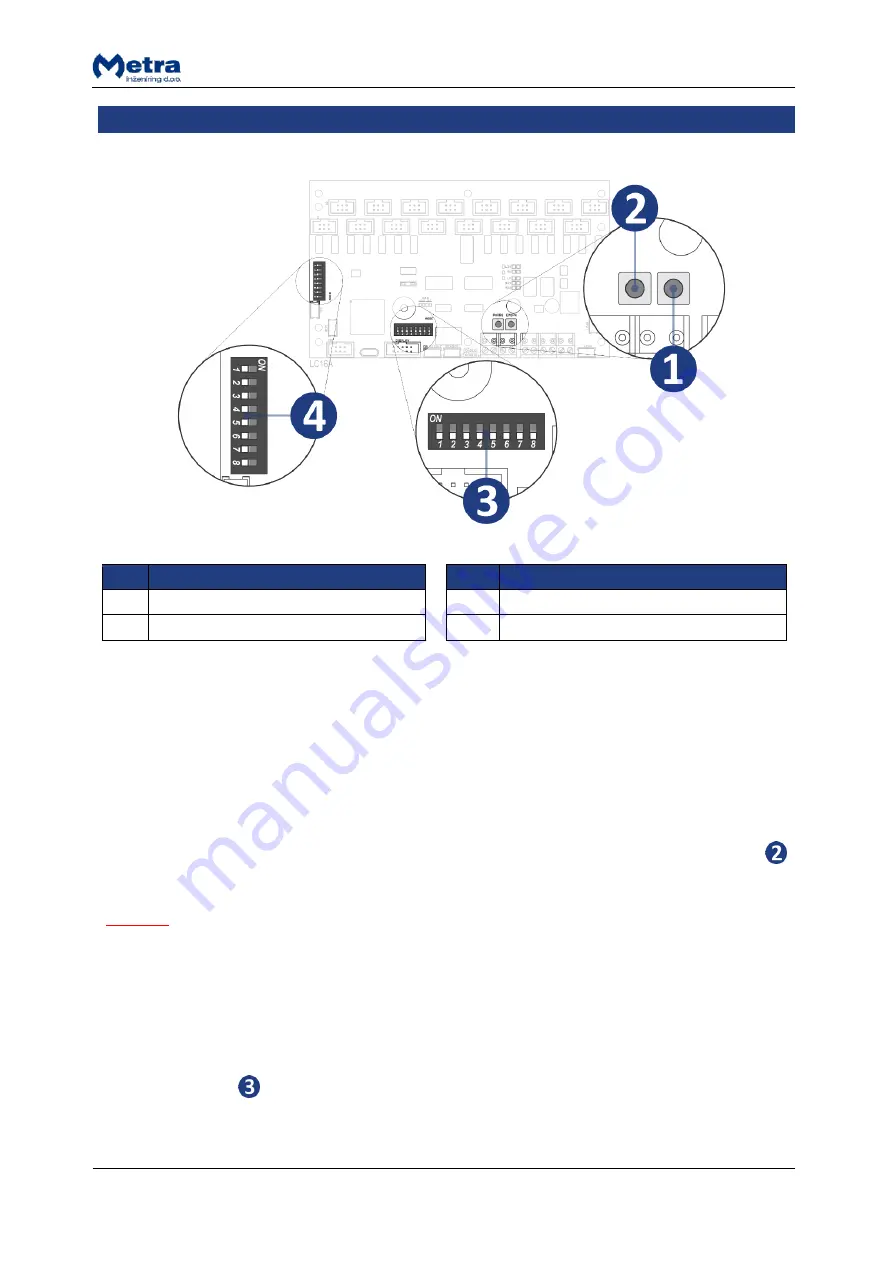
Page 12
Locker Controller ELS ASSIGN Touch Technical Manual
DIP switch settings
#
description
#
description
1
Emergency open pushbutton
3
Network Address DIP switch
2
Parameters request button
4
Operating Mode DIP Switch (Not used)
To change between different pins positions, use a small flat headed screwdriver or similar object to
push DIP switch pins to desired position.
STANDALONE CONFIGURATION:
After each address change power off and back on the device for the
new settings to take effect.
FULL NETWORK CONFIGURATION:
After each address change power off and back on the device for
the new settings to take effect. Operating parameters are obtained through the Metra NET Network.
The server, Display Touch and ELS Assign application on the display Touch must be set up and
running for that purpose. To obtain operating parameters, press the PARAMETERS REQUEST
button.
NOTE
Network based functionality will be present only if the server and Display Touch are running and the
Locker Controller has been properly configured.
Network address
After installation is complete, the device’s network address must be set by changing the Network
Address DIP Switch
pins positions.










































