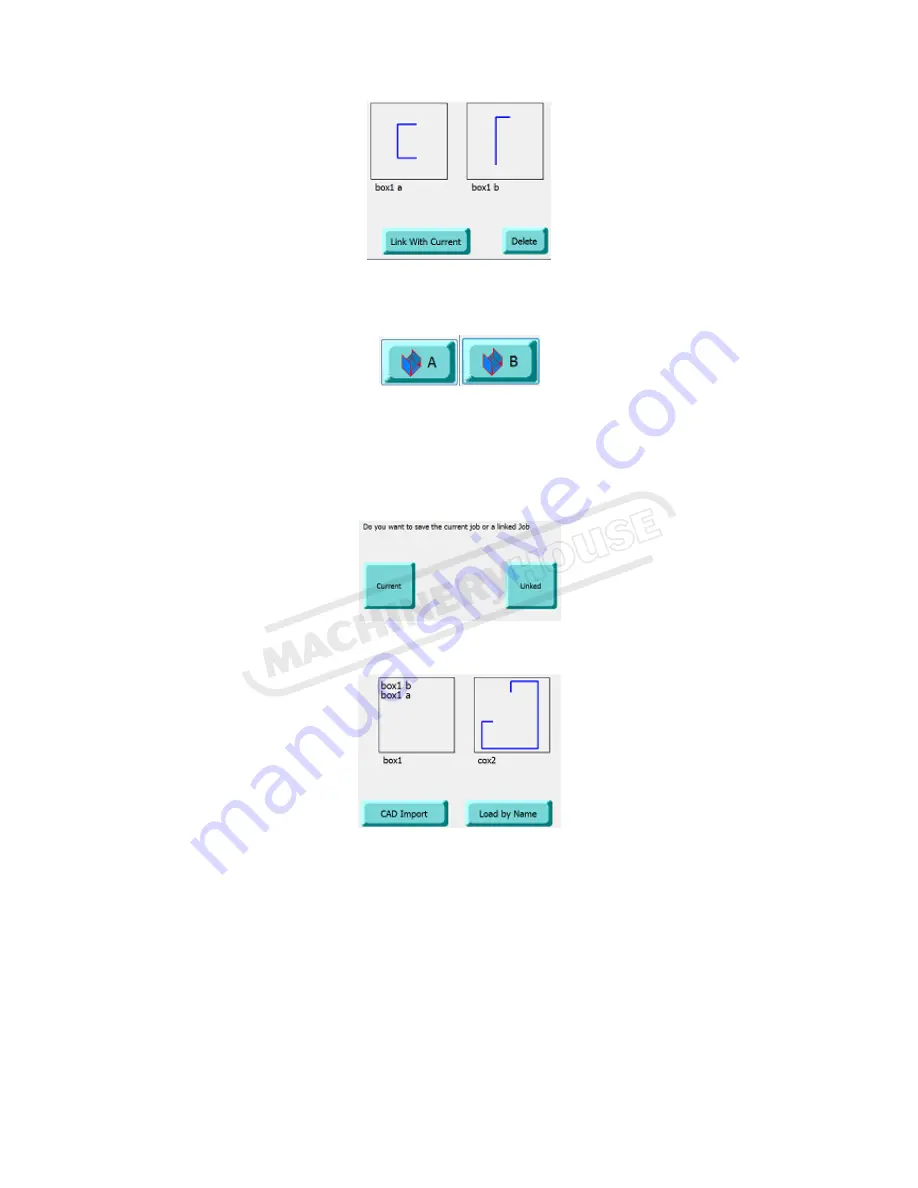
If you press on the Box button below, it will toggle between A & B and the job will switch
between the front and side elevation on the profile and graphic.
Press Download and run the job. After the last fold on the A side, it will automatically switch to
the B side on the screen and position.
You can save this linked job as a complete job by pressing SAVE, and LINKED on the window.
This will save time in future linking 2 jobs
When you press OPEN, previously linked jobs will be displayed as below left
Page 14
Instruction Manual For Fasfold Controller
04/12/2014

























