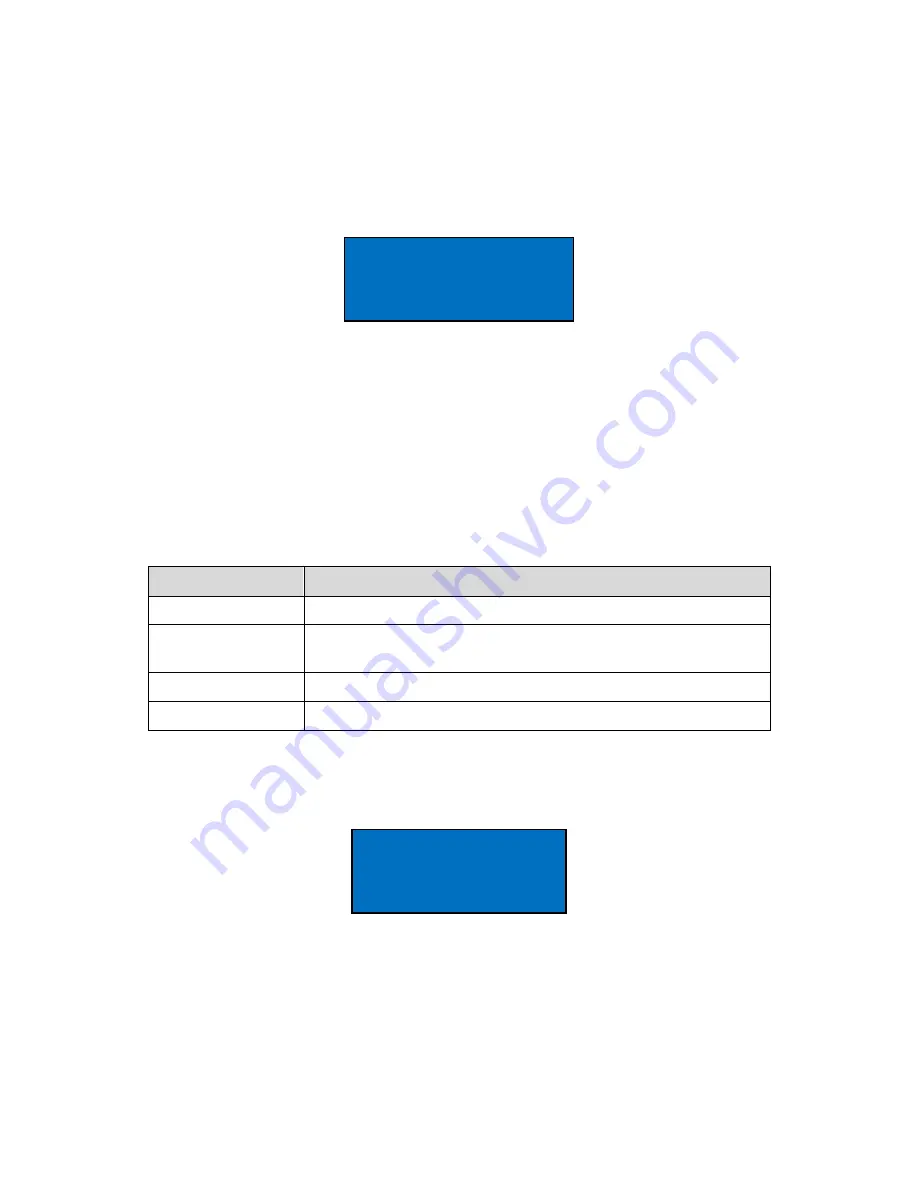
Page 24
BT-610-9800 Rev C
6.3.
Printing Sample Data
Stored sample events can be printed via the serial port within a user selected range.
To access the printing feature, press the Data key then select PRINT DATA from the
menu. Figure 29 shows the Print Data Screen.
PRINT DATA SERIAL
LOCATION: 000
01 JAN’00 00:00
18 AUG’06 13:23
Figure 29
– Print Data Screen
This screen allows the user to choose whether the output goes to the panel mounted
printer or the serial port. The panel mounted printer always prints in PRINTER output
format. The output format for the serial port is selected in the Serial Screen.
Edit the location and time range to select which sample events to print. The following
table describes the settings.
Setting
Description
PRINT DATA
Pick SERIAL or PRINTER for where to send the output.
LOCATION
The location ID of the sample events to print. Setting
location to 000 prints all locations. Settable from 0 - 999
01 JAN’00
The date/time to begin printing sample events from.
18 AUG’06
The date/time to stop print samples.
After the print settings have been selected, press the START button. The Printing
Status screen is displayed. Figure 30 shows the Printing Status screen as it would look
when finished.
PRINTING STATUS
SCANNING...15
PRINTING...10
FINISHED!
Figure 30
– Printing Status Screen
Pressing the ESC button cancels the data printing and loads the menu. The format of
the print is dependent upon the report setting (Section 5.2.4).

























