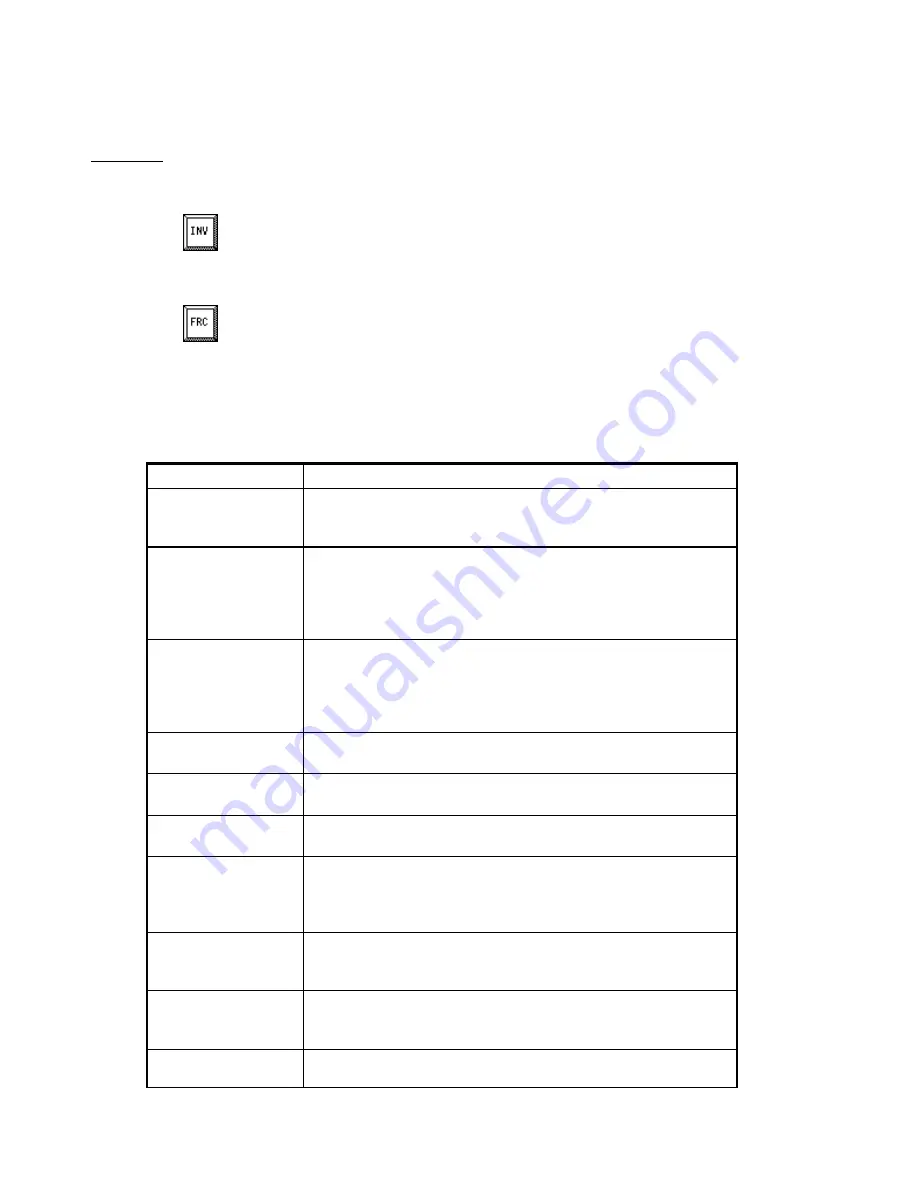
MC³ 24.96.EX O&M Manual
Page 37
08/14/01 4:34 PM/LDD
The INV and FRC buttons become visible. Use the up and down arrow key to change the mapping
for the logical input.
CAUTION:
As you move through the physical inputs with the up and down arrow keys, the logical input will
immediately change state, following the state of the physical input.
Touching the TAB button again restores the marking to the Logical column.
INV (button) / RV (indication)
This button inverts the Physical Input. The character the “IV” column will toggle between
“0” (not inverted) and “1” (inverted). The changes take effect immediately.
FRC (button) / FC (indication)
This button controls forcing of the Physical Input. The character in the “FC” column will
cycle between “X” (not forced), “0” (forced OFF) and “1” (forced ON). The changes take
effect immediately. The physical inputs “Always On” and “Always off” can not be forced.
List of Logical Inputs
There are many logical inputs. You normally only use a few of them. Unused Logical Inputs must
be mapped to either “Always On” or “Always Off”.
Logical Input
Description
Feeder Block
This input is used to unconditionally stop the feeder. When on,
the SCR OUTPUT Analog Output goes to its zero value and
the Logical Output Feeder Running goes off.
Run Permission
This input is used to start and stop the feeder in continuous,
automatic mode. The feeder will run when the input is on. If the
Feedrate Setpoint Mode is set to “Manual Speed”, this input is
ignored, and the feeder will run regardless of the state of the
input. See Feedrate setpoint on page 16.
Gravimetric
This input allows the controller adjust the belt speed, using the
PID control algorithm. If this is turned off the SCR OUTPUT
Analog Output value will freeze. If the Feedrate Setpoint Mode
is set to “Manual Speed”, this input is ignored. See Feedrate
setpoint on page 16.
Sends the selected print string to the printer serial port. See
Print on page 19.
Extended Access
Allows access to calibration constants in the register editor and
via communications. See Register Editor on page 63.
Load Simulator
Turns on or off the belt load simulator. See Simulator on page
67.
Advanced Set
Allows access to the custom setup menus. Mapping this input
to Always Off, and then exiting the Digital Input screen makes
it impossible to get back in again. To get around this potential
problem, refer to Advanced Setup on page 63.
Calibr. Access
Allows calibration procedures to run to completion. You can
still run calibration procedures, but you can not accept the
results.
Pulse Block
This input blocks all incoming pulses from both tachos. It is
useful when performing Speed Calibration (page 49). See also
Tachometer Parameters on page 29.
Sim Load Up
Increase the simulated belt load. The simulated belt load
increases as long as the input is on, until the design belt load is






























