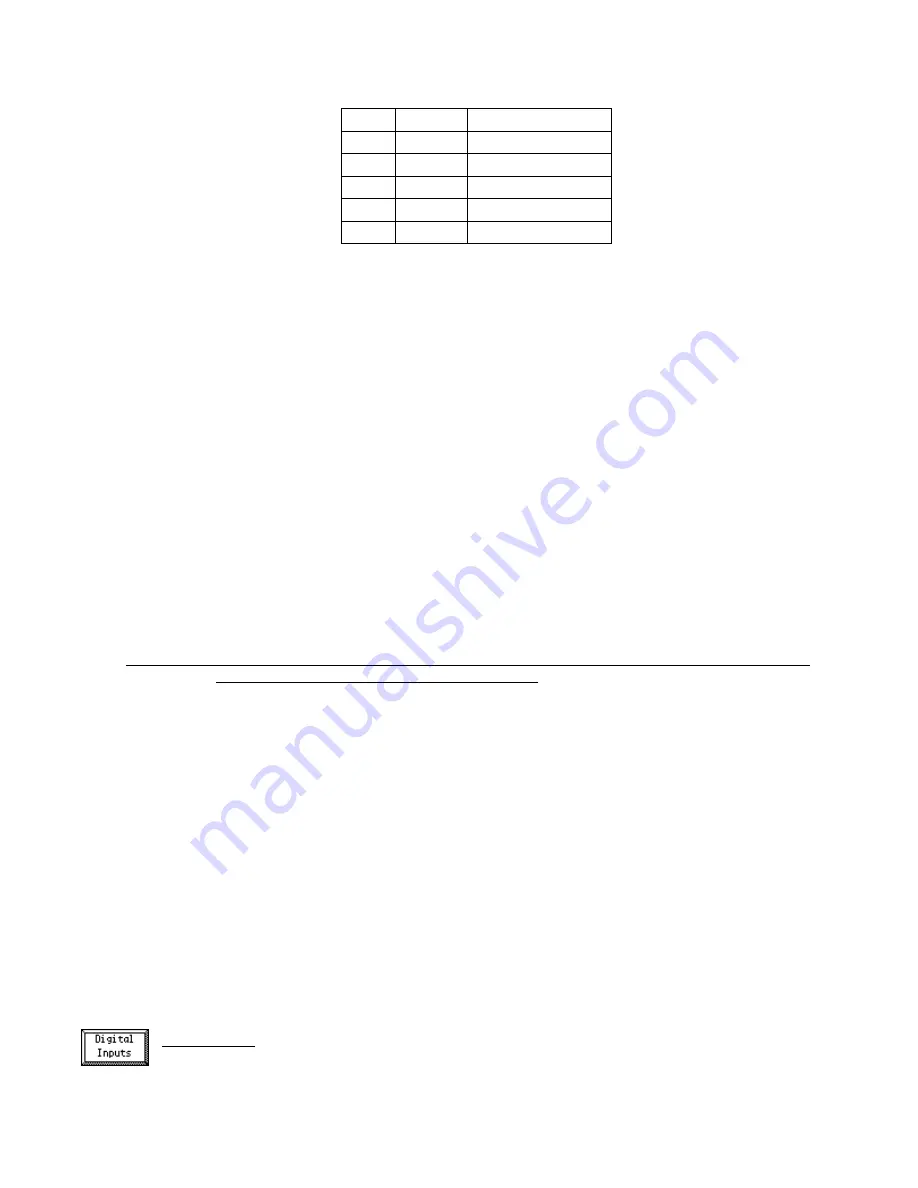
MC³ 90.10.EX O&M Manual
- 29 -
%
0-20mA
4-20mA (adj. %)
0
0
0
20
4
4 (0%)
50
10
10
60
12
12 (50%)
100
20
20 (100%)
Digital IO
I/O mapping requires a layered approach to the design process. In the MC³, there ar e two layers,
one is a physical layer and the other is a logical layer. The physical layer is connected to the
outside world, for example relays and switches. The MC³ actually acts upon data in the logical
layer, such as determining if a user should be allowed access to the custom setup menus.
The physical input layer is mapped to the logical input layer. This allows a (one) physical input to
control several logical inputs. For example, a physical input can control both accesses to the
custom setup menus and to the ability to accept calibration changes. The logical output layer is
mapped to the physical output layer. This allows use of several physical outputs mapped to one
(1) logical output to control different processes. For example, a process may need to occur due
to a high feedrate and an indication that the feedrate went high in the control room is required.
The MC³ can map the High Feedrate logical output to two different physical outputs allowing the
process to occur and giving an indication in the control room without using extra hardware.
The inverting function acts on the physical layer of the I/O. The MC³ gives the system designer
the ability to adjust the type of logic for his system. For example, one (1) logical output controlling
two (2) physical outputs with one (1) positive logic and one (1) negative logic.
The MC³ also allows forcing of the physical layer I/O ON or OFF. Forcing simulates the action of
switches (inputs) or relays (outputs) for an easier way to troubleshoot the system. For example,
by forcing on the weight simulators the entire process can be simulated for troubleshooting your
system. Alternatively, if there is no longer an alarm indication on the system console, force the
output on at the MC³ and detect where the problem is occurring.
CAUTION:
This feature is a very powerful tool that should be used with extreme care. For most
installations, the default settings should be used.
Select Column
This button switches between the Logical and Physical sections allowing re-mapping of I/O points
to occur.
Invert (button) / IV (display column)
This button inverts the Physical I/O points. For example, if the physical input mapped to the
Feeder Block logical input is ON and the invert option is on then the Feeder Block logical input
would be off.
Forced (button) / FC (display column)
This button toggles the Physical I/O point through ON (1), OFF (0) or None (X, normal state).
The force selected will stay on until changed by this button. An indication that forces are in place
is indicated on the Main Feeder Screen.
Alarming (button) / WF (display column)
This button cycles between Fault (F), Warning (W) and None (X). Faults will stop the feeder
when in the AUTO state.
Set F/W Button
This button runs a menu that is used to adjust the Fault/Warning property of the Logical outputs
more easily.
Digital Inputs
This selection allows changing the mapping for the digital inputs. The Physical is mapped to the
logical layer. This means that a (one) physical input may be mapped to several different logical
Summary of Contents for MC3 90.10.EX
Page 2: ......
Page 4: ......
Page 8: ...MC 90 10 EX O M Manual 1 ...
Page 57: ...MC 90 10 EX O M Manual 50 Side View Wall Mount Mounting Dimensions ...
Page 58: ...MC 90 10 EX O M Manual 51 Door Mount Dimensions ...






























