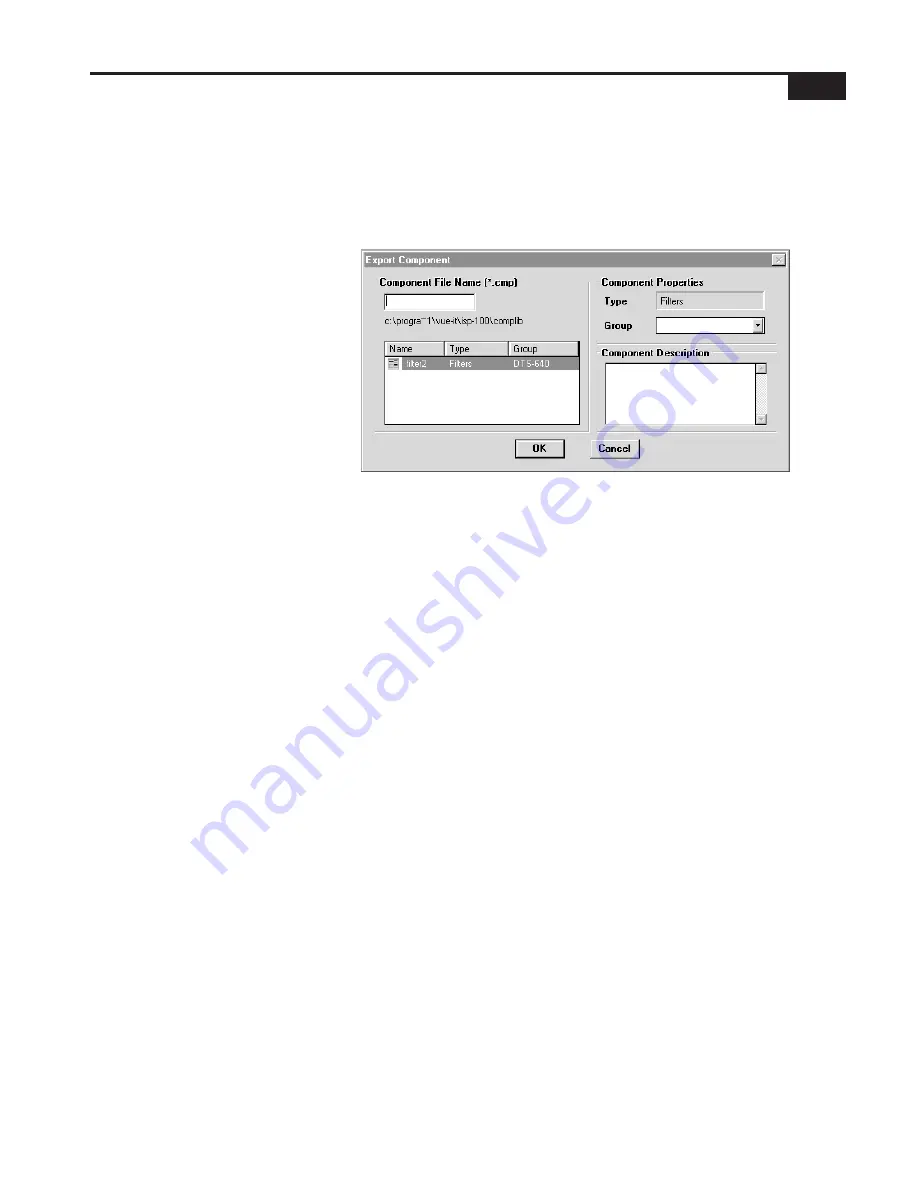
7-9
Using VUE-IT
Clicking on a component (i.e. Cut, Compressor, Limiter, etc.) in the
Project Manager (see Figure 7-9) and then clicking on the Properties
button displays the properties for the selected component.
Component Properties allow the user to name the component and
enter notes related to that component. See Figure 7-14.
Component Export
Figure 7-15 Component export dialog.
To export component settings from the Project Manager, click on the
desired component entry in the Project Manager (see figure 7-9) and
then click on the Export button. You will then see a dialog box like
the one in Figure 7-15.
The Export Component dialog displays currently existing component
presets’ filenames in the lower left corner of the dialog. These files can
be sorted by clicking on the Name, Type, and Group heading
buttons. The first mouse click on one of these buttons will sort the list
in ascending order and the second click will sort the list in descending
order.
The Export Component dialog requires you to supply a name for both
the component settings and the group to which it is assigned. In
addition to these entries, you are also allowed to provide a brief
description of the settings. Once the component name, group, and
description have been entered, click on the OK button. Clicking on the
OK button causes the program to create a file holding the component
settings and description in the COMPLIB directory. The full path to the
COMPLIB directory is assigned when you first installed VUE-IT. See
the System Configurations entry for information on changing the
COMPLIB directory’s path.
Summary of Contents for Integrated Signal Processor ISP-100
Page 1: ...User s Manual ISP 100 INTEGRATED SIGNAL PROCESSOR...
Page 2: ...THIS PAGE LEFT BLANK INTENTIONALLY...
Page 24: ...2 10 10 July 1998 THIS PAGE LEFT BLANK INTENTIONALLY...
Page 32: ...3 8 10 July 1998 THIS PAGE LEFT BLANK INTENTIONALLY...
Page 48: ...5 6 10 July 1998 THIS PAGE LEFT BLANK INTENTIONALLY...
Page 126: ...A 4 10 July 1998 THIS PAGE LEFT BLANK INTENTIONALLY...
Page 128: ...B 2 10 July 1998 MONDOEQ QMS...
Page 129: ...B 3 Standard QuickMAPs 2X6CMBC QMS...
Page 130: ...B 4 10 July 1998 2X8COMB QMS...
Page 131: ...B 5 Standard QuickMAPs 3X6CMBC QMS...
Page 132: ...B 6 10 July 1998 2X8THRU QMS...
Page 133: ...B 7 Standard QuickMAPs 4CHAN QMS...
Page 134: ...B 8 10 July 1998 4X6CMBC QMS...
Page 135: ...B 9 Standard QuickMAPs 4X6THRU QMS...
Page 136: ...B 10 10 July 1998 3_2W QMS...
Page 137: ...B 11 Standard QuickMAPs 2WAYS QMS...
Page 138: ...B 12 10 July 1998 2_3WAY QMS...
Page 139: ...B 13 Standard QuickMAPs 2_2W_SUB QMS...
Page 140: ...B 14 10 July 1998 2_2W_FR QMS...
Page 141: ...B 15 Standard QuickMAPs 2_2W_2ST QMS...
Page 142: ...B 16 10 July 1998 4_2WAYS QMS...
Page 143: ...B 17 Standard QuickMAPs 4W_2FR QMS...
Page 144: ...B 18 10 July 1998 LCR QMS...
Page 145: ...B 19 Standard QuickMAPs MONO3W QMS...






























