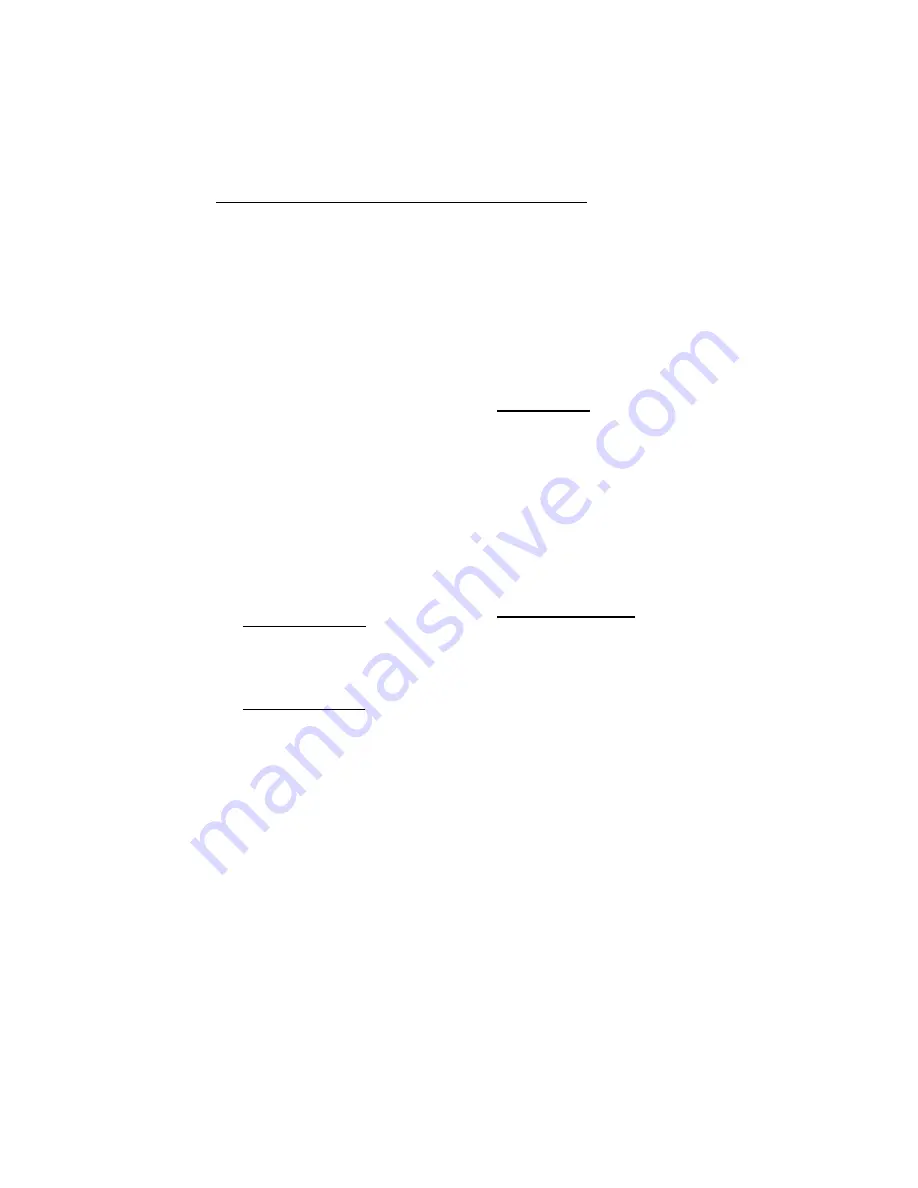
COPYRIGHT © 2008 MERIT ENTERTAINMENT
Wireless Linking (not available in Entertainer mode)
Each Ion game comes equipped with a wireless USB adapter. Along with a wireless router,
the wireless adapter can be used to connect to the Internet and Mega-Link with other
games. The Linksys 802.11B router is recommended for use with Ion software. In addition
to wireless capability for up to 8 Megatouch games, this router features 4 Ethernet ports for
wired connections. NOTE: Megatouch games that are connected using the Mega-Link
system must have the same level of software for proper operation.
The software allows you to configure your own network, should you choose to do so.
Follow the steps below to set up your own network. NOTE: If you are using security,
only 64 or 128-bit WEP encryption is supported.
1.
Press the SETUP button.
2.
Touch the Network button on the MAIN
MENU.
3.
Touch the Wireless button next to
(LAN) Local Area Connection to
advance to the Internet Setup screen.
4.
Touch Configure Device and then
choose from the following options to
network your games:
Autodetect Network: The system
will find and connect to the nearest
available wireless network. This is the
easiest way to connect.
Search for Networks: Looks for all
available wireless connections. Select
a connection from the list to proceed.
Secured connection: Choosing a
“locked” device will prompt a key (pass-
word) request. If the selection is your
own network, use your password to
gain access. If not, this indicates an
outside wireless network that has been
encrypted and is not accessible.
Unsecured connection: You will be
prompted to enter interface information.
Accept the default values, or consult a
network advisor to manually configure
these settings.
Ad-Hoc Network: This is only for link-
ing games, not for connecting to the
server for MegaNet or jukebox linking.
NOTE: If you have chosen Ad-Hoc Net-
work, you will be prompted to enter the
SSID (network name). Create a name
for your network and enter that same
SSID name for all games that you want
to link. You will also be required to
manually configure these settings; ac-
cept the default values or consult a net-
work advisor.
Custom Configuration: Touching
this button will prompt the user to enter
the SSID (network name) for manual
setup of the wireless connection.
NOTE: Wireless Internet connection
does not require Manual Configura-
tion. Only users who have changed the
default SSID during router installation
should change the SSID. Consult the
instructions supplied with your wire-
less router for more information.
NOTE: If you have chosen Custom Con-
figuration, you will be prompted to enter
interface information. We suggest you ac-
cept the default values. If you want to manu-
ally configure these settings, consult a net-
work advisor.
5.
Once you have chosen your network
connection and the game returns to the
Wireless Device Setup Screen, reboot
the game in order to ensure that your
network is properly established.
33 MEGATOUCH WALLETTE/ENTERTAINER INSTALLATION AND OWNER’S MANUAL PM0673-03






























