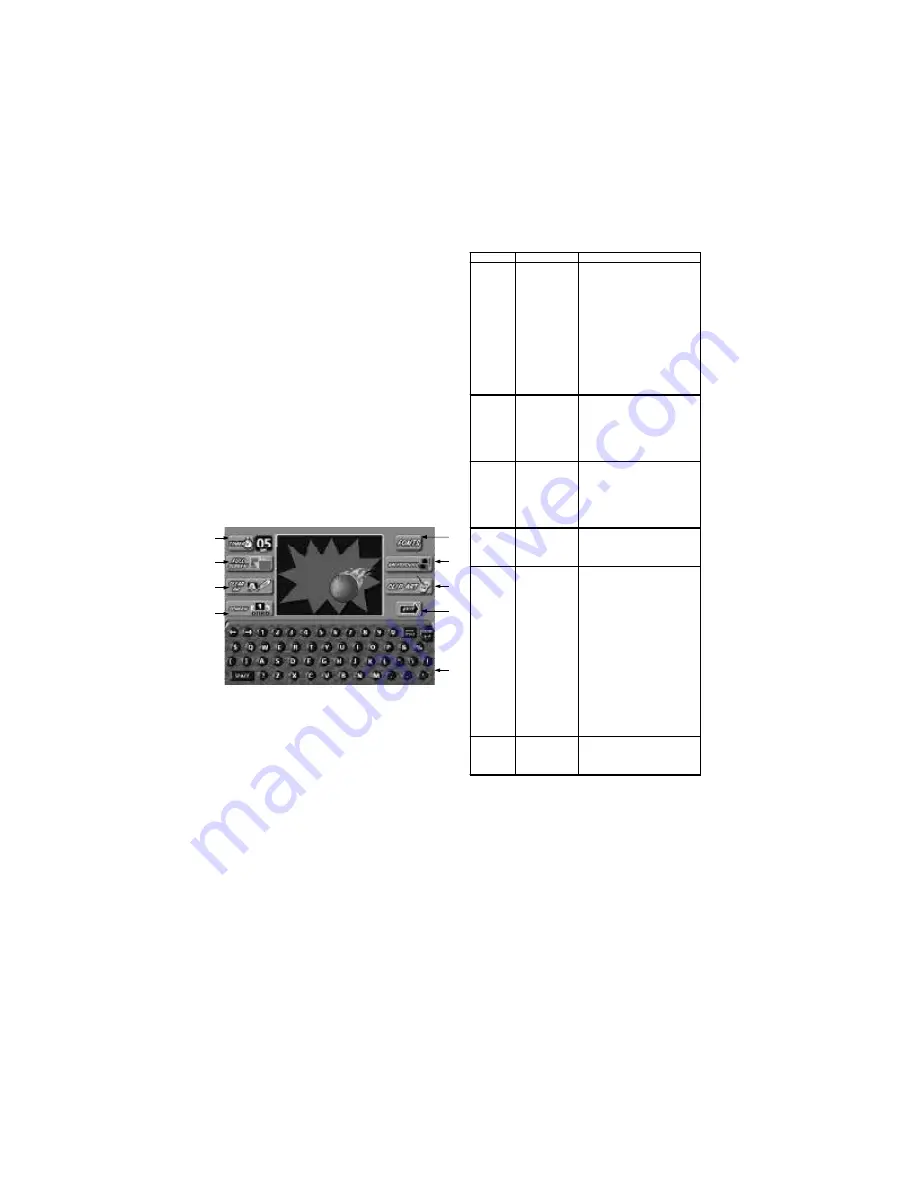
COPYRIGHT © 1999 MERIT INDUSTRIES, INC.
Figure 6 – Video Billboard Screen
with Keyboard
To access the Video Billboard, enter the
System Settings screen and touch the
VIDEO BILLBOARD icon to display the video
billboard keyboard screen.
Video Billboard Icon Functions:
1
2
3
4
8
5
6
7
9
Callout #
Screen Icon
Description
1
Timer
Allows the user to set the
amount of time the given
screen is displayed during the
idle mode. The timer can be
set from 0 to 20 seconds, in 5
second increments. (Setting
the timer to zero (0) will
prevent the screen from being
displayed. This is helpful when
designing a screen that you do
not want to display
immediately, but do want to
store in the game's memory for
use at a later date.)
2
Full Screen
Allows the user to view a full
screen preview of the
designed screen. While in "full
screen", graphics and text can
be repositioned by selecting
them and then touching the
new location.
3
Clear Ad
Allows the user to erase the
entire design for the displayed
screen. This icon changes to
"DELETE" if any screen object
is selected (when an object is
selected, a box appears
around the object.)
4
Screen X
Touching this icon toggles
through each of the video
billboard screens (where "X" is
the number of the screen.)
5
Fonts
Touching this icon displays the
font formatting icons on the
bottom half of the screen.
These icons allow the user to
select from 4 styles of font, 3
font sizes and 8 colors. The
screen also has controls for
alignment: right, left and
centered. To format the font,
select the desired text and
then touch the font style, size,
color and/or alignment (if you
have more than one line of text
on the screen, you will need to
repeat this action for each line
of text.) Touching the
KEYBOARD icon will return
you to the keyboard screen.
6
Background
This icon toggles the
background design through
each of the 20 preset
backgrounds.
PM0240-01 MEGATOUCH™ SLIM MAXX OWNER’S MANUAL 10
Megatouch™ SLIM MAXX Video
Billboard Operating Instructions
The Megatouch™ SLIM MAXX Video
Billboard allows for six, separate advertising
screens. Two of the screens can only be
accessed using “Six Stars” (and are intended
for use by the location owner), the other four
screens are accessed using the Video
Billboard icon located on the System Settings
screen.
The Video Billboard provides several font
styles, sizes and colors, a choice of
background colors and designs, as well as a
variety of clip art. The basic Video Billboard
screen is shown below, followed by the
operating instructions. A maximum of 16
screen objects (a line of text or a piece of
clip art) can be placed on any given screen.






















