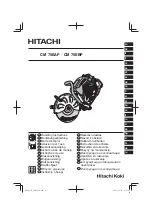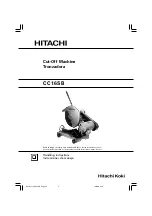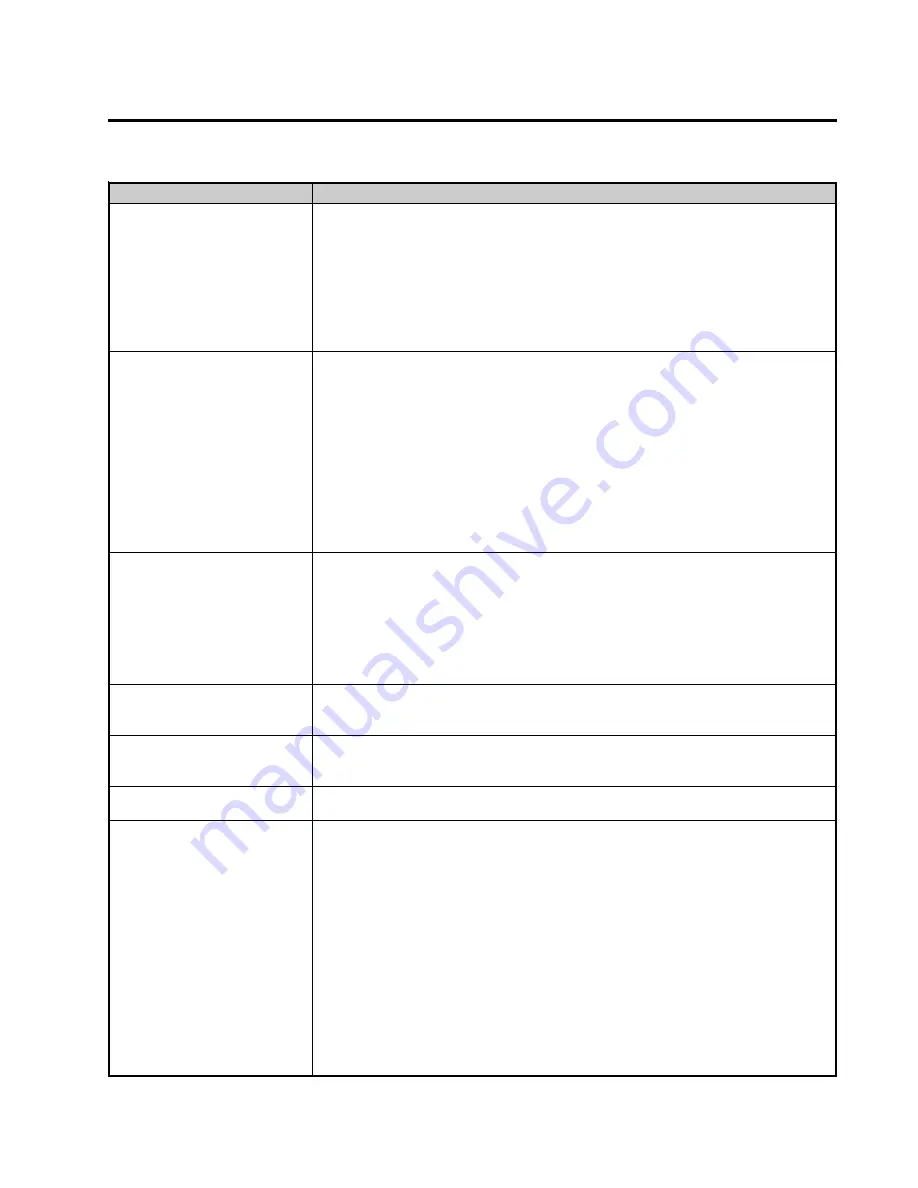
COPYRIGHT © 2005 MERIT INDUSTRIES, INC.
Troubleshooting Information - Troubleshooting Guide
Megatouch MAXX Technical Reference Manual
Merit Industries, Inc.
Troubleshooting Guide for
Megatouch
MAXX™ Games
Refer to the list below if you are experiencing a problem with your Megatouch MAXX™ Game.
P
ROBLEM
(
S
)
C
ORRECTIVE
A
CTION
•
no power
•
bill acceptor motor does
not run
•
no flash on the monitor
screen
•
no cooling fans
operating
•
no output from power
supply
•
Check that the power cord is connected to a “live” outlet.
•
Check that the power switch is on.
•
Check that the power cord is connected to the game power supply.
•
Check that the power supply’s voltage select switch is set to the proper voltage.
•
Check the harness connections to the on/off switch and circuit breaker.
•
Check the circuit breaker for an “open”.
•
Check the A/C harness connection to the power supply.
•
Check the line cord.
•
no video
•
no cooling fan operation
•
screen is blank
•
A/C power to the
monitor and bill
acceptor
•
no output from power
supply
Unicorn motherboards
•
Turn the game off and locate J3 along the edge of the motherboard next to the
audio board. There is a jumper shorting pins 20 and 21 together that will set the
motherboard to work with an ATX power supply. Move the jumper to pins 19
and 20 and turn the game on. If the fans in the cabinet start working and the
screen displays “CMOS CHECKSUM ERROR
”,
turn off the game and connect
a keyboard with a PS/2 connector to the motherboard, then follow the CMOS
configuration procedure for a Unicorn motherboard. After the motherboard is
configured, replace the jumper on pins 20 and 21 of J3. If the fans do not start
working and there is no display, replace the power supply.
Mitsubishi, Itox, and Telco motherboards
•
Replace the power supply.
•
no video
•
cooling fans are working
•
sound is functioning
•
A/C power to the
monitor and bill
acceptor
•
power supply has +5
and +12 volt outputs
•
Check the video cable connections from the motherboard to the monitor or
LCD display.
•
Make sure the RAM DIMM is properly seated.
•
Check the fuse on the monitor
•
If there is sound, the monitor may be defective.
•
no video
•
constant beeping or a
sequence of beeps
•
The DIMM may not be seated properly or may need to be replaced.
•
no video
•
no sound when coins
are deposited
•
Check all connections to the motherboard.
•
Reseat the DIMM.
•
Replace the motherboard or send it for repair.
•
poor picture quality
•
Adjust Brightness, Contrast, Horizontal, and Vertical controls with monitor
controls located in the CPU section of the game.
•
no sound or distorted
sound
Mitsubishi and ITOX motherboards with the mini I/O board
•
Check the audio cable connections at PL101 of the motherboard and J11 on
the I/O board.
•
Check the speaker harness connection at J9 of the I/O board.
•
Do a two-button memory clear.
Unicorn motherboard
•
Reseat the audio board connected to CN7 on the motherboard. Make sure
there are no exposed header pins on CN7 with the audio board connected.
•
Check the connection at J11 of the I/O board.
•
Check the speaker harness connection at J9 of the I/O board.
•
Do a two-button memory clear.
Telco 586 and Mitsubishi motherboards with I/O Light
•
Check the speaker harness connection at J9 of the I/O board.
•
Do a two-button memory clear.