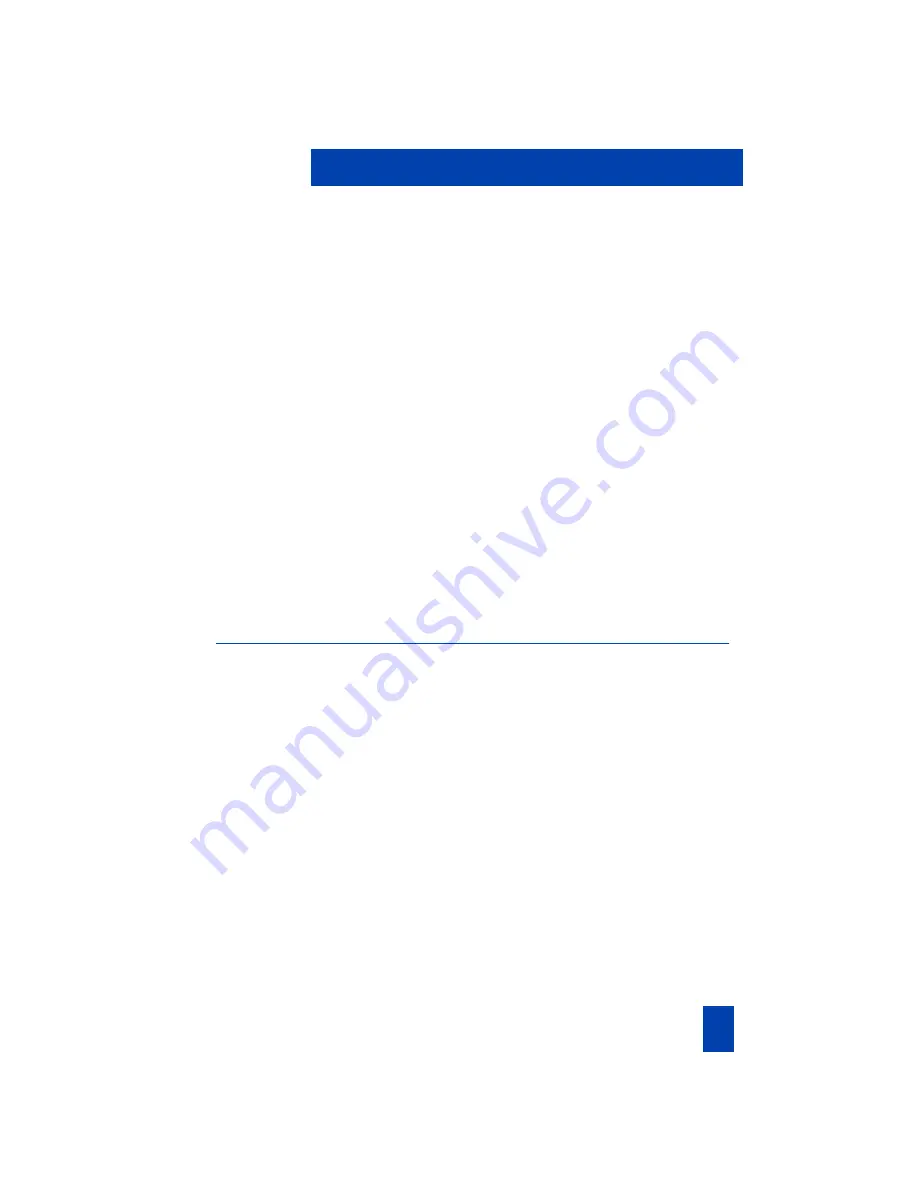
71
delete
delete name from
disable flashing LCD
enable flashing LCD
make call from
save entry to Directory
specify type of incoming call to save
view
Callers Saved
Camp-on, Forced
Centrex Switchhook Flash
Conference
Contrast Adjustment
Controls, telephone
D
Delete Directory
Dial tone
interrupted
special
Direct Inward System Access
Directory
delete
deleting
deleting items
entering items
Index







































