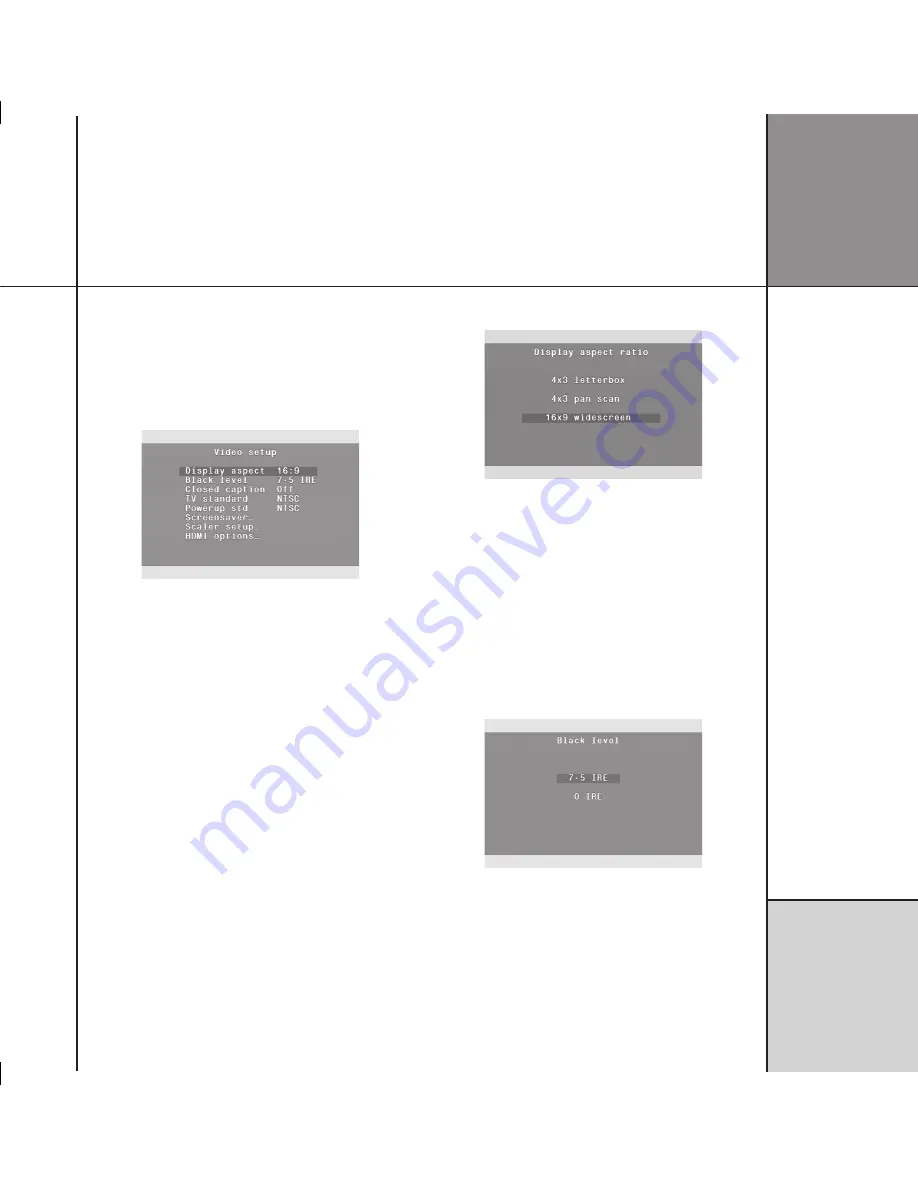
C o n f i g u r i n g
t h e D V D p l a y e r
Configuring the video
The
Video setup
menu lets you change the video settings of the
DVD player.
• Highlight
Video setup…
in the
Setup
menu, and press
Enter
.
The
Video setup
menu will be displayed:
To specify your display format
You should set the
Display aspect
option to the format that your
display can accommodate.
Select 16:9 if you have a widescreen display, an external processor
for picture formats, or you are using the HDMI or progressive
outputs.
If you have a standard 4:3 television you also have the choice
of displaying widescreen pictures cropped to fill your television
screen (pan-scan), or with black bars above and below the picture
(letterbox).
• Highlight
Display aspect
in the
Video setup
menu, and press
Enter
.
The
Display aspect ratio
menu is displayed:
• Press
V
or
A
to specify the format of your TV, and press
Enter
.
Note:
The pan-scan feature is not available on some discs, in
which case letterbox format will be used.
To select the black level for NTSC
• Highlight
Black level
in the
Video setup
menu, and press
Enter
.
The
Black level
menu is displayed:
• Press
V
or
A
to highlight the appropriate option, and press
Enter
.






























