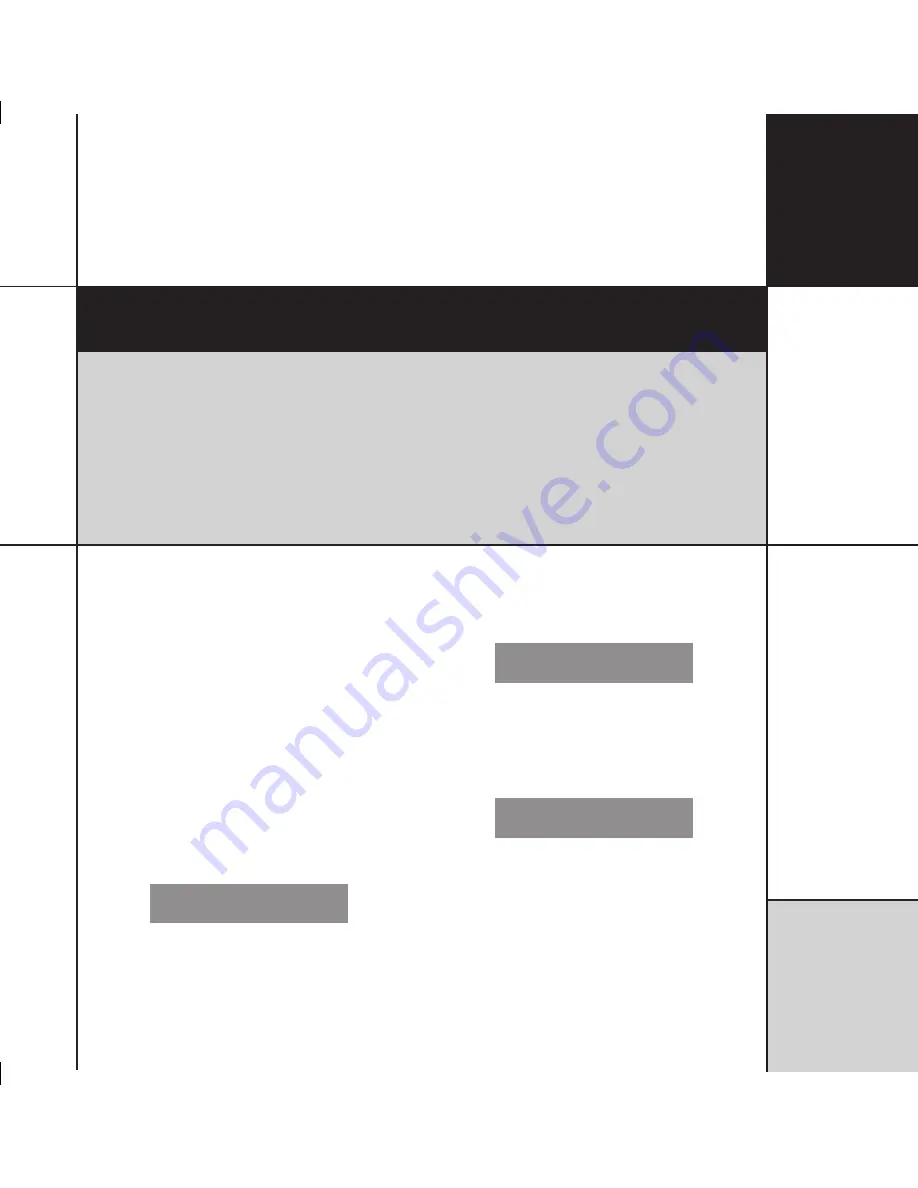
R e s e t t i n g t h e
D V D p l a y e r
Resetting the DVD player
This chapter explains how to reset the DVD player using the front-panel controls.
Resetting the product
The DVD player provides several alternative standard settings,
called Types, which configure all aspects of the product into the
most commonly needed configurations.
Choosing one of the Types overrides any other configuration you
may have performed, and so can be used to reset the configuration
of the unit.
To reset the configuration
• If necessary press
On/Off
to put the DVD player into standby.
• Press
More
.
The display shows:
2ESET
)2
6ERSION
• Press
Reset
.
The display shows:
%XIT
9ES
2ESET0LAYER
• Press
Yes
to reset the DVD player settings.
The display shows the current Type:
z{|
wxy
3ELECT
4YPE
• Press
A
or
V
to step through the available Types.






























