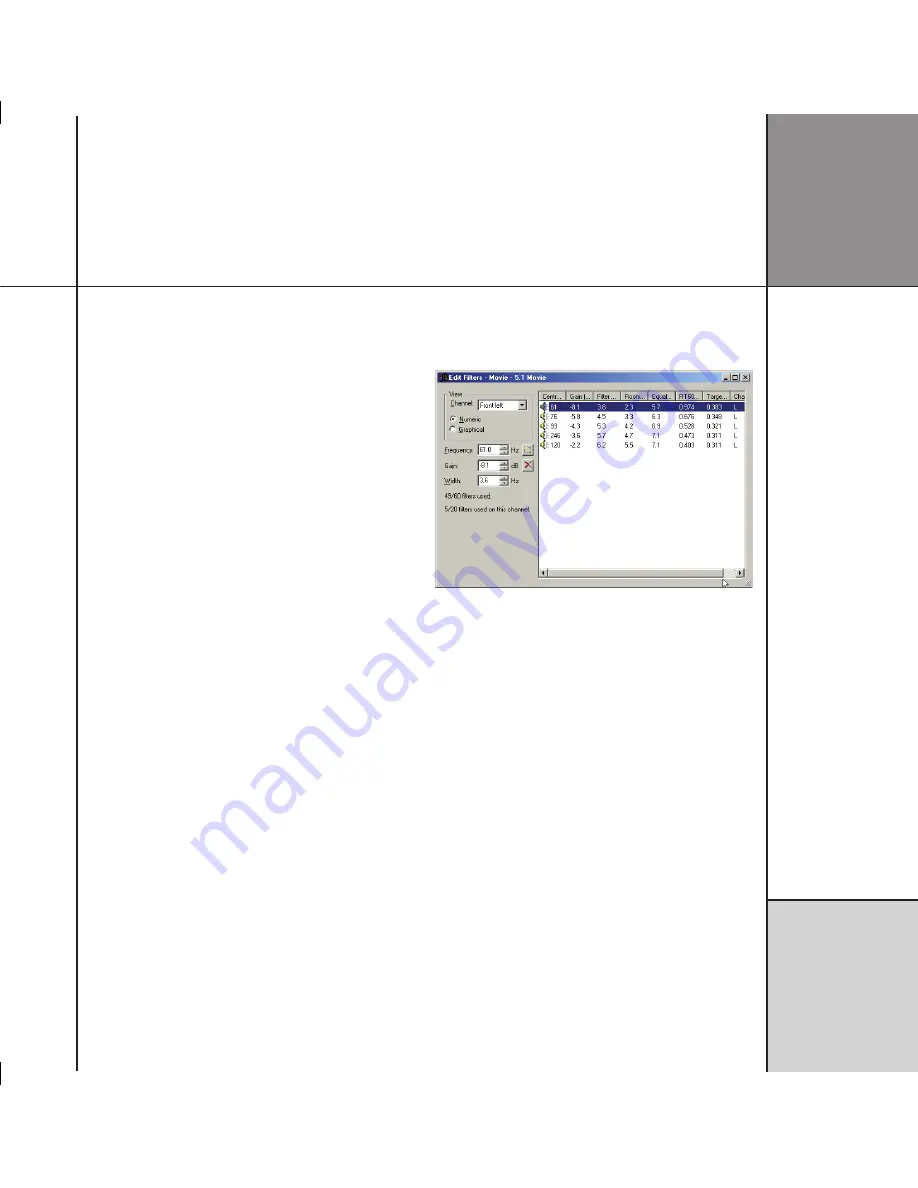
R o o m
c o r r e c t i o n
After building the filters for a profile you can edit the filters
numerically or graphically to adjust their parameters, or change the
response of each filter.
Note:
This should only be attempted by users with an
understanding of filter design. It is strongly recommended that you
copy the profile first and then edit the copied profile. There is no
undo function within
Edit filters
.
To display the filters for a profile
• Right-click the profile in the
Profiles
list, then click
Edit…
on
the context menu, or double-click the profile in the
Profiles
list.
The
Edit Filters
window shows a numeric or graphical display of
the filters in the profile.
• Choose a channel from the
Channel
drop-down list to display
the filters for that channel, or choose
All Channels
to show all
the filters for all channels on a single display.
To view the filters numerically
• Select
Numeric
.
The columns give the Centre Frequency (Hz), Gain (dB), Filter
Bandwidth (Hz), Room Mode Bandwidth (Hz), Equalized Bandwidth
(Hz), RT60 (s), Target RT60 (s), and Channel:
The fields on the left of the filters list allow you to adjust the
Frequency
,
Gain
, and
Width
of the currently selected filter.
Editing filters
Summary of Contents for C61R
Page 1: ...C61R Digital Surround Controller Installation Guide...
Page 6: ...P r e f a c e v i...
Page 10: ...I n t r o d u c t i o n...
Page 22: ...I n stalling the di g i tal s ur round contr oller 16...
Page 32: ...Co n figuring the di g i tal s ur round contr oller 26...
Page 70: ...M e r i d i a n C o n f i g u r a t i o n P r o g r a m 64...
Page 86: ...R o o m c o r r e c t i o n 8 0...
Page 90: ...C o n t r o l W i n d o w 84...






























