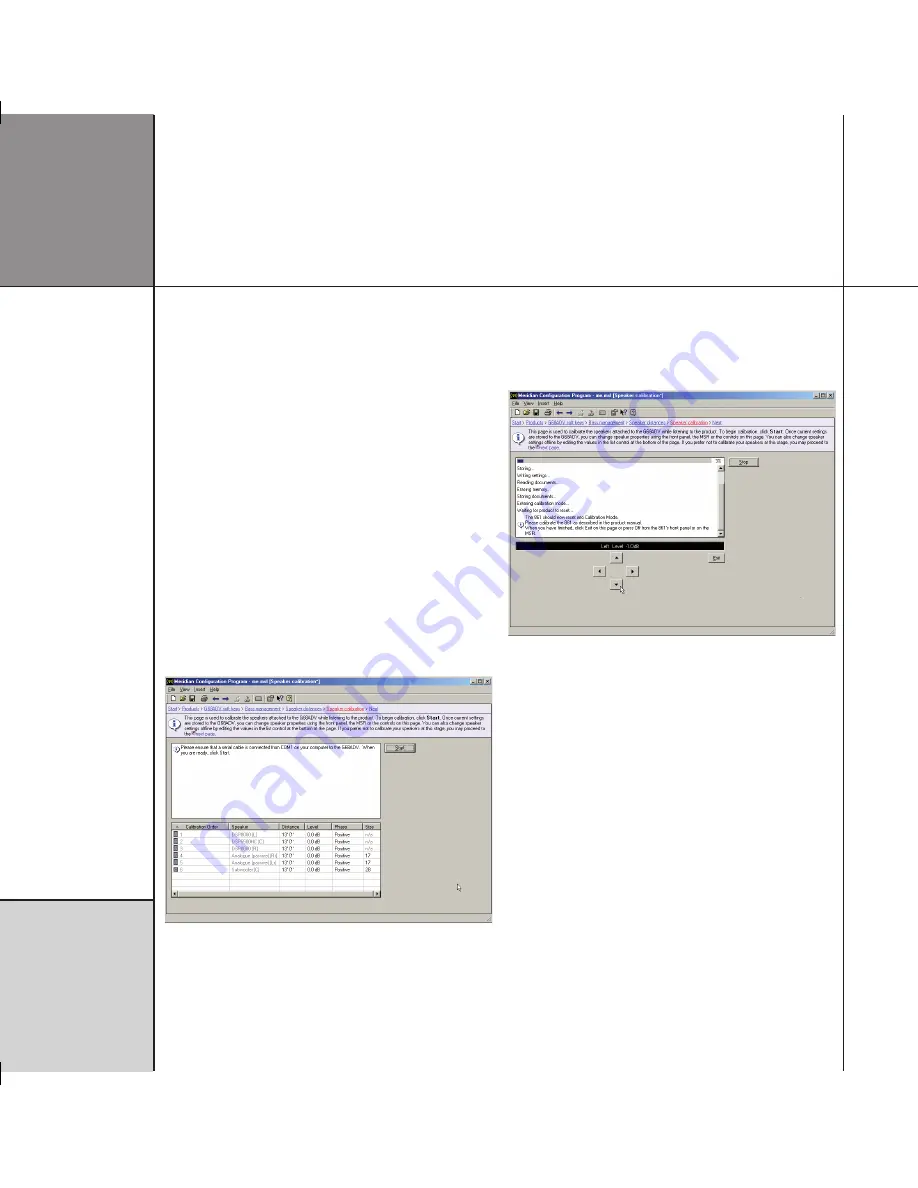
M e r i d i a n
C o n f i g u r a t i o n
P r o g r a m
Speaker calibration
The
Speaker calibration
page allows you to calibrate the
speakers attached to your controller while listening to the product.
You can use the Meridian Configuration Program to step between
speakers, and change the properties of the currently selected
speaker, using the on-screen buttons.
To connect the serial cable
• Connect one end to the RS232 connector on the back panel of
the controller in your system.
• Connect the other end to one of the serial ports on your
computer.
The default is COM1. If you have to use a different port see
Advanced tips overleaf.
The
Speaker calibration
page shows a list of the speakers
connected to your controller and the current distance, level, and
phase settings of each speaker:
• Click the
Start
button.
The Meridian Configuration Program stores the settings you
have created to the controller and then automatically starts the
calibration sequence so you can tune your speakers by ear using a
series of listening tests:
• Use the
<
,
>
,
A
, and
V
buttons on the
Speaker calibration
page to control the product; refer to the appropriate guide for
your product for details of the calibration procedure.
The product’s display is shown above the arrow keys on the
Speaker calibration
page.
• When you have completed the calibration procedure click the
Exit
button on the
Speaker calibration
page, or the
Off
button on the product, to fetch the calibration settings from the
controller.
The calibration settings will be shown in the speaker list on the
Speaker calibration
page.
• Click the
Next
link in the Breadcrumb Trail to proceed to the
next page.
Summary of Contents for C61R
Page 1: ...C61R Digital Surround Controller Installation Guide...
Page 6: ...P r e f a c e v i...
Page 10: ...I n t r o d u c t i o n...
Page 22: ...I n stalling the di g i tal s ur round contr oller 16...
Page 32: ...Co n figuring the di g i tal s ur round contr oller 26...
Page 70: ...M e r i d i a n C o n f i g u r a t i o n P r o g r a m 64...
Page 86: ...R o o m c o r r e c t i o n 8 0...
Page 90: ...C o n t r o l W i n d o w 84...






























