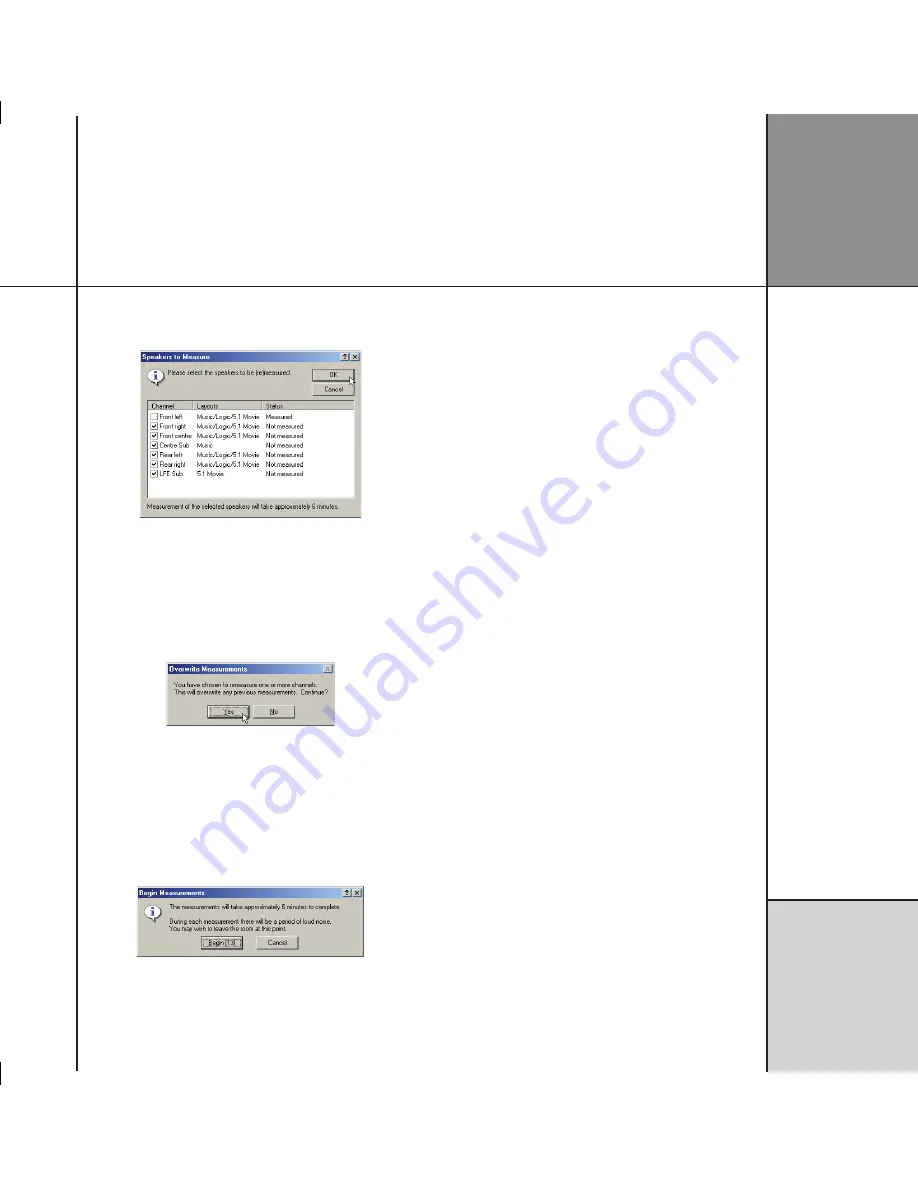
R o o m
c o r r e c t i o n
The following dialogue box allows you to select which channels
you want to repeat:
• Select the channels you want to repeat.
• Click the
OK
button to confirm your selection.
The following dialogue box warns you that the existing
measurements will be overwritten:
• Click the
Yes
button to continue, or the
No
button to retain the
existing measurements.
The following dialogue box then indicates how long the selected
measurements will take, and gives you an opportunity to leave the
room before the test sequence begins:
To create multiple measurements
You can create additional measurement sets to take account of
different configurations of the room, such as with curtains open or
closed.
• Right-click the
Measurements
tab, then click
New
on the
context menu.
A new measurement set will be added to the list, and the
Speakers to Measure
dialogue box will be displayed to allow
you to specify which speakers you want to measure.
• Click the
OK
button to proceed with the measurement.
To rename a measurement set
• Right-click the measurement set, then click
Rename
on the
context menu, or press
2
.
• Edit the name as required and press
R
.
To delete a measurement set
• Right-click the measurement set, then click
Delete
on the
context menu, or select the measurement set and press
D
.
Summary of Contents for C61R
Page 1: ...C61R Digital Surround Controller Installation Guide...
Page 6: ...P r e f a c e v i...
Page 10: ...I n t r o d u c t i o n...
Page 22: ...I n stalling the di g i tal s ur round contr oller 16...
Page 32: ...Co n figuring the di g i tal s ur round contr oller 26...
Page 70: ...M e r i d i a n C o n f i g u r a t i o n P r o g r a m 64...
Page 86: ...R o o m c o r r e c t i o n 8 0...
Page 90: ...C o n t r o l W i n d o w 84...






























