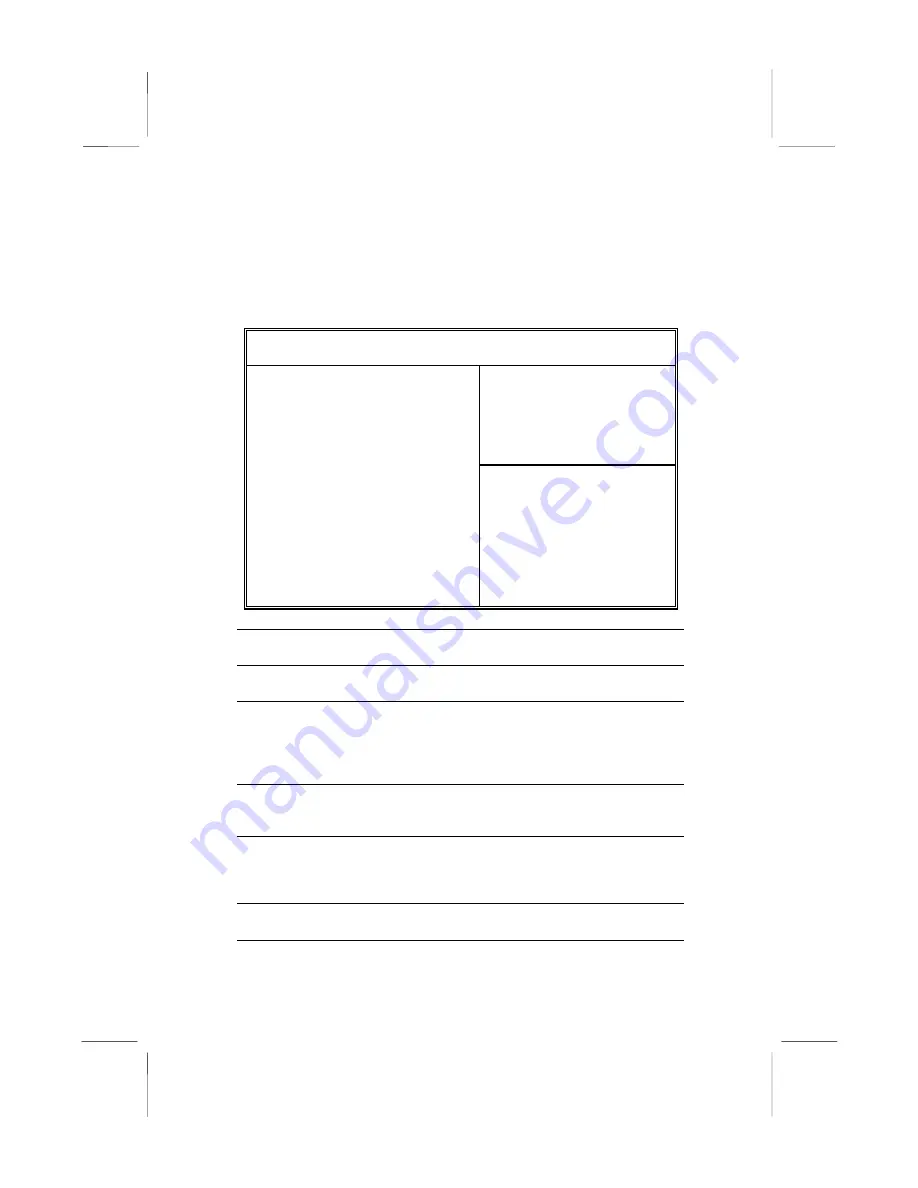
Mainboard User’s Manual
Features Setup Page
This page sets some of the parameters for peripheral devices
connected to the system.
AMIBIOS SETUP – FEATURES SETUP
(C) 2000 American Megatrends, Inc. All Rights Reserved
OnBoard
FDC Enabled
OnBoard
Serial
PortA 3F8h/COM1
OnBoard
IR
Port Disabled
OnBoard Parallel Port 378h
Parallel Port Mode SPP
Parallel Port IRQ 7
Parallel Port DMA N/A
OnBoard
Game
Port
201h
OnBoard
MIDI
Port 300h
MIDI Port IRQ 10
OnBoard IDE Both
OnChip
LAN
Disabled
OnBoard
AC’97
Audio
Enabled
OnBoard MC’97 Modem Auto
USB
Controller
All
USB
Port
USB Device Legacy Support Disabled
ThumbDrive Support For DOS Disabled
ESC : Quit
↑↓←→
: Select
Item
F1 : Help PU/PD/+/- : Modify
F5 : Old Values (Shift)F2 : Color
F6 : Load BIOS Defaults
F7 : Load Setup Defaults
OnBoard FDC
This item enables or disables the onboard floppy
disk drive interface.
OnBoard Serial
PortA
These items enable or disable the onboard COM1
serial port, and assign a port address.
OnBoard IR Port
This item enables or disables the Infrared port,
and assigns a port address. If you select a specific
address, the resources are assigned to the IR
port, and you can use the five items below to
determine the operation of the IR port
Onboard Parallel
Port
This item enables or disables the onboard LPT1
parallel port, and assigns a port address. The Auto
setting will detect and available address.
Parallel Port Mode
This item decides the parallel port mode. You can
select SPP (Standard Parallel Port), ECP
(Extended Capabilities Port), EPP (Enhanced
Parallel Port), or ECP + EPP.
Parallel Port IRQ
This item assigns either IRQ 5 or 7 to the parallel
port.
32
Summary of Contents for KOB KM266 FDSMx
Page 4: ...Mainboard User s Manual IV...
Page 26: ...Mainboard User s Manual 22...







































