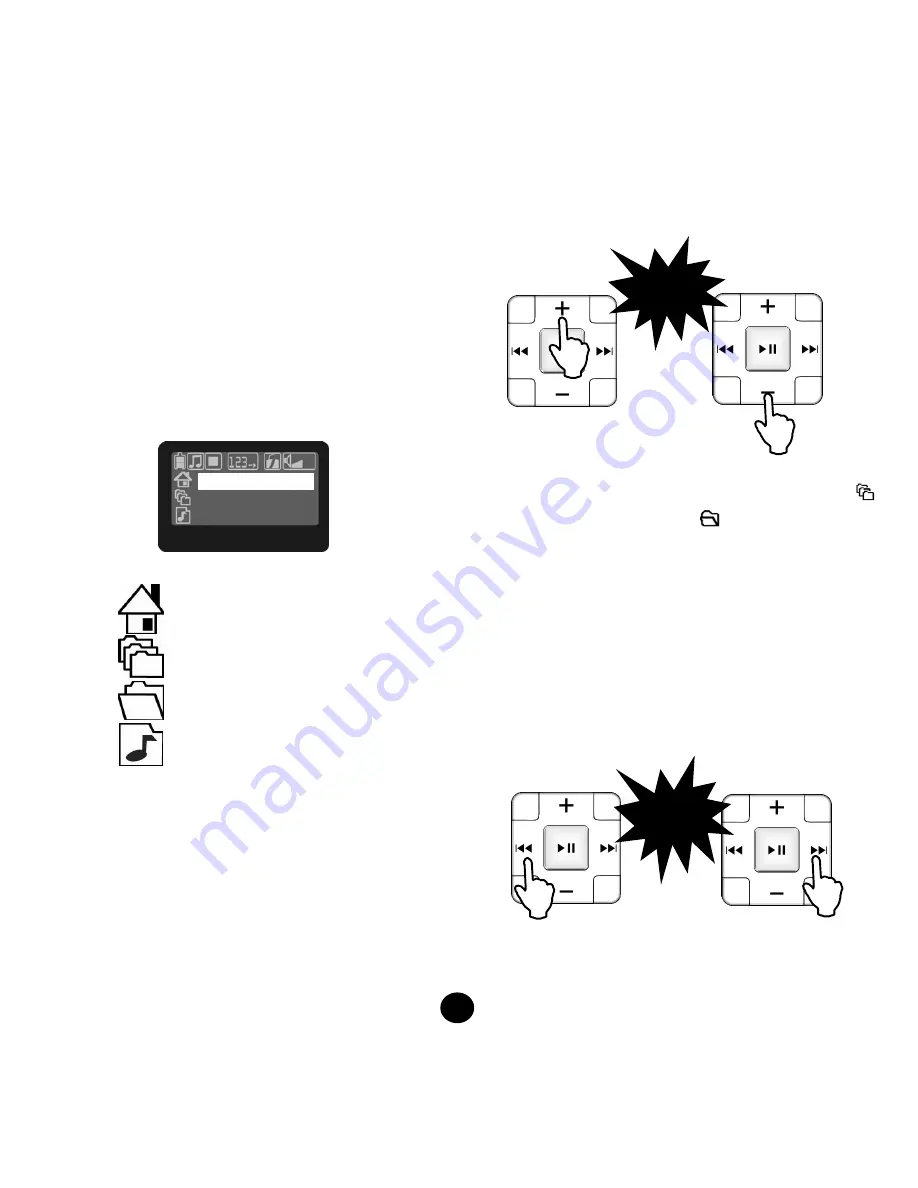
12
Music submenu
(Playlist Navigation)
3. Music play list
List all music files in the player so that you
can select the desired tracks or directories for
playing. W hen a music file is selected, the
player automatically changes the Play mode
to Repeat single. W hen a directory is
selected, it will Repeat all the songs in the
directory non-stop.
[LCD display description]
Option icon:
Current directory. “a:/” indicates
the root directory.
Multi-layer directory with other
subdirectories under it.
Single layer directory
containing only music files.
Music file
[Operation procedure]
(1) Move option
The highlight bar represents the selected part,
directory or file displayed in merry-go-round.
Press the Volume up (
+
)
or Volume down (-) button
to move the highlight bar up or down. When the
highlight bar has moved to the topmost part of
the list, moving up further will cause the bar to
remain on the topmost directory. When the
highlight bar has moved to the bottommost part
of the list, moving down further will cause the
bar to remain on the bottommost directory or
music file.
Move bar up Move bar down
or
(2) Enter or exit directory
Move the highlight bar to the multi-layer directory
or the single layer directory
, then press the Next
(
) button once to enter this directory. Pressing the
Next button once does not function in the current
directory or music file. As long as the highlight bar is not
in the root directory (a:/), pressing the Previous (
)
button once will return the player to the directory in
the next higher level. Pressing the Previous (
)
button once does not function in the root directory.
Exit directory Enter directory
or
a
:
/
My Music
Demo.mp3
Press
once
Press
once





























