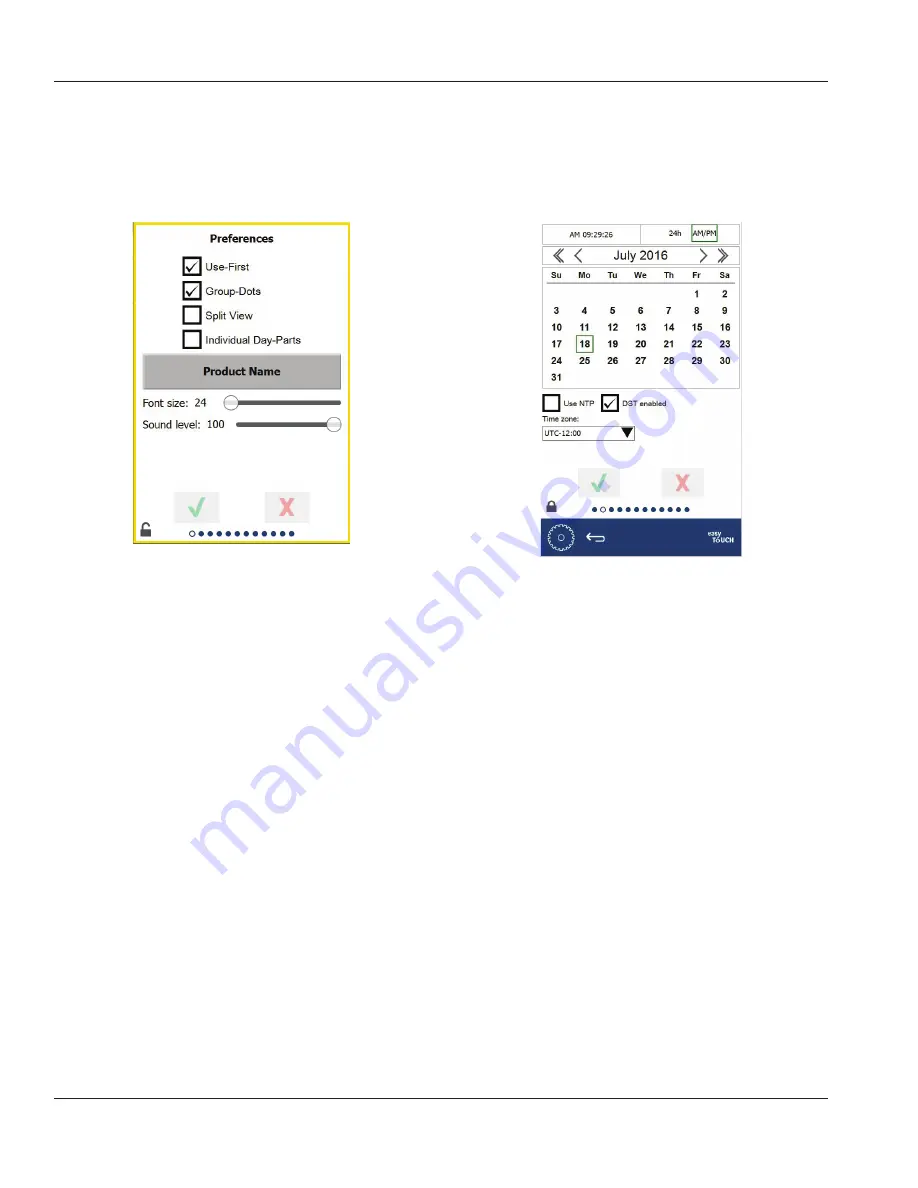
3-10
Part Number: MER_IOM_8197455
Operation
Section 3
PREFERENCES SCREEN
To make changes on the preferences screen a passcode
must be entered. Select the lock on the bottom left of the
screen. Enter a passcode on the pop-up number pad. If the
passcode is accepted there will be a yellow ring around the
screen.
Preferences Screen
• Select the green check to implement changes, red cross
to discard.
• Use First – When checked the first tray of common
product will be highlighted in green, second tray will
be gray until the first tray is gone or time runs out.
Unchecked, both trays of the common product will be
green.
• Group Dots - When checked the number of dots indicate
the number of products in that group. The empty circle
indicates the position of the current product. Select
different products by swiping the screen right or left.
• Split View - When checked displays both items when a
group has only two items, the display is split in half. It
is not necessary to swipe between the two items. The
screen space to select the item has been halved, be
careful to choose the desired item. Unchecked the two
item group will display like other groups.
• Individual Day-Parts - This feature is only applicable to
the MHC 5x4 unit. It allows each display and associated
holding zones to be switched from breakfast to lunch/
dinner independently. If unchecked switching day-parts
in the press & go screen from either display will switch
the entire holding cabinet
• Font size can be adjusted between 24-48.
• Volume can be adjusted between 10-100.
DATE & TIME SCREEN
To make changes on the this screen a passcode must be
entered. Select the lock on the bottom left of the screen.
Enter a passcode on the pop-up number pad. If the
passcode is accepted there will be a yellow ring around the
screen.
Date & Time Screen
• If the NTP box is checked and the MHC unit is connected
to the internet via the local WiFi, the date and time
will be set automatically. Be sure to set the UTC to the
appropriate setting (i.e. Eastern Standard time is UTC
-5:00, Central Time is UTC -6:00).
If the MHC unit is not connected to the internet or if the
NTP box is unchecked the time and date will need to be
set manually.
• Top right of the screen provides the choice between a
24hr/military and AM/PM civilian time display.
• Select the month and year by the arrow heads and the
date via the calendar.
• If the DST enabled box is checked the time on the clock
will be moved ahead by 1 hour. If the box is checked
and then unchecked the time on the clock will move
back one hour. Proper use of this feature is to check
the box on the first day of daylight savings time and
uncheck the box on the day after daylight savings time
ends.
• Time Zone - Use the drop down box to select the time
zone the equipment is being used in. This only has an
effect on the date and time setting if the Use NTP box is
checked.



























