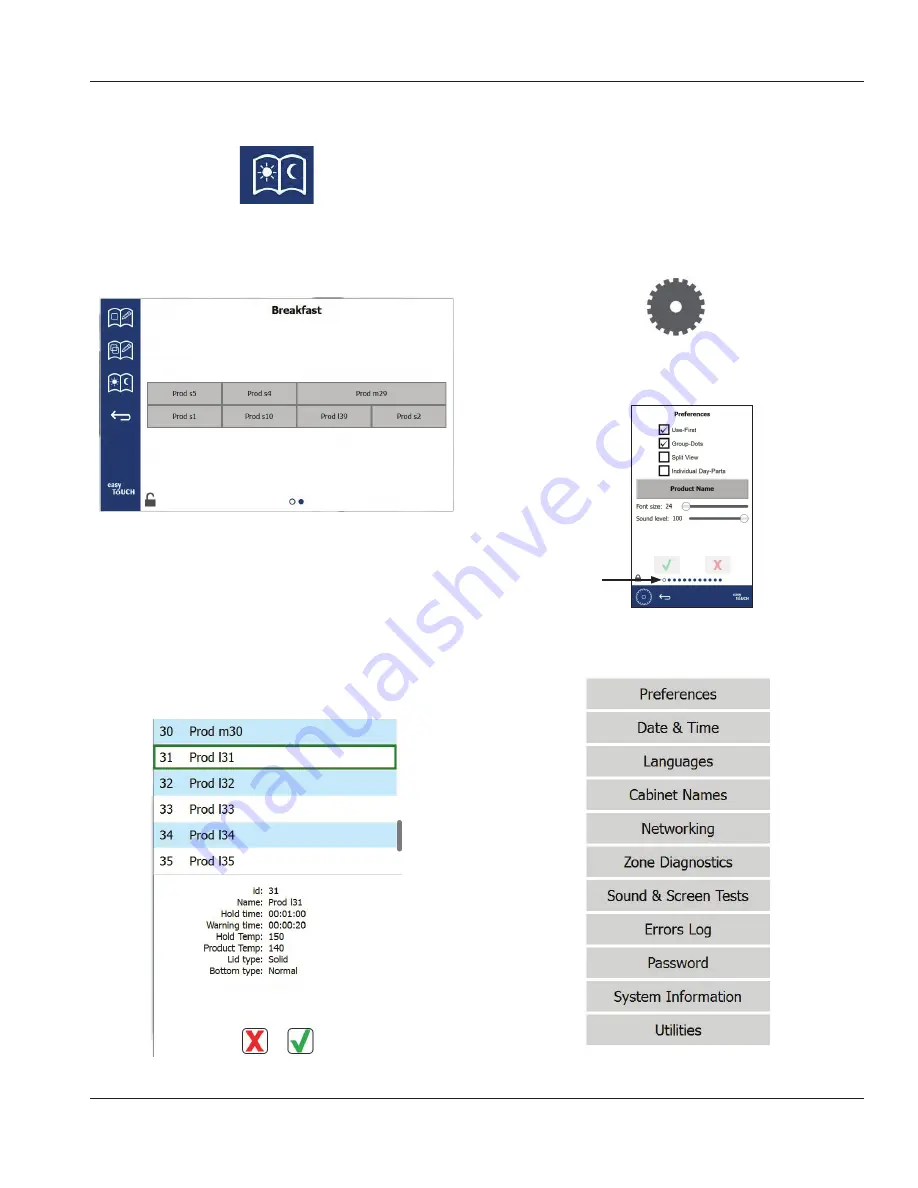
Part Number: MER_IOM_8197455
3-9
Section 3
Operation
On the menu screen are navigation icons. Next to the back
arrow is the day part edit icon.
Day Part Edit Icon
Select the day part edit icon and the breakfast products
appears first. Swipe the screen to move between breakfast
and lunch/dinner.
Breakfast Products
To delete a product from a zone hold your finger on the
product for three seconds. A pop-up window confirms the
request to delete.
Select a hot holding zone to add a product or change the
product. From the pop up window select the product you
want to add to the zone. Groups can also be added. Zone
split and zone temperatures will eliminate certain products.
Products not available will be grayed out. Select the green
check to save and return.
Zone Splits: 2
Selecting A Product For Breakfast Zone 3
SETTING SCREENS
From the home screen selecting the settings icon brings
up the preferences screen. This is the first of eleven setting
screens. There are eleven solid dots across the bottom of
the service screens, the empty circle represents the current
page. Touch the dots to bring up a menu. Select and
navigate to a specific screen from the menu. Or navigate
between the screens by swiping the screen to the right or
left.
Settings Icon
Preferences Screen With Row of Dots
Settings Screens Menu




























