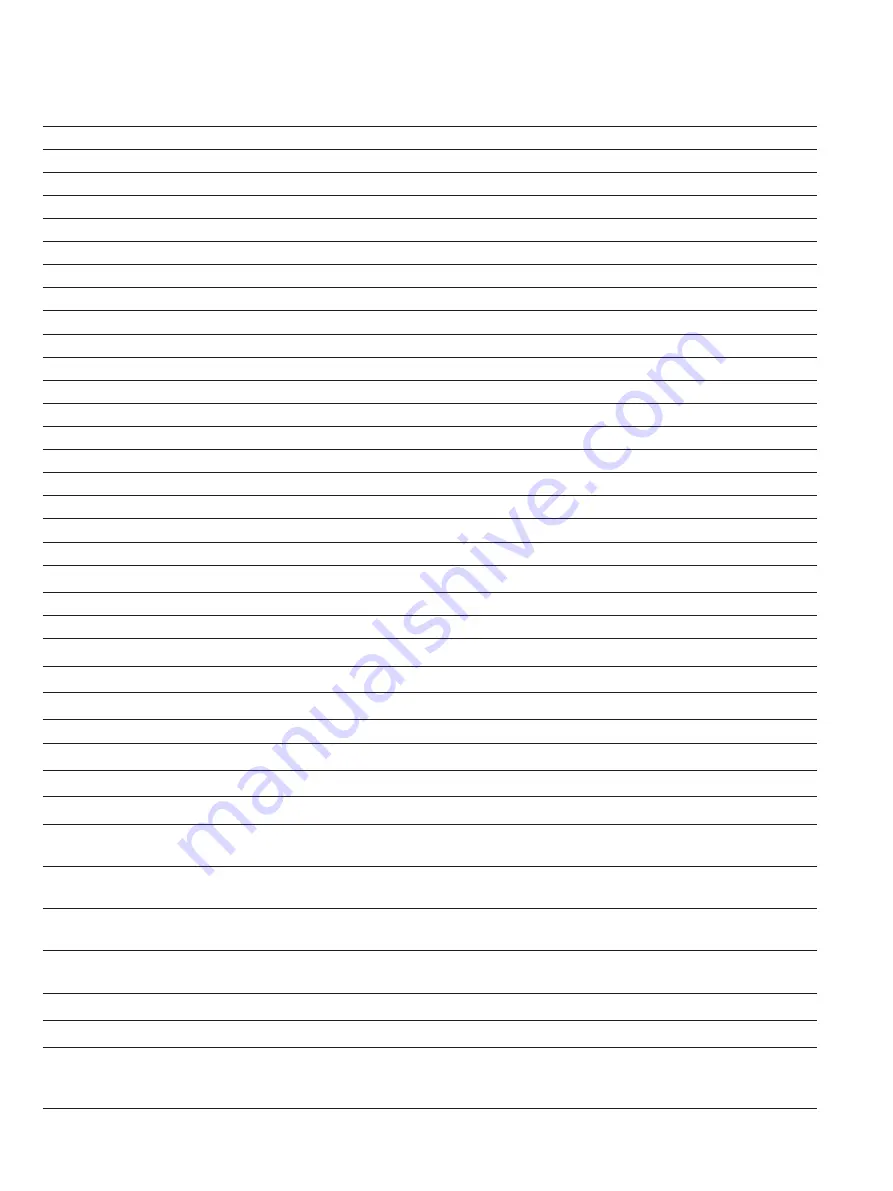
86
Appendix A Specifications
All specifications meet or exceed JIS B 9921: 1997. They are subject to change without notice.
size Range
0.3–10 µm
Channel Sizes
0.3, 0.5, 1.0, 3.0, 5.0, 10.0 µm (user configurable in 0.1 µm units)
Counting Efficiency
50% @ 0.3 µm; 100% for particles > 0.45 µm (per JIS)
Concentration Limits
2,000,000 particles/ft
3
@ 5% coincidence loss
Light Source
Laser diode
Zero Count Level
≤1 count/5 minutes (<2 particles/ft
3
) Meets JIS B 9921:1997
Flow Rate
1 CFM, 50 LPM, 100 LPM with ±5% accuracy
Flow Control
Automatic, alarm if +/- 5% out of the range on nominal flow
Calibration
NIST traceable
Sample Probe/Tubing
Isokinetic sampling probe
Sampling Modes
Manual, automatic, beep, concentration and cumulative/differential
Sampling Time
1 second to 99 min 59 sec
Sampling Frequency
1 to 999 cycles or continuous
Sample Output
Internal HEPA filter
Vacuum Source
Internal pump
Communication Mode
USB, Ethernet
Data Storage
10,000 samples
Data Security
Password protected
External Alarm
Internal audible alarm. Indicators for counts, low battery, and sensor failure
Environmental Sensors
Optional temperature/RH probe supported
Display
Color IR touchscreen
Languages
English
Reports
ISO-14644-1, FS-209E & EC GMP
Printer
Thermal, integrated
External Surface
Plastic or stainless steel
Power
110 to 240 VAC 50 to 60 Hz Universal in-line power supply
Battery
Removable Li-Ion
Battery Capacity two (2) batteries 9 hours for 1 CFM, 3.5 hours for 100 LPM
Recharge Time
3 hours
Dimensions (L x W x H)
Steel: 21 X 23 X30 cm
Plastic: 22 X 30 X 32 cm
Weight
Steel: 9.1 kg with batteries
Plastic: 7.2 kg without battery / 8.5 kg with batteries
Operating Conditions
5°C to 35°C; 20% to 95% non-condensing relative humidity
Height: < 2000 meter (NN)
Room conditions
Indoor use only. For use in controlled and non-controlled areas.
No hazardous
locations where a fire and/or explosion harzard exists.
Storage Conditions
0°C to 50°C; Up to 98% non-condensing relative humidity
IP Protection
IP20
Included Accessories
Power supply, power cord, two (2) batteries, isokinetic probe, purge filter, APC SmartTouch
Utility software, user manual on CD, USB computer cable, calibration certificate, and Quick
Start Guide.
Summary of Contents for 1.44093.0001
Page 1: ...APC SmartTouch Airborne Particle Counter Operation Manual Version 2 0...
Page 49: ...49 ISO 14644 range GMP range Average Min Max range...
Page 56: ...56 The following screens show examples of each type FS 209 Memory ISO 14644 Memory GMP Memory...
Page 68: ...68 Press here Press here Then Press OK Press here...
Page 69: ...69 Press here Then Press OK Press here Press here Then Press OK...
Page 87: ...87...



































