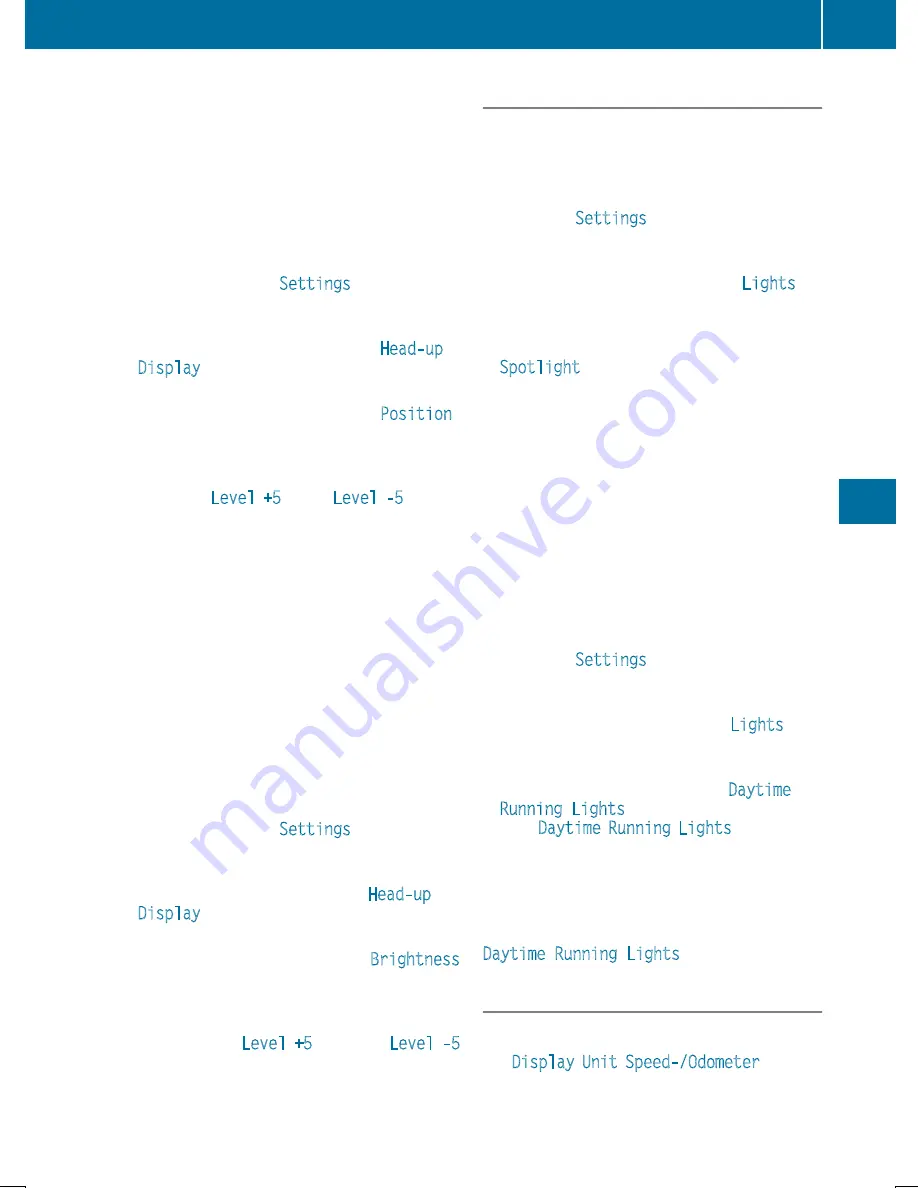
Setting the position
You can adjust the position of the head-up dis-
play on the windshield. You can compensate for
height differences if the seat positions are
changed, for example.
X
Switch on the head-up display (
Y
page 208).
X
Press the
ò
button on the steering wheel
to open the menu list.
X
Press the
:
or
9
button on the steering
wheel to select the
Settings
menu.
X
Confirm by pressing
a
on the steering
wheel.
X
Press
:
or
9
to select the
Head-up
Display
submenu.
X
Press
a
to confirm.
X
Press
:
or
9
to select the
Position
function.
X
Press the
a
button to save the setting.
X
Press
:
or
9
to adjust the position to a
level from
Level +5
(up) to
Level -5
(down).
X
Press the
a
or
%
button to save the
setting.
Using the Memory function, you can save and
call up the set position of the head-up display as
a single memory preset (
Y
page 113).
Setting the brightness
The brightness of the head-up display is auto-
matically adjusted to the surrounding ambient
light. You can also individually adjust the bright-
ness of the head-up display.
X
Switch on the head-up display (
Y
page 208).
X
Press
ò
on the steering wheel to open the
menu list.
X
Press the
:
or
9
button on the steering
wheel to select the
Settings
menu.
X
Confirm by pressing
a
on the steering
wheel.
X
Use
:
or
9
to select the
Head-up
Display
submenu.
X
Press
a
to confirm.
X
Press
:
or
9
to select the
Brightness
function.
X
Press the
a
button to save the setting.
X
Press
:
or
9
to adjust the brightness
to a level from
Level +5
(bright) to
Level -5
(dark).
X
Press the
a
or
%
button to save the
setting.
Light submenu
Switching the spotlight function on/off
X
Press
ò
on the steering wheel to open the
menu list.
X
Press
:
or
9
on the steering wheel to
select the
Settings
menu.
X
Confirm by pressing
a
on the steering
wheel.
X
Press
:
or
9
to select the
Lights
submenu.
X
Press
a
to confirm.
X
Press the
:
or
9
button to select the
Spotlight
function.
X
Press the
a
button to save the setting.
When the spotlight function is activated, the
assistance graphic shows the pedestrian
symbol.
Further information on the spotlight function
(
Y
page 197).
Switching the daytime running lamps on/
off
This function is not available in Canada.
X
Press the
ò
button on the steering wheel
to open the menu list.
X
Press
:
or
9
on the steering wheel to
select the
Settings
menu.
X
Confirm by pressing
a
on the steering
wheel.
X
Use
:
or
9
to select the
Lights
sub-
menu.
X
Press
a
to confirm.
X
Using
:
or
9
, select the
Daytime
Running Lights
function.
If the
Daytime Running Lights
function has
been switched on, the cone of light and the
W
symbol are shown in white in the multi-
function display.
X
Press the
a
button to save the setting.
Further information on daytime running lamps
Daytime Running Lights
(
Y
page 115).
Instrument cluster submenu
Selecting the distance unit
The
Display Unit Speed-/Odometer
function
allows you to choose whether certain displays
appear in kilometers or miles in the multifunc-
tion display.
Menus and submenus
221
On-board
computer
and
displays
Z
















































