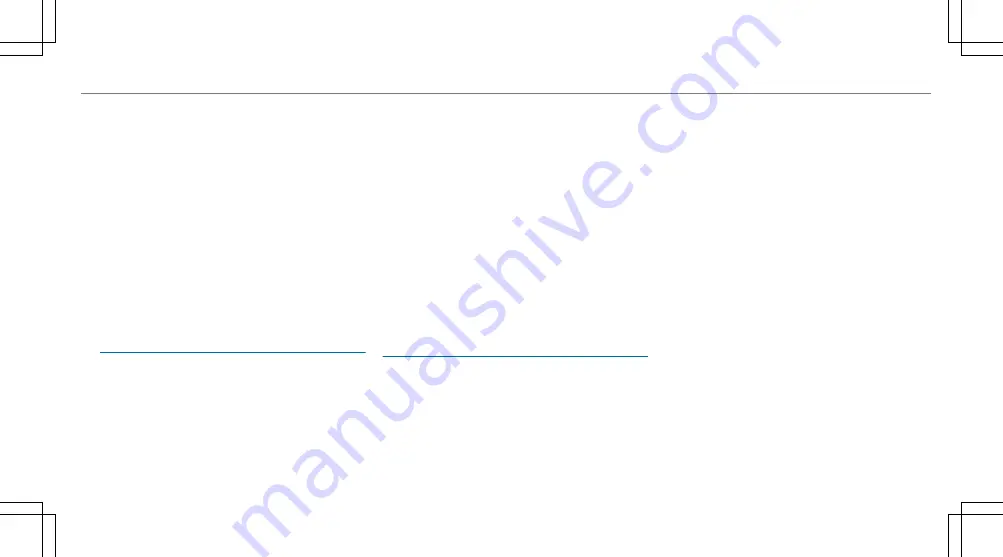
used for other activated Mercedes me connect
services.
The incident-specific data is processed and
stored in the Mercedes-Benz Customer Centre
and, if required to process the incident, forwar‐
ded to the service partner authorised by the
Mercedes-Benz Customer Centre. Please take
note of the data protection information on the
Mercedes me Internet page https://
www.mercedes.me or in the recorded message
immediately after calling the Mercedes-Benz
Customer Centre.
%
The recorded message is not available in
every country.
Overview of the Mercedes me & Apps menu
When you log in with a user account to the
Mercedes me Portal, then services and offers
from Mercedes-Benz will be available to you.
For more information consult a Mercedes-Benz
service centre or visit the Mercedes me portal:
https://me.secure.mercedes-benz.com
%
Make sure you always keep the Mercedes
me apps updated.
You can call up the menu using
Apps
in the mul‐
timedia system.
In the
Apps
menu, the following options can be
available:
R
Connecting the vehicle with the
Mercedes
me
user account
R
Deleting a connection between a
Mercedes
me
user account and the vehicle
R
Calling up the Mercedes me services
R
Calling up apps such as, In-Car Office or the
web browser depending on availability
Overview of In-Car Office
Using In-Car Office, you can connect your online
services with the multimedia system.
Requirements for In-Car Office:
R
The In-Car Office service is activated in your
Mercedes me user account.
R
You have a Mercedes me user account.
R
You have set a Mercedes me PIN.
R
You have synchronised your Mercedes me
user account in the vehicle and via Mercedes
me.
R
You have a user account with an online
service, e.g. Office 365 or Gmail, and have
connected the online service with your
Mercedes me user account.
Alternatively you can link this user account
from the multimedia system to your
Mercedes me user account. You will be
offered a QR code that will take you to the
website from which you can make the link.
In-Car Office functions:
R
Display pending appointments in the calen‐
dar
-
Reading out calendar entries
-
Calling (requirement being that a tele‐
phone is connected and a telephone
number is saved)
-
Navigating to appointments (requirement
being that the appointment contains a
navigable destination)
MBUX multimedia system 341
Summary of Contents for S-Class 2020
Page 2: ......
Page 3: ......
Page 9: ...Left hand drive vehicles 6 At a glance Cockpit ...
Page 11: ...Driver display standard 8 At a glance Indicator and warning lamps standard ...
Page 15: ...12 At a glance Overhead control panel ...
Page 17: ...14 At a glance Door operating unit and seat adjustment ...
Page 21: ...18 At a glance Emergencies and breakdowns ...
Page 396: ... Fold cover 1 down in the direction of the arrow Breakdown assistance 393 ...
Page 617: ......
Page 618: ......
Page 619: ......
Page 620: ......
Page 621: ......
















































