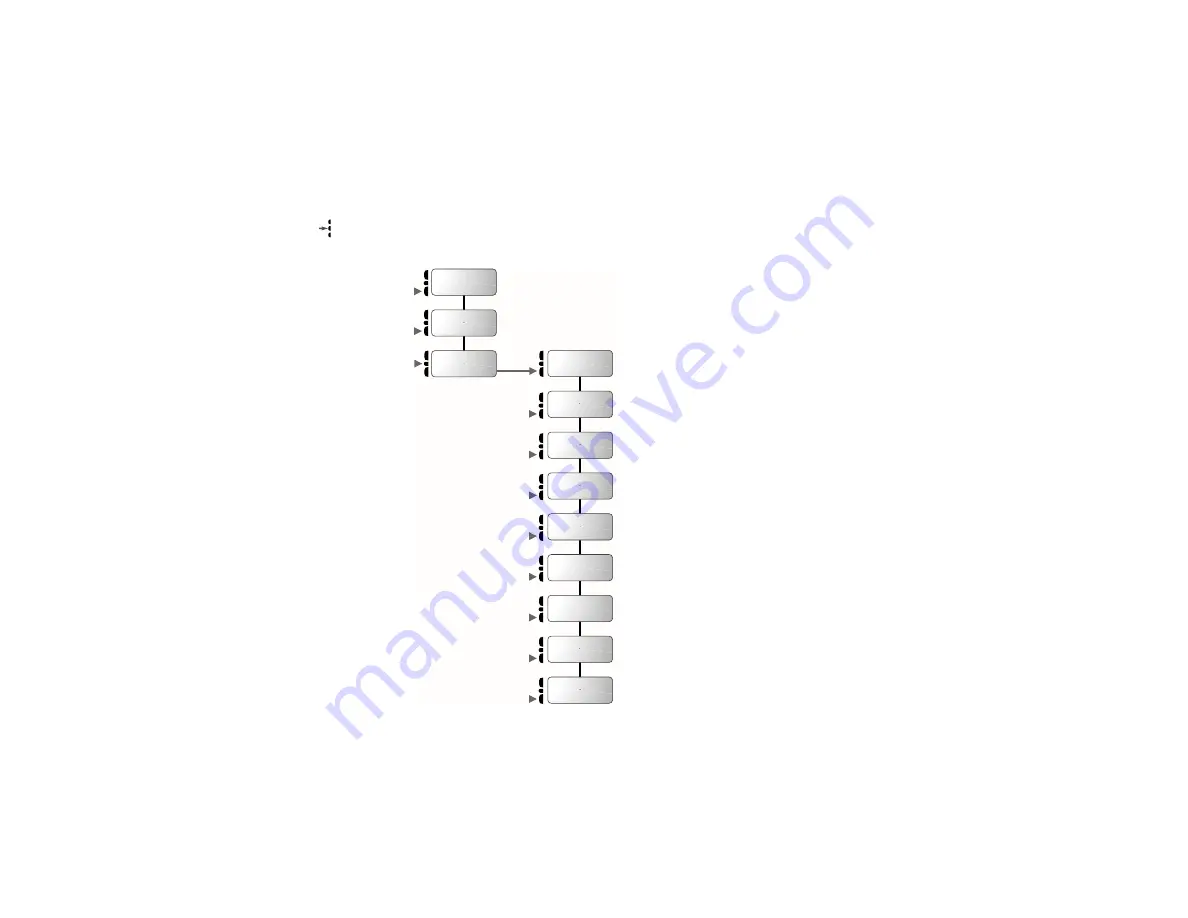
62
Managing Your Phone Use with Call Timers
Feature Map
Press
ƒ,
then
press
, to enter the menu system.
Start:
Individual
XX YY
Resettable
XXXXX
Cumulative
XXXXX
R e s e t
T i m e r
Individual
Timer Off
One Minute
Timer Off
Repeat
Timer Off
Single
Timer Off
P h o n e
B o o k
R e c e n t
C a l l s
T i m e r s
T o M a i n
M e n u
Summary of Contents for Integrated Morterola TIMEPORT Digital Cellular Telephone for Mercedes-Benz
Page 1: ...Integrated TDMA Digital Cellular Phone Operation Guide Mercedes Benz...
Page 3: ...2 Table of Contents...
Page 35: ...34 Getting Started...
Page 43: ...42 Using Memory...
Page 51: ...50 Managing Recent Calls...
Page 69: ...68 Managing Your Phone Use with Call Timers...
Page 85: ...84 Using Lock Security Features...
Page 115: ...114 Index...
















































