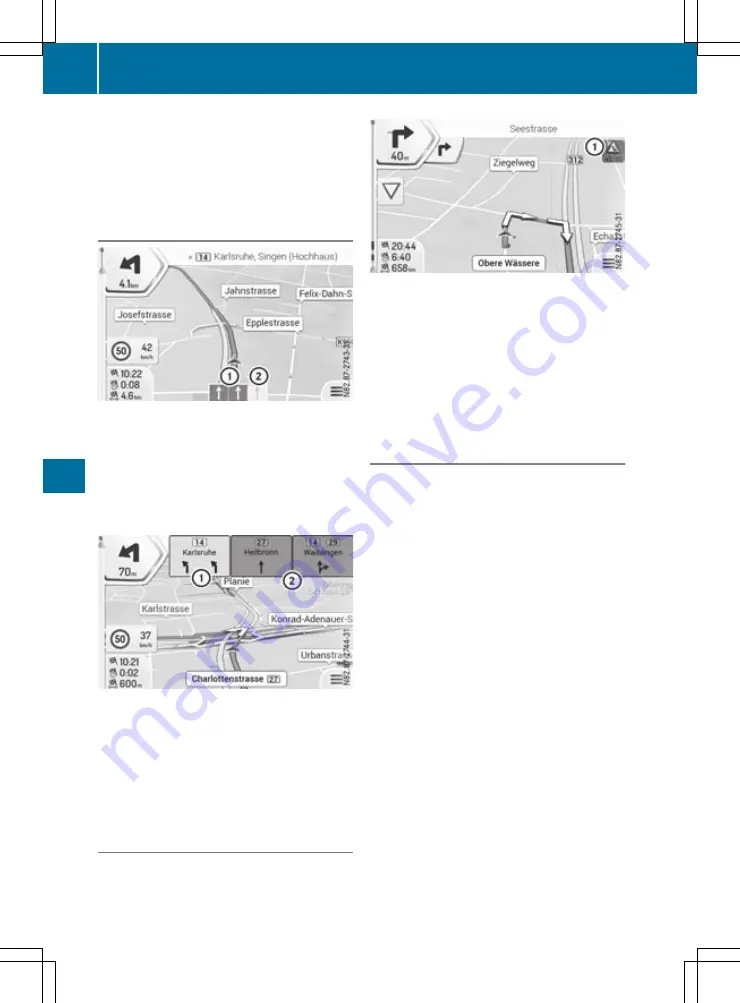
The symbol indicating the change of direction
also indicates the type of change of direction,
e.g. a left turn. If another change of direction will
be required immediately after you have changed
direction, the change of direction after the next
is indicated by a smaller symbol.
Lane recommendations
:
Recommended lane
;
Non-recommended lane
If the digital map contains the relevant data, the
multimedia system can display lane recommen-
dations on multi-lane roads for the next change
of direction. Lane recommendations are indica-
ted at the bottom of the map using small arrows.
The recommended lane is highlighted.
:
Recommended lane
;
Non-recommended lane
If additional information is available, the arrows
are replaced by traffic signs. The traffic signs
indicate possible destinations and the number
of the road that leads to the recommended lane.
The signs which lead to the recommended lane
are highlighted during active route guidance.
Traffic events on the map
Road sections affected by traffic events are
shown on the map in a different colour. The type
of traffic event is indicated by a symbol.
:
Traffic event symbol
X
Press the MAP button.
The map view appears.
X
Select the traffic event symbol.
X
Select
Traffic Summary
Traffic Summary
.
X
Select
Traffic Events
Traffic Events
.
A list of all traffic events appears.
X
Select a traffic event.
The traffic event details appear.
Displaying useful information.
The following functions are available
R
Where Am I
Where Am I
: indicates the current vehicle
position
R
Help Nearby
Help Nearby
: indicates predefined POI cat-
egories, such as nearby workshops
R
Country Information
Country Information
: provides informa-
tion on the selected country, e.g. maximum
permissible speeds
R
Trip Monitor
Trip Monitor
: provides statistic trip data,
e.g. the average speed
R
Sunrise & Sunset
Sunrise & Sunset
: indicates the time of
sunrise and sunset at the current vehicle posi-
tion
R
GPS Information
GPS Information
: provides information on
GPS signal strength and the location of satel-
lites
X
Press the NAVI button.
The main menu appears.
X
Select
Useful Information
Useful Information
.
X
Select the desired information.
188
Navigation
Multimed
ia
syst
em






























