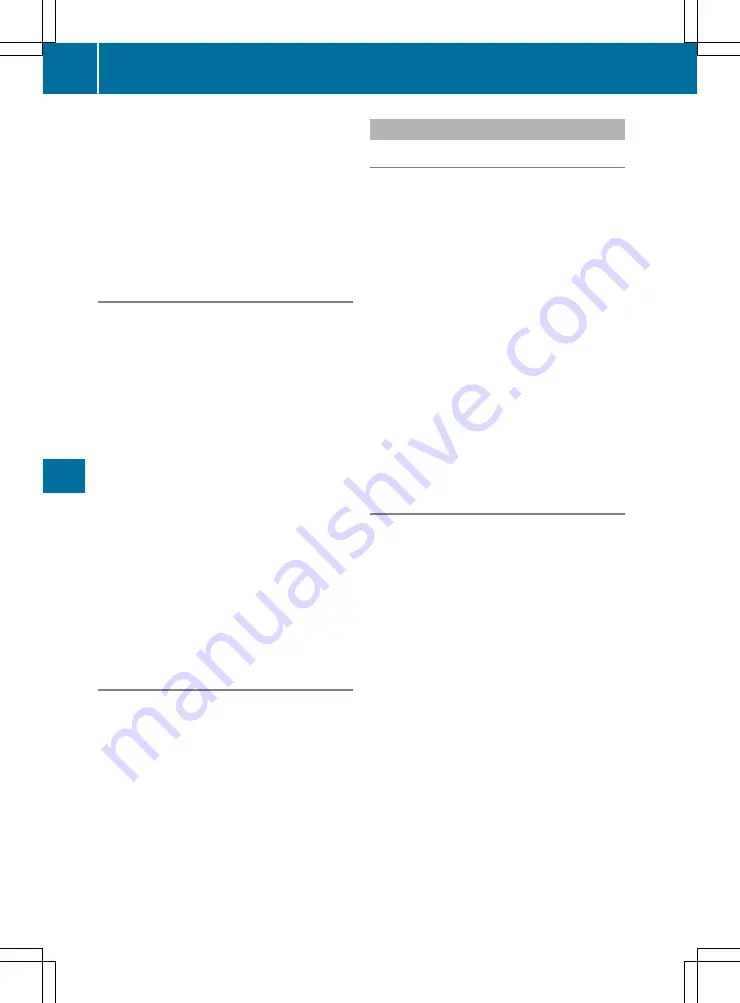
X
Select
OK
OK
.
X
Enter the desired longitude.
X
Select
Go!
Go!
The location is shown on the map.
X
Select
Select as Destination
Select as Destination
.
The route is being calculated.
X
To start route guidance: select
Start
Start Nav‐
Nav‐
igation
igation
.
Selecting a destination from all possible
destinations
X
Press the NAVI button.
The main menu appears.
X
Select
New Route
New Route
.
X
Select
Search in All
Search in All
.
A menu appears. The currently selected
search area is displayed on the right.
X
Enter the name, address or category of the
destination you are searching for.
X
Select
è
.
A list of possible destinations appears.
The search results appear in the right-hand
column, filtered by category, e.g.
Last des‐
Last des‐
tinations
tinations
.
X
Select the desired category.
A list of destinations in the selected category
appears.
X
Select the desired destination.
The location is shown on the map.
X
Select
Select as Destination
Select as Destination
.
The route is being calculated.
X
To start route guidance: select
Start
Start Nav‐
Nav‐
igation
igation
.
Selecting a destination using the map
X
Press the MAP button.
The map view appears.
X
Move the map to the desired position.
X
Select the desired point on the map.
The cursor appears.
X
Select
Select as Destination
Select as Destination
.
The route is being calculated.
X
To start route guidance: select
Start
Start Nav‐
Nav‐
igation
igation
.
Routes
Creating a new route
X
Press the NAVI button.
The main menu appears.
X
Select
Multipoint Route
Multipoint Route
.
The route list appears.
X
Select the
Destination
Destination
.
X
Enter the desired destination.
The location is shown on the map.
X
Select
Select as Destination
Select as Destination
.
The route list appears.
X
To add intermediate destinations:select
add waypoint
add waypoint
.
X
Enter the desired destination.
The location is shown on the map.
X
Select
select as waypoint
select as waypoint
.
The route list appears.
X
To start route calculation:select
Calcu‐
Calcu‐
late Route
late Route
.
X
To start route guidance: select
Start
Start Nav‐
Nav‐
igation
igation
.
Saving the route
X
Create the route.
X
To start route calculation:select
Calcu‐
Calcu‐
late Route
late Route
.
The route overview appears.
X
Select
3
.
X
Select
Save Route
Save Route
.
X
Select
Y
.
The route is saved under "Saved Routes".
Saving the active route:
X
Select
S
.
The main menu appears.
X
Select
Route Summary
Route Summary
.
X
Select
3
.
X
Select
Save Route
Save Route
.
X
Select
Y
.
The route is saved under "Saved Routes".
Renaming saved routes:
X
Press the NAVI button.
The main menu appears.
X
Select
New Route
New Route
.
X
Select
Saved Routes
Saved Routes
.
The list of saved routes appears.
X
Select
3
.
184
Navigation
Mu
ltim
ed
ia
sy
st
em
















































