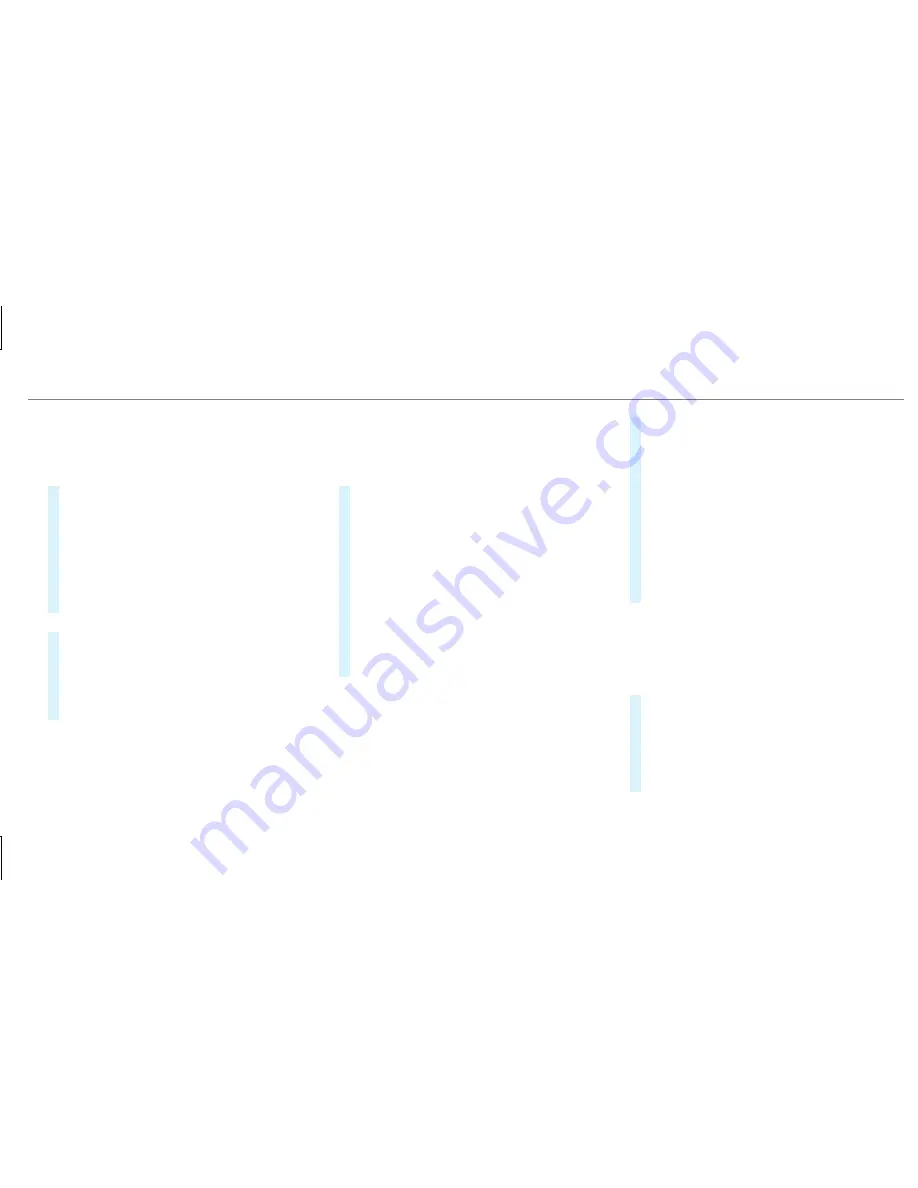
Moving the map
Multimedia system:
4
Navigation
5
Z
Options
5
Map Menu
#
Alternatively, if the map is displayed in full
screen mode, press the central control ele‐
ment.
The map menu appears.
#
Select "Move map" in map menu
2
(
/
page 299).
#
Swipe in any direction on the Touch Control
or touchpad.
or
#
Slide the controller in any direction.
The map moves in the corresponding direc‐
tion under the crosshair. The further you
move your finger away from the starting posi‐
tion on the touchpad, the faster the map
moves.
Selecting the map orientation
Multimedia system:
4
Navigation
5
Z
Options
5
Map Menu
#
Alternatively, if the map is displayed in full
screen mode, press the central control ele‐
ment.
The map menu appears.
#
In map menu
3
, select
N
,
2D
or
3D
(
/
page 299).
R
N
: the 2D map view is displayed so that
north is always at the top.
R
2D
: the 2D map view is aligned to the
direction of travel.
R
3D
: the 3D map view is aligned to the
direction of travel.
Selecting POI symbols
Multimedia system:
4
Navigation
5
Z
Options
5
Map Content
POIs include gas stations and hotels which can
be displayed as symbols on the map, for exam‐
ple. Not all POIs are available everywhere.
#
Select
POI Symbols
.
The
#
dot indicates the current setting.
Standard
displays symbols of predefined cat‐
egories on the map.
User Defined
allows you to personally select
the symbols for the available categories.
None
switches the display off.
#
Select a setting.
#
User Defined
: select categories.
The POI symbols of the selected categories
are displayed
O
or not displayed
ª
.
Selecting the display of text information in
the map
Multimedia system:
4
Navigation
5
Z
Options
5
Text Information
#
Select text information.
Current Street
shows the street you are cur‐
rently driving on at the bottom of the display.
When the map is moved, the following infor‐
mation appears under the crosshair:
R
Street name
Multimedia system 301
Summary of Contents for E-Class Wagon 2019
Page 8: ...6 At a glance Cockpit ...
Page 10: ...Instrument Display standard 8 At a glance Warning and indicator lamps ...
Page 12: ...Instrument Display in the Widescreen Cockpit 10 At a glance Warning and indicator lamps ...
Page 14: ...12 At a glance Overhead control panel ...
Page 16: ...14 At a glance Door control panel and seat adjustment ...
Page 18: ...16 At a glance Emergencies and breakdowns ...
Page 537: ......
Page 538: ......






























