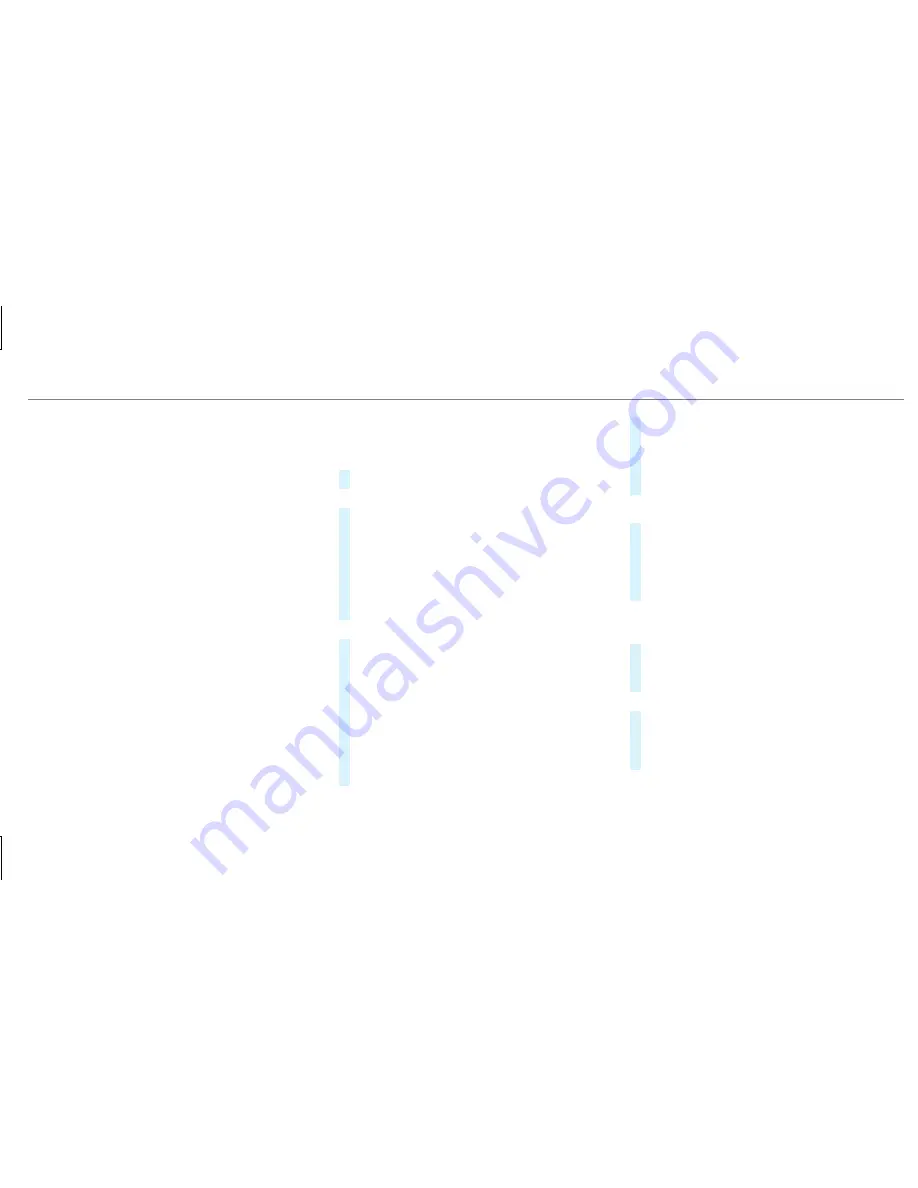
%
3 word addresses from what3words are an
alternative addressing system for multilin‐
gual georeferencing of global locations with
a resolution of three meters. Using this grid,
locations on the Earth's surface are included
which do not have a building address such
as street and house number, for example.
The Empire State Building in New York has
the following language dependent 3 word
address, for example:
R
English: parade.help.bleat
R
French: commun.verbe.bisquer
R
Spanish: suertes.diga.pesca
3 word addresses are unique, easy to
remember and suffice for most routine appli‐
cations.
The bidirectional conversion of 3 word
addresses can be carried out here:
R
at the website http://what3words.com
R
in the what3words apps
Selecting a destination on the map
Multimedia system:
4
Navigation
5
Z
Options
#
Select
Map Menu
.
or
#
If the map is displayed in full screen mode,
press the central control element.
The map menu appears.
#
Select "move map" in map menu
2
(
/
page 299).
#
Swipe in any direction on the Touch Control
or touchpad.
or
#
Slide the controller in any direction.
The map moves in the corresponding direc‐
tion under the crosshair. The more you move
your finger away from the starting position
on the touchpad, the faster the map moves.
#
Press the Touch Control, the controller or the
touchpad.
If several destinations are located around the
crosshair, a list shows the available POIs and
roads.
If a destination is located exactly on the
crosshair, the destination address is dis‐
played.
#
Select the destination in the list.
The destination address is shown.
Setting the map orientation to 2D or 3D
#
Highlight
Map Orientation: 2D/3D
.
#
Press the Touch Control, the touchpad or the
controller.
The map will be displayed in the selected
map orientation.
Showing traffic messages in the vicinity of
the map
#
Select
Traffic Messages for the Vicinity
.
The map appears.
#
Swipe left or right on the touchpad.
or
#
Slide the controller to the left or right.
The previous or next traffic incident is high‐
lighted on the map. Information on the traffic
incident is displayed.
Multimedia system 287
Summary of Contents for E-Class Wagon 2019
Page 8: ...6 At a glance Cockpit ...
Page 10: ...Instrument Display standard 8 At a glance Warning and indicator lamps ...
Page 12: ...Instrument Display in the Widescreen Cockpit 10 At a glance Warning and indicator lamps ...
Page 14: ...12 At a glance Overhead control panel ...
Page 16: ...14 At a glance Door control panel and seat adjustment ...
Page 18: ...16 At a glance Emergencies and breakdowns ...
Page 537: ......
Page 538: ......






























