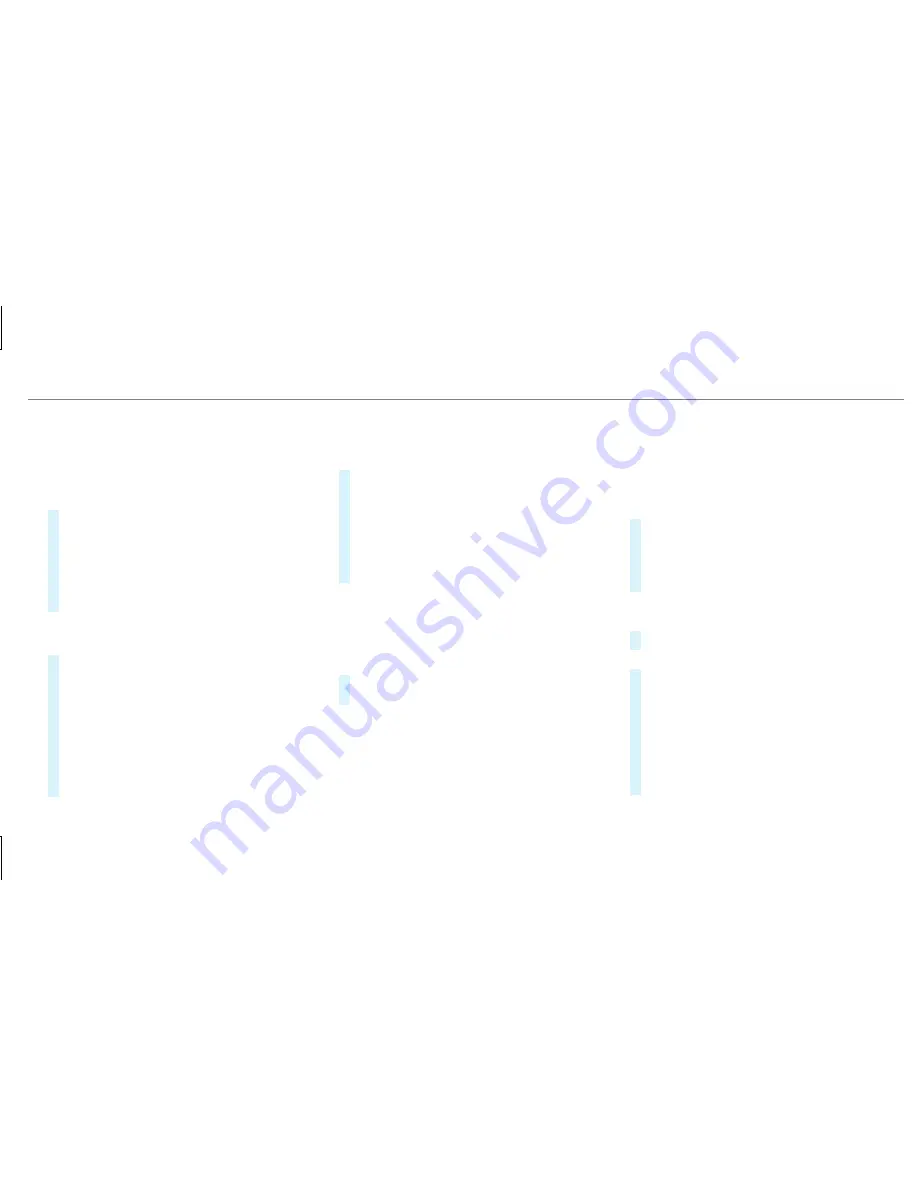
Press briefly: returns to the previous display
Press and hold: calls up main functions
You can navigate in menus and lists via touch-
sensitive surface
1
by using a single-finger
swipe.
#
To open or close lists: swipe left or right.
#
To select the menu item: swipe up, down,
left or right.
#
Press touchpad
1
.
#
To move the digital map: swipe in any
direction.
Use the following functions with a two-finger
swipe:
#
To call up main functions and favorites:
swipe down with two fingers. The swipe must
start in the upper area of the touchpad.
#
To zoom in and out of the map: move two
fingers together or apart.
#
To call up the control menu of the last
active audio source: swipe up with two fin‐
gers. The swipe must start in the lower area
of the touchpad.
Setting the sensitivity for the touchpad
Multimedia system:
4
System
5
w
Input
#
Select
Touchpad Sensitivity
.
#
Select
Fast
,
Medium
or
Slow
.
#
To set the pressure sensitivity: switch
Touchpad Tap
on
O
or off
ª
.
If the function is switched on
O
, a tap on
the touchpad is enough to select a menu
item.
Handwriting recognition: switching the read-
aloud function on/off
Multimedia system:
4
System
5
õ
Audio
5
System Feedback
#
Switch
Read Out Handwriting Recognition
on
O
or off
ª
.
Activating/deactivating haptic operating
feedback on the touchpad
Multimedia system:
4
System
5
w
Input
The function supports you when making entries
on the touchpad and when selecting menus.
#
Switch
Haptic Operating Feedback
on
O
or
off
ª
.
When the function is activated, a tactile feed‐
back in the form of a vibration is effected
when the touchpad is operated.
Selecting a station and track using the
touchpad
#
Press the
D
button on the touchpad.
or
#
Swipe up with two fingers. The swipe must
start in the lower area of the touchpad.
The control menu appears for the audio
source that was last selected.
#
Use one finger to swipe up or down.
Radio: the previous or the next station is set.
Media source: the previous or the next music
track is selected.
Multimedia system 261
Summary of Contents for E-Class Wagon 2019
Page 8: ...6 At a glance Cockpit ...
Page 10: ...Instrument Display standard 8 At a glance Warning and indicator lamps ...
Page 12: ...Instrument Display in the Widescreen Cockpit 10 At a glance Warning and indicator lamps ...
Page 14: ...12 At a glance Overhead control panel ...
Page 16: ...14 At a glance Door control panel and seat adjustment ...
Page 18: ...16 At a glance Emergencies and breakdowns ...
Page 537: ......
Page 538: ......
















































