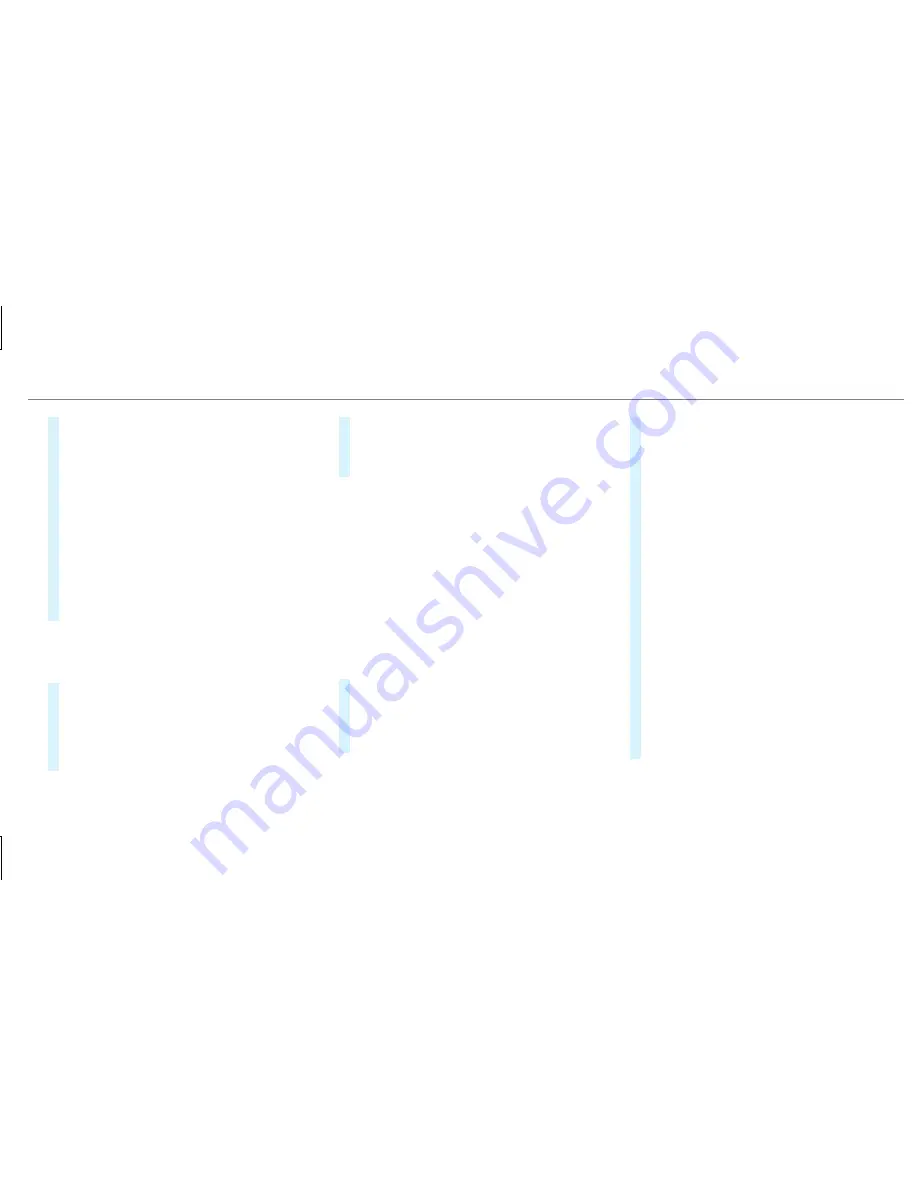
#
Press the WPS button on the device to be
connected.
#
Select
in the multimedia system.
#
Using a security key: highlight a Wi-Fi net‐
work in the list.
#
Select
¥
.
#
Have the security key displayed on the device
to be connected (see the manufacturer's
operating instructions).
#
Enter this security key on the multimedia sys‐
tem.
#
Confirm the entry with
¡
.
%
All devices support a security key as a
means of connection.
Device has already been connected
#
To automatically connect: highlight a Wi-Fi
network in the list.
#
Activate
O
¥
.
#
To connect: highlight a Wi-Fi network in the
list.
#
Select
¥
.
The connection is established again. These
functions are possible when the device has
already been connected to the Wi-Fi network.
Setting up a Wi-Fi hotspot
Multimedia system:
,
.
ö
Configuring the multimedia system as a Wi-
Fi hotspot
The type of connection established depends on
the device to be connected. The function must
be supported by the multimedia system and by
the device to be connected. The type of connec‐
tion established must be selected on the multi‐
media system and on the device to be connec‐
ted.
#
Select
.
#
Highlight
.
#
To generate a WPS PIN: select
¥
.
#
Enter the PIN shown in the multimedia sys‐
tem display on the device to be connected
and confirm.
#
Connect via WPS pin: select
¥
.
#
Select
.
#
Enter the PIN that is shown on the external
device's display on the multimedia system.
#
Select
.
#
To connect by pressing a button: select
¥
.
#
Press the push button on the device to be
connected.
#
Select
.
#
To connect via a security key: select
.
A security key is displayed.
#
Select the vehicle from the device to be con‐
nected. The vehicle is displayed with the
SSID
.
Multimedia system 239
Summary of Contents for E-Class Coupe
Page 6: ...Index 448 4 Contents ...
Page 7: ......
Page 8: ...6 At a glance Cockpit ...
Page 10: ...Instrument Display standard 8 At a glance Warning and indicator lamps ...
Page 12: ...Instrument Display in the Widescreen Cockpit 10 At a glance Warning and indicator lamps ...
Page 14: ...12 At a glance Overhead control panel ...
Page 16: ...14 At a glance Door control panel and seat adjustment ...
Page 18: ...16 At a glance Emergencies and breakdowns ...
Page 486: ......






























