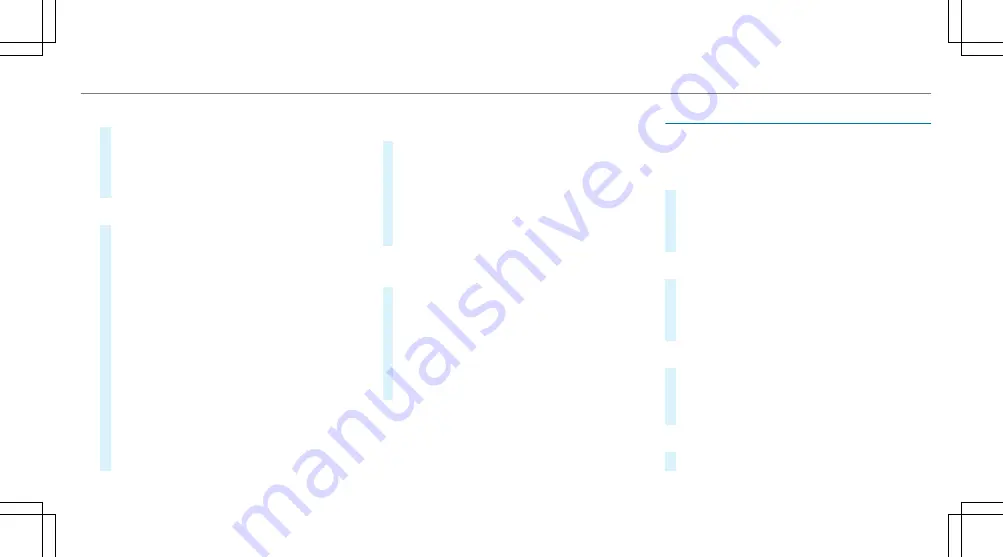
or
#
Select
Start new route guidance
.
The destination address is set as the new
destination. The previous destination and the
intermediate destinations are deleted. Route
guidance to the new destination begins.
Selecting route settings
#
Select
Z
.
#
Select
Advanced
.
#
Select
Route
.
#
Select the route type.
#
Take traffic information into consideration
with
Dynamic route guidance
r
.
#
Select route options with
Avoid options
.
#
Activate
Suggest alternative route
.
Alternative routes are calculated for every
route.
#
Activate
Activate commuter route
.
If the requirements are met, the multimedia
system automatically detects that the vehicle
is on a commuter route. Route guidance
begins without voice output.
Activating route guidance with augmented
reality
#
During route guidance, tap on the camera
symbol on the media display.
The camera image will be shown instead of
the navigation map before a turning manoeu‐
vre and will show additional information.
#
To return to the navigation map: tap on
the camera symbol again.
Displaying additional information in the cam‐
era image
#
Select
Z
.
#
Select
Advanced
.
#
Select
Augmented Reality
.
#
Activate
Street names
and
House numbers
.
During route guidance, street names and
house numbers are shown in the camera
image.
Using map functions
Multimedia system:
4
©
5
Navigation
Setting the map scale
#
To zoom in: tap twice quickly with one finger
on the media display.
#
To zoom out: tap with two fingers on the
media display.
Moving the map
#
Move one finger in any direction on the
touchscreen.
#
To reset the map to the current vehicle
position: press
\
briefly.
Selecting map orientation
#
Tap repeatedly on the
Ä
compass symbol
on the map.
The view changes in the sequence
3D
,
2D
heading up
to
2D north up
.
Switching motorway information on/off
#
Select
Z
.
MBUX multimedia system 269
Summary of Contents for E-Class Coupe 2020
Page 2: ......
Page 3: ......
Page 9: ...Left hand drive vehicles 6 At a glance Cockpit ...
Page 11: ...S Electric parking brake 179 T Light switch 123 8 At a glance Cockpit ...
Page 12: ......
Page 13: ...Instrument display 10 At a glance Indicator and warning lamps ...
Page 15: ...12 At a glance Overhead control panel ...
Page 17: ...14 At a glance Door control panel and seat adjustment ...
Page 19: ...16 At a glance Emergencies and breakdowns ...
Page 470: ......
Page 471: ......
Page 472: ......
Page 473: ......






























