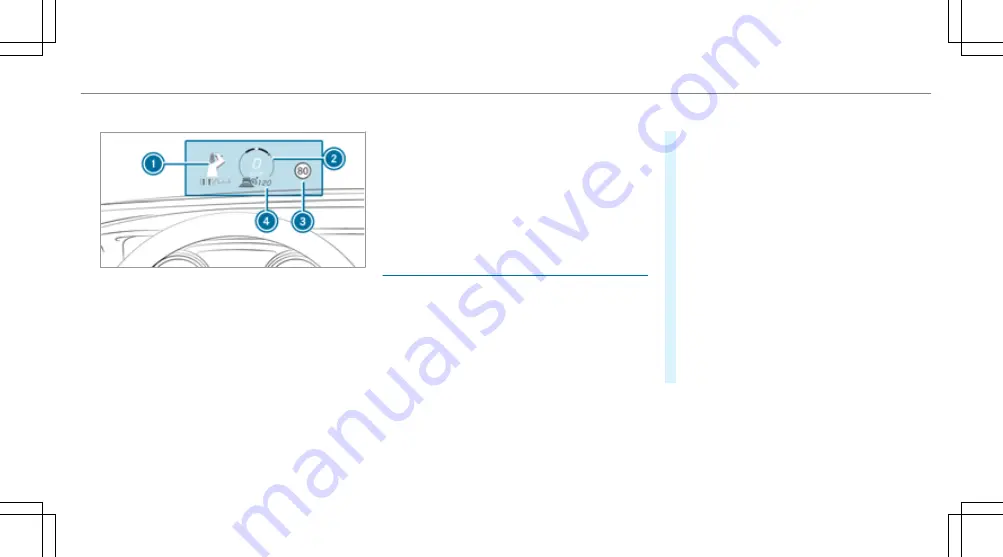
Display content
1
Navigation instructions
2
Current speed
3
Detected instructions and traffic signs
4
Set speed in the driving system (e.g. cruise
control)
System limits
The visibility of the displays will be affected by
the following conditions:
R
Seat position
R
Image position setting
R
Light conditions
R
Wet carriageways
R
Objects on the display cover
R
Polarisation in sunglasses
%
In extreme sunlight, sections of the display
may appear washed out. You can correct this
by switching the head-up display off and on
again.
Setting the head-up display using the on-
board computer
On-board computer:
4
HEAD-UP DISPLAY
The following head-up display settings can be
selected:
R
Position
R
Brightness
R
Displays
R
Messages
R
Assistance status
R
Telephone
R
Audio
R
LINGUATRONIC
#
To choose a setting: swipe to the right on
the left-hand Touch Control.
The Settings menu
5
will be selected.
#
To call up the Settings menu: press the
left-hand Touch Control.
#
To adjust the position: swipe upwards or
downwards on the left-hand Touch Control.
#
To adjust the brightness: swipe to the left
or right on the left-hand Touch Control.
#
To set messages, assistance status, tele‐
phone, audio and LINGUATRONIC: press
the left-hand Touch Control.
The list of setting options will be displayed.
#
Swipe upwards or downwards on the left-
hand Touch Control and select a setting by
pressing the left-hand Touch Control.
Instrument display and on-board computer 249
Summary of Contents for E-Class Coupe 2020
Page 2: ......
Page 3: ......
Page 9: ...Left hand drive vehicles 6 At a glance Cockpit ...
Page 11: ...S Electric parking brake 179 T Light switch 123 8 At a glance Cockpit ...
Page 12: ......
Page 13: ...Instrument display 10 At a glance Indicator and warning lamps ...
Page 15: ...12 At a glance Overhead control panel ...
Page 17: ...14 At a glance Door control panel and seat adjustment ...
Page 19: ...16 At a glance Emergencies and breakdowns ...
Page 470: ......
Page 471: ......
Page 472: ......
Page 473: ......






























