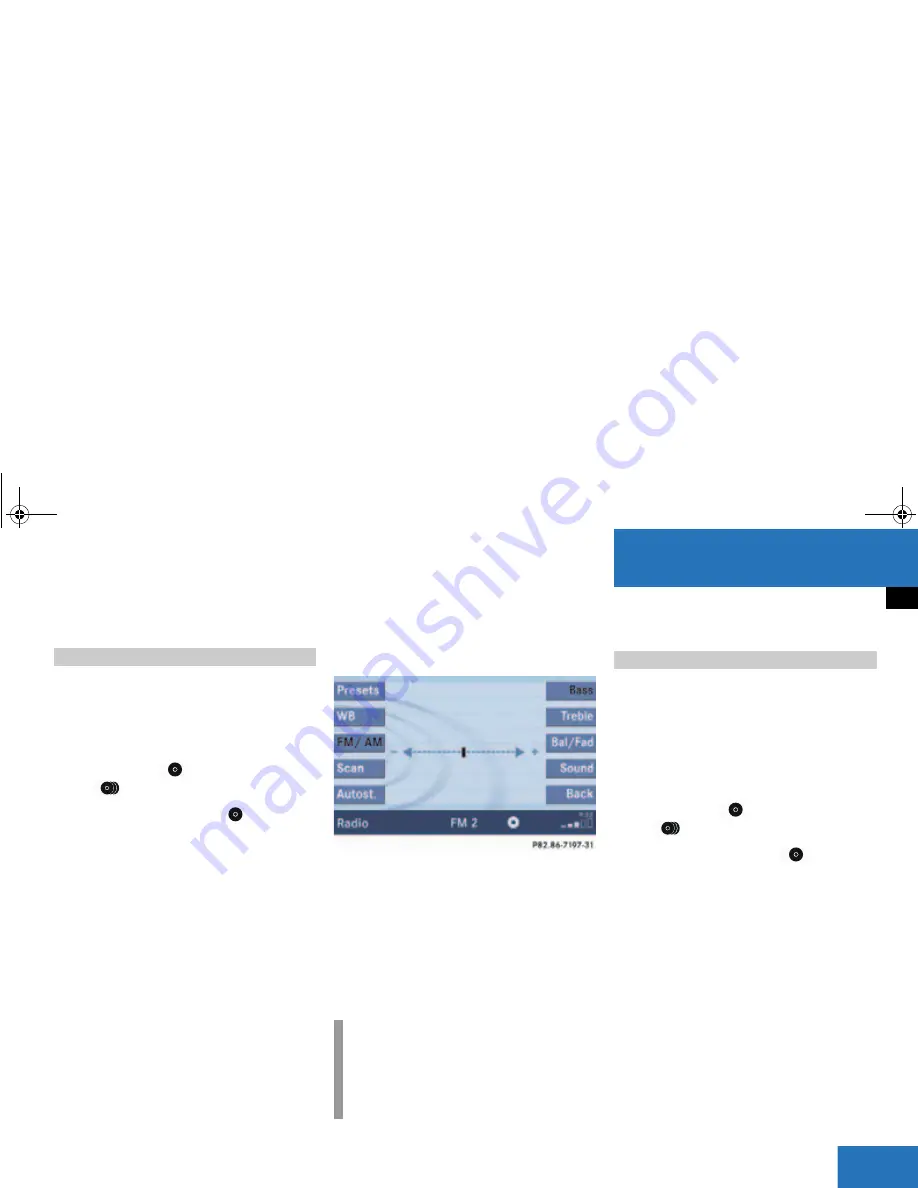
37
At a glance
Quick reference COMAND
Different bass and treble settings are
possible for the following operating modes:
Radio: FM-, AM- and
Weather (WB) bands
Single CD (
CD
) and CD changer
(
CD
)
MP3 CD operation (
MP3
)
AUX operation
Satellite radio
When you adjust bass or treble, the
settings apply to other sources within the
group, but not to the other modes. For
example, if you adjust the bass while
listening to FM, that same bass level
applies to AM and Weather band, but not
to satellite radio or CD/MP3 CD.
Activating the Bass or Treble menu
In any audio source operation:
Press the
Bass
or
Treble
soft key.
The Bass or Treble menu will appear.
Setting Bass and Treble
Push the joystick to
H
or
h
.
Bass or Treble is adjusted.
Press
E
or the
Back
soft key.
or
Wait until the display changes.
The new setting is saved.
If your vehicle is equipped with the
premium sound system, the sound
functions will be available for the following
operating modes:
Radio: FM-, AM- and
Weather (WB) bands
Single CD (
CD
) and CD changer
(
CD
)
MP3 CD operation (
MP3
)
AUX operation
Satellite radio
The following sound functions are
available:
Default Settings:
COMAND sets the default settings
(Bass, Treble, Bal/Fad) for the active
source mode.
Standard:
COMAND sets the sound linear for the
center of the vehicle.
Bass and Treble
i
Press the
Bass
or
Treble
soft key and
keep it depressed to move the cursor
continuously. Release the soft key to
set the current value.
Sound functions
209_MY09_A_US.book Seite 37 Montag, 26. Mai 2008 6:12 18
Summary of Contents for COMAND MY09
Page 3: ...209_MY09_A_US book Seite 2 Montag 26 Mai 2008 6 12 18 ...
Page 7: ...Contents 209_MY09_A_US book Seite 6 Montag 26 Mai 2008 6 12 18 ...
Page 11: ...10 209_MY09_A_US book Seite 10 Montag 26 Mai 2008 6 12 18 ...
Page 40: ...39 System settings System settings 209_MY09_A_US book Seite 39 Montag 26 Mai 2008 6 12 18 ...
Page 45: ...44 209_MY09_A_US book Seite 44 Montag 26 Mai 2008 6 12 18 ...
Page 58: ...57 Audio CD operation 209_MY09_A_US book Seite 57 Montag 26 Mai 2008 6 12 18 ...
Page 93: ...92 209_MY09_A_US book Seite 92 Montag 26 Mai 2008 6 12 18 ...
Page 178: ...177 Service SMS Tele Aid 209_MY09_A_US book Seite 177 Montag 26 Mai 2008 6 12 18 ...
Page 192: ...191 Index W Weather Band WB 49 209_MY09_A_US book Seite 191 Montag 26 Mai 2008 6 12 18 ...
Page 193: ...209_MY09_A_US book Seite 192 Montag 26 Mai 2008 6 12 18 ...
Page 195: ...Order No 6515 6818 13 Part No 209 584 49 71 US Edition A 2009 ...
















































