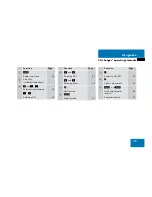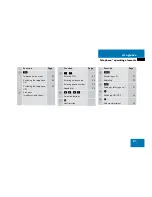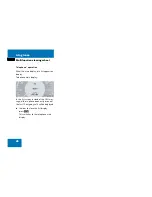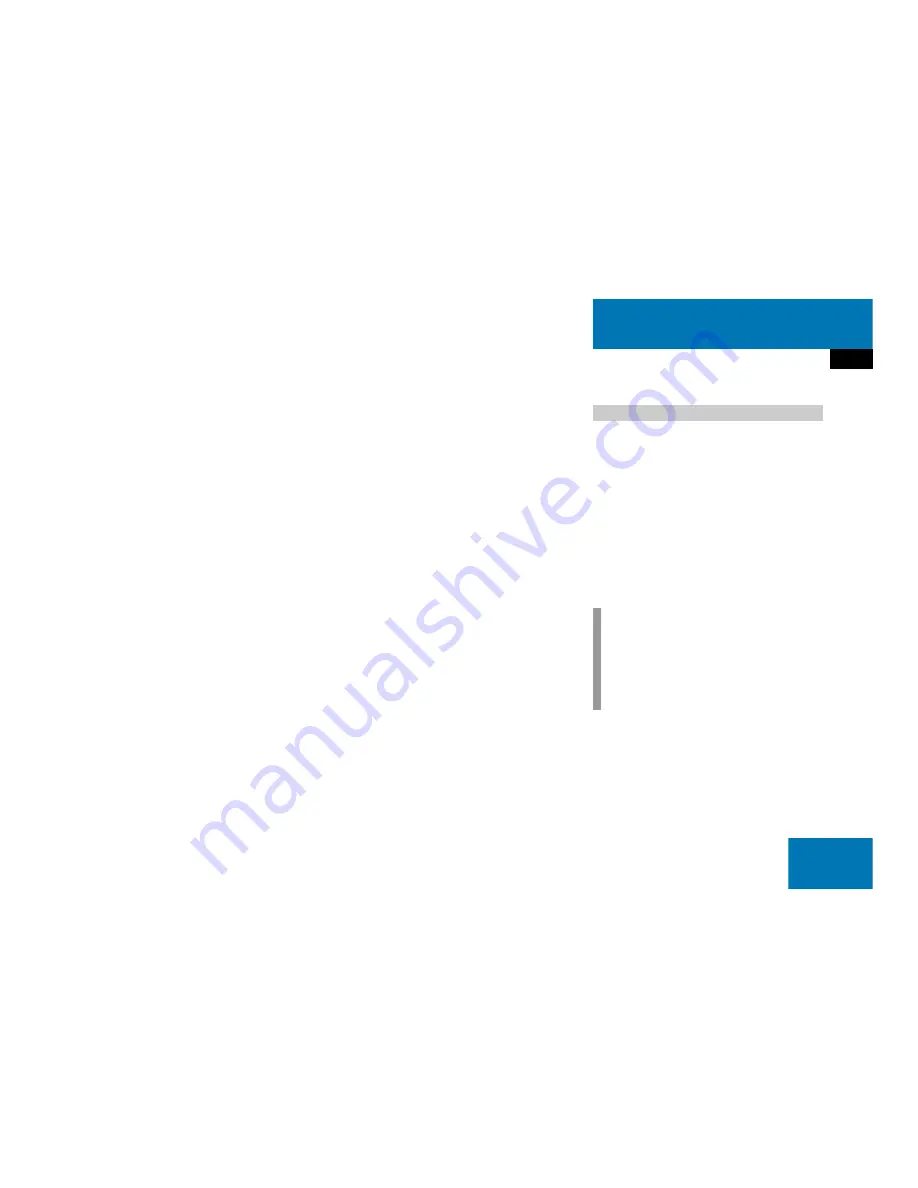
31
At a glance
Quick reference COMAND
Setting the volume
Turn the rotary control
located on
the COMAND control unit,
or
Press
æ
or
ç
on the multifunc-
tion steering wheel
The volume changes up or down, de-
pending on the direction of rotation or
which button was pressed.
The system stores the volume settings
when the device is switched OFF.
After switching the system back on again,
the volume may be lower than at the time
when the system was switched OFF.
This could be the case if:
the system was switched OFF for more
than 15 minutes, and
the volume had been set to a value in a
certain range at the time the device
was switched OFF.
Automatic volume control
The automatic volume control adjusts the
volume depending on
the vehicle’s speed (only in vehicles
without Sound-system*),
or on
the interior ambient noises of the vehi-
cle (only in vehicles with Sound-sys-
tem*)
other parameters (e.g. windows open
or closed)
A common balance and fader setting ap-
plies to the following operating modes:
Radio
Single CD
MP3
CD changer*
AUX
Satellite radio*
When adjusting the balance or the fader,
the system automatically stores the set-
ting for the currently active operating
mode.
Balance and fader
i
For Navigation* a different balance/
fader setting is possible. You find the
description under “Adjusting the
acoustics for navigation announce-
ments” (
page 111).
Summary of Contents for COMAND MY06
Page 3: ......
Page 7: ...Contents ...
Page 11: ...10 ...
Page 13: ...12 At a glance Radio operating elements ...
Page 15: ...14 At a glance Single CD operating elements ...
Page 17: ...16 At a glance MP3 operating elements ...
Page 19: ...18 At a glance CD changer operating elements ...
Page 21: ...20 At a glance Telephone operating elements ...
Page 23: ...22 At a glance Navigation operating elements ...
Page 74: ...73 Satellite radio General information Satellite radio operation ...
Page 82: ...81 Telephone Important notes Telephone operation Phone book SMS Mail ...
Page 105: ...104 ...
Page 158: ...157 Service Tele Aid ...
Page 161: ...160 ...
Page 162: ...161 System System settings ...
Page 175: ...174 ...
Page 185: ......