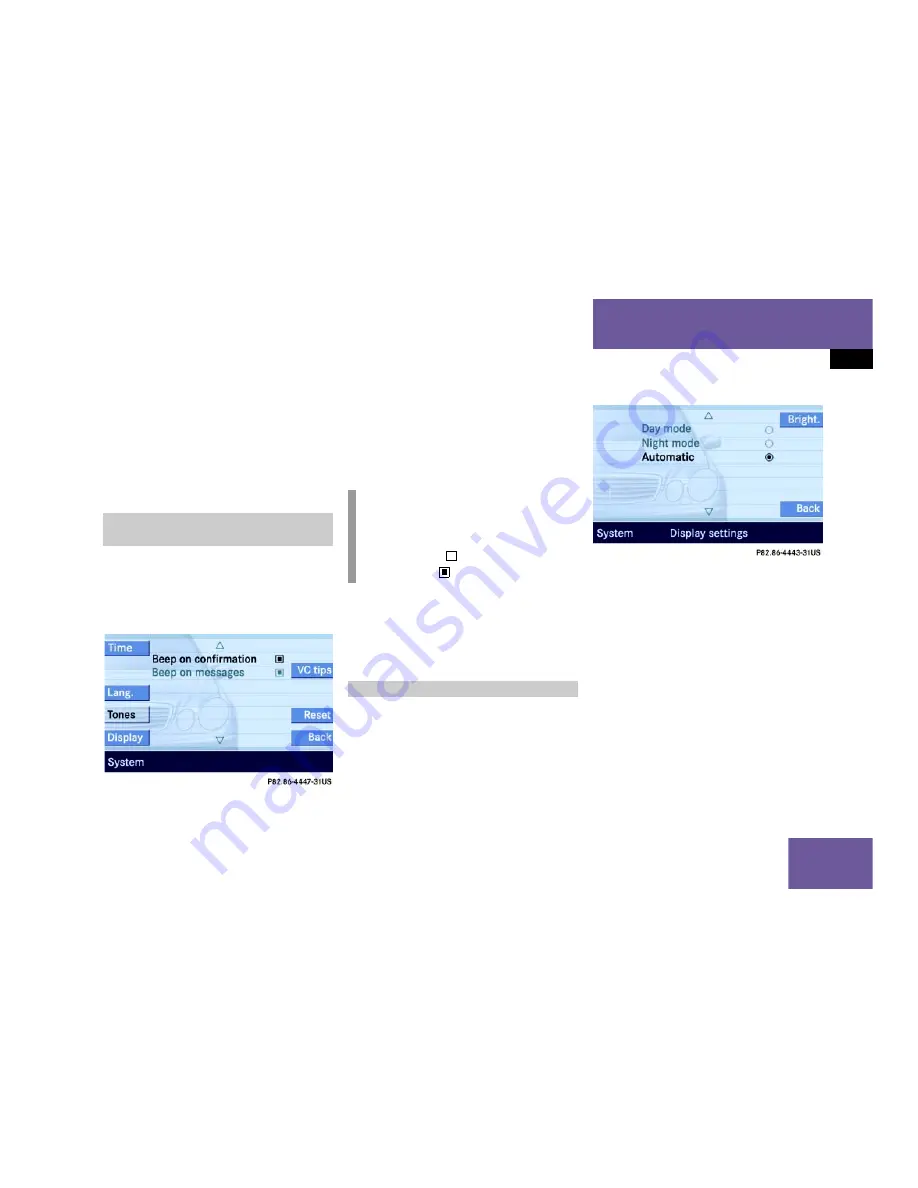
165
System
System settings
Use
or
to select an entry.
Press
.
Press the
Back
soft key or wait for
screen to change.
The new setting is stored.
In the System menu (
page 162),
press the
Tones
soft key.
The list of available sounds is dis-
played.
Use
or
to select an entry.
Press
.
The requested sounds are switched ON
or OFF.
Press the
Back
soft key or wait for
screen to change.
The System menu appears. The new
setting is stored.
In the System menu (
page 162),
press the
Display
soft key.
The Display Settings menu appears.
The following soft key and option are avail-
able:
Bright.
soft key
Provides access to adjusting the dis-
play brightness (
page 166).
Switching the display dimming charac-
teristics (
page 166).
Switching confirmation beeps and
acoustic signals ON/OFF
i
The square next to a list entry shows
the status.
Empty square
= sound OFF
Solid square
= sound ON
Display settings
Summary of Contents for COMAND MY06
Page 3: ......
Page 7: ...Contents ...
Page 11: ...10 ...
Page 13: ...12 At a glance Radio operating elements ...
Page 15: ...14 At a glance Single CD operating elements ...
Page 17: ...16 At a glance MP3 operating elements ...
Page 19: ...18 At a glance CD changer operating elements ...
Page 21: ...20 At a glance Telephone operating elements ...
Page 23: ...22 At a glance Navigation operating elements ...
Page 74: ...73 Satellite radio General information Satellite radio operation ...
Page 82: ...81 Telephone Important notes Telephone operation Phone book SMS Mail ...
Page 105: ...104 ...
Page 158: ...157 Service Tele Aid ...
Page 161: ...160 ...
Page 162: ...161 System System settings ...
Page 175: ...174 ...
Page 185: ......






























