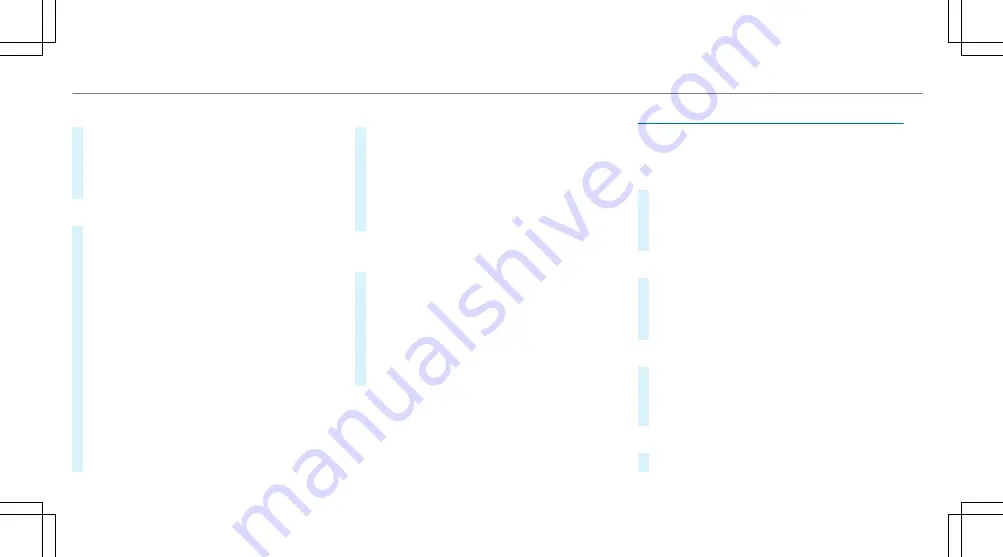
or
#
Select
Start new route guidance
.
The destination address is set as the new des-
tination. The previous destination and the
intermediate destinations are deleted. Route
guidance to the new destination begins.
Selecting r
Selecting rout
oute se
e settings
ttings
#
Select
Z
.
#
Select
Advanced
.
#
Select
Route
.
#
Select the route type.
#
Take tra c information into consideration with
Dynamic route guidance
r
.
#
Select route options with
Avoid options
.
#
Activate
Suggest alternative route
.
Alternative routes are calculated for every
route.
#
Activate
Activate commuter route
.
If the requirements are met, the multimedia
system automatically detects that the vehicle
is on a commuter route. Route guidance
begins without voice output.
AActiv
ctivating r
ating rout
oute guidance wit
e guidance with augment
h augmented r
ed reality
eality
#
During route guidance, tap on the camera
symbol on the media display.
The camera image will be shown instead of
the navigation map before a turning manoeu-
vre and will show additional information.
#
TTo re
o retur
turn t
n to t
o the na
he navig
vigation map:
ation map: tap on the
camera symbol again.
Displa
Displaying additional inf
ying additional infor
ormation in t
mation in the camera
he camera
image
image
#
Select
Z
.
#
Select
Advanced
.
#
Select
Augmented Reality
.
#
Activate
Street names
and
House numbers
.
During route guidance, street names and
house numbers are shown in the camera
image.
Using map functions
Using map functions
Multimedia system:
4
©
5
Navigation
Se
Setting t
tting the map scale
he map scale
#
TTo zoom in:
o zoom in: tap twice quickly with one nger
on the media display.
#
TTo zoom out
o zoom out:: tap with two ngers on the
media display.
Mo
Moving t
ving the map
he map
#
Move one nger in any direction on the
touchscreen.
#
TTo r
o rese
eset t
t the map t
he map to t
o the curr
he current v
ent vehicle posi-
ehicle posi-
tion:
tion: press
\
brie y.
Selecting map or
Selecting map orient
ientation
ation
#
Tap repeatedly on the
Ä
compass symbol
on the map.
The view changes in the sequence
3D
,
2D
heading up
to
2D north up
.
Switc
Switching mot
hing motorwa
orway inf
y infor
ormation
mation on/o
on/o
#
Select
Z
.
298
298 MBUX multimedia system
Summary of Contents for CLA
Page 2: ......
Page 3: ......
Page 9: ...Le hand drive vehicles 6 6 At a glance Cockpit ...
Page 12: ......
Page 13: ...Le hand drive vehicles 10 10 At a glance Cockpit Plug in Hybrid ...
Page 15: ...Instrument display standard 12 12 At a glance Indicator and warning lamps standard ...
Page 19: ...16 16 At a glance Overhead control panel ...
Page 21: ...18 18 At a glance Door operating unit and seat adjustment ...
Page 23: ...20 20 At a glance Emergencies and breakdowns ...
Page 523: ......
Page 524: ......
Page 525: ......






























