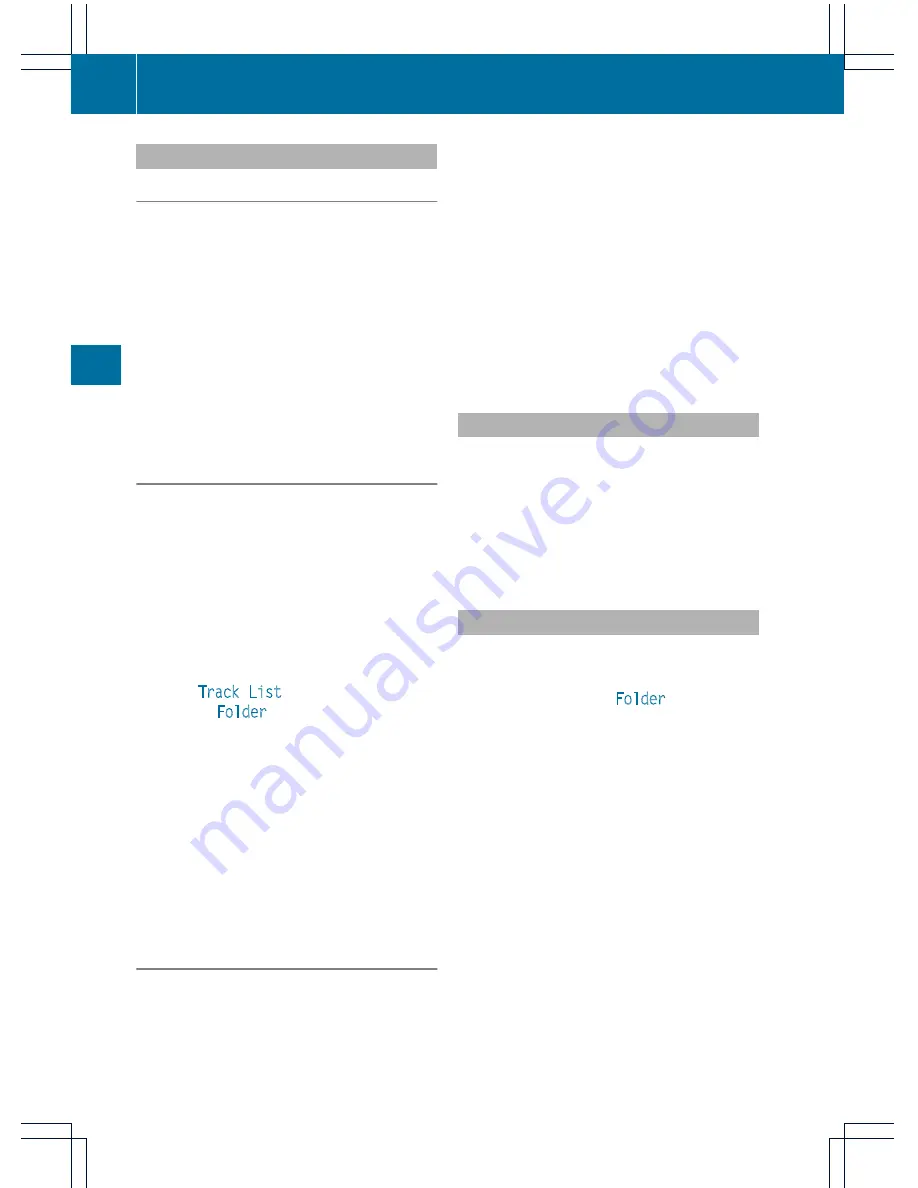
Selecting a track
Selecting by skipping to a track
X
To skip forwards or backwards to a
track: press the
=
or
;
button when
the display/selection window is active.
or
X
Press the
E
or
F
button.
Skip forwards: you hear the next track.
Skip back: the current track is restarted if
it has been playing for longer than
approximately 10 seconds. If it has been
playing for less time, the previous track is
played.
Selecting by track list
i
In audio CD mode, the track list contains
all tracks on the disc currently playing.
In audio DVD mode, the track list contains
all tracks in the currently active group; see
"Setting the audio format" (
Y
page 89).
In MP3 mode, the track list shows all tracks
in the currently active folder as well as the
folder structure, allowing you to select any
track on the MP3 CD.
X
Select
Track List
(audio CD/audio DVD
mode) or
Folder
(MP3 mode).
or
X
Press the
9
button when the display/
selection window is selected.
The track list appears. The
#
dot indicates
the current track.
X
To select a track: press the
9
or
:
button.
X
Press the
9
button.
Making a selection by entering the track
number directly
X
Press the
h
button.
The track entry display appears.
Example: track 2
X
Press the
l
number key.
Example: track 12
X
Press the corresponding number keys in
rapid succession.
i
It is not possible to enter numbers that
exceed the number of tracks on the CD or
in the currently active folder.
X
Wait for approximately three seconds after
making an entry.
You will hear the track which has been
entered. The corresponding basic menu
then reappears.
Fast forwarding/rewinding
X
With the display/selection window active,
press the
=
or
;
button repeatedly
until you reach the desired position.
or
X
Press and hold the
E
or
F
button
until the desired position is reached.
Selecting a folder
i
This function is only available in MP3
mode.
X
In MP3 mode, select
Folder
and confirm
with
9
.
or
X
Press the
9
button when the display/
selection window is selected.
The folder content appears.
88
Audio CD/DVD and MP3 mode
Rear
Seat
Entert
ainm
ent
Syst
em



























