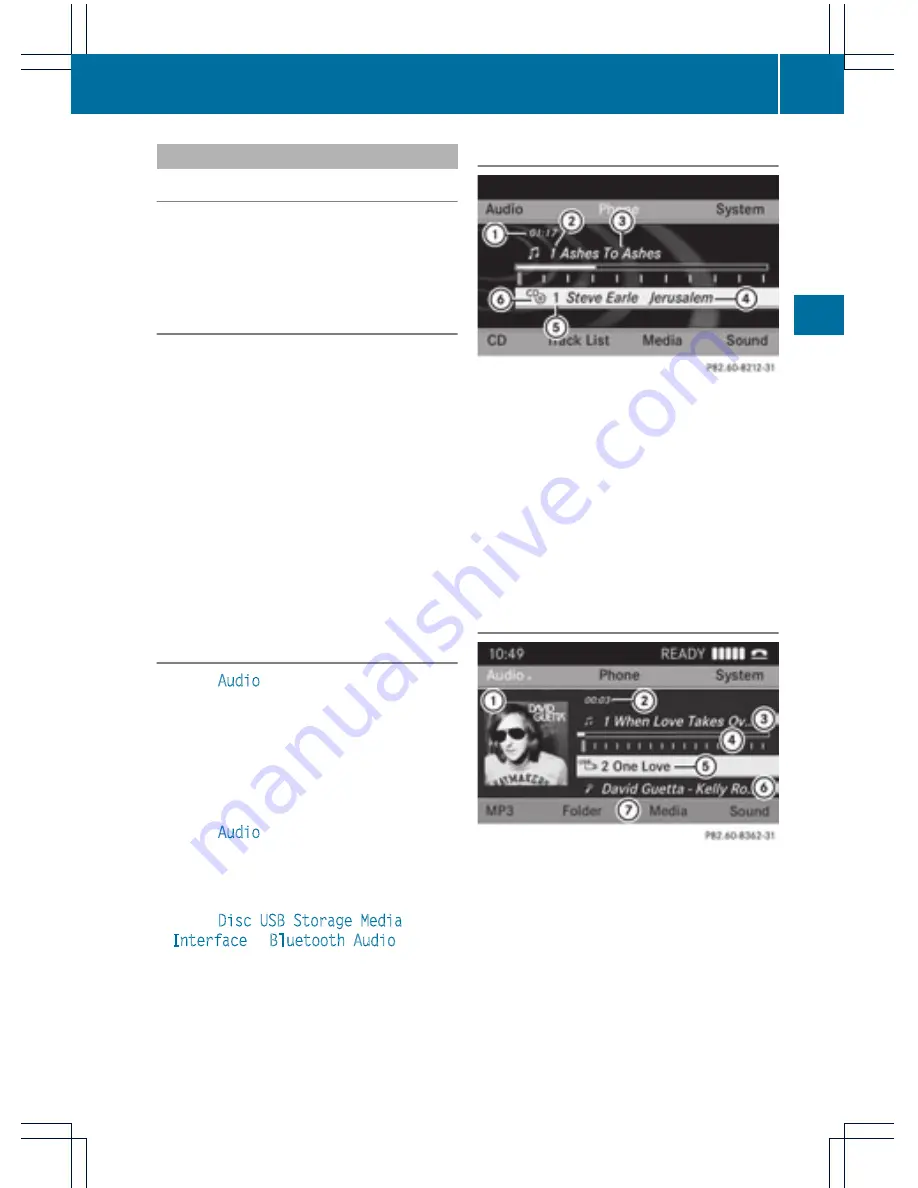
Switching to audio CD or MP3 mode
Option 1
X
Insert the CD (
Y
page 62) or connect the
USB device (
Y
page 62).
Audio 20 loads the inserted medium and
playback starts.
Option 2
X
Press the
h
function button one or more
times.
i
By pressing the function button
repeatedly, you can change the operating
mode in the following order:
R
audio CD/MP3 CD in the single CD drive
(disc mode)
R
USB storage device
R
Media Interface or audio AUX mode
R
Bluetooth
®
audio mode
X
Select an audio medium from the media
list.
Option 3
X
Select
Audio
from the main function bar
using the controller (slide
ZV
and turn
cVd
) and press
W
to confirm.
The last active audio source is now
activated.
You can activate a different audio source
using the audio menu.
X
Select
Audio
using the controller (slide
ZV
and turn
cVd
) and press
W
to
confirm.
The audio menu appears.
X
Select
Disc
,
USB Storage
,
Media
Interface
or
Bluetooth Audio
and
press
W
to confirm.
This switches to the desired audio source.
X
Select an audio medium from the media list
(
Y
page 64).
Example display: audio CD mode
:
Track time
;
Track number
=
Track name (only if stored on the disc)
?
Disc name (only if stored on the disc as
CD text)
A
Data carrier position in the media list
B
Disc type
i
The artist may appear below
?
if this
information is available.
Example display: MP3 mode
:
Cover (if available)
;
Track time
=
Track number and name
?
Graphic time and track display
A
Medium type, position of medium in the
media list, current folder
B
Artist (if available)
C
Basic MP3 mode menu
i
Cover display
:
is only available for MP3
files on USB storage devices.
Audio CD and MP3 mode
63
Audio
Z






























