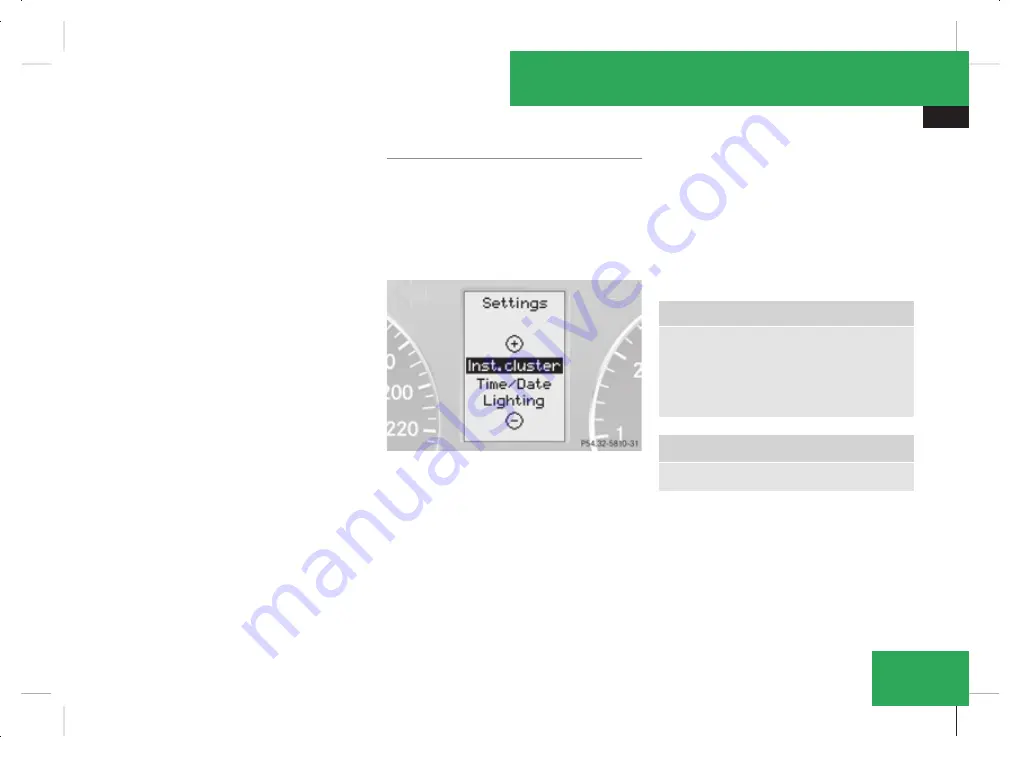
On-board computer
107
menu will only be reset if the vehicle is sta-
tionary.
X
Press the
è
or
·
button to select the
Settings
menu.
X
Press and hold the reset button on the left
of the instrument cluster for approximately
three seconds.
A prompt appears in the multi-function dis-
play asking you to confirm by pressing the
reset button again.
X
Press the reset button again.
The functions of most submenus are
restored to factory settings.
or
X
If you want to retain the settings, do not
press the reset button a second time.
The
Settings
menu appears again after
approximately 5 seconds.
X
Press the
è
or
·
button to select a
different menu.
Submenus in the Settings menu
X
Press the
è
or
·
button to select the
Settings
menu.
X
Press the
j
button to select submenus.
A list of submenus is displayed. The list
contains more submenus than can be dis-
played at the same time.
X
Press the
æ
or
ç
button to select a
submenu.
The selected submenu is highlighted.
X
Press the
j
button to select a function
within the submenu.
X
Press the
æ
or
ç
button to change
the setting.
The changed setting is stored.
X
Press the
è
or
ÿ
button to select a
different display.
The following tables show the settings you
can make in the individual submenus. You will
find additional information on the pages
shown.
Instrument cluster submenu
R
Unit of measurement for distance
(
Y
page 108)
R
Language (
Y
page 108)
R
Status line display (
Y
page 108)
Time/date submenu
14
R
Time and date (
Y
page 109)
14
This function is not available on vehicles with Audio 50 APS* or COMAND APS*.
Controls
* optional
169_AKB; 2; 4, en-GB
wdomann,
Version: 2.10.6
2008-07-16T08:52:06+02:00 - Seite 107
Z
Dateiname: 6515_0315_02_buchblock.pdf;
preflight






























