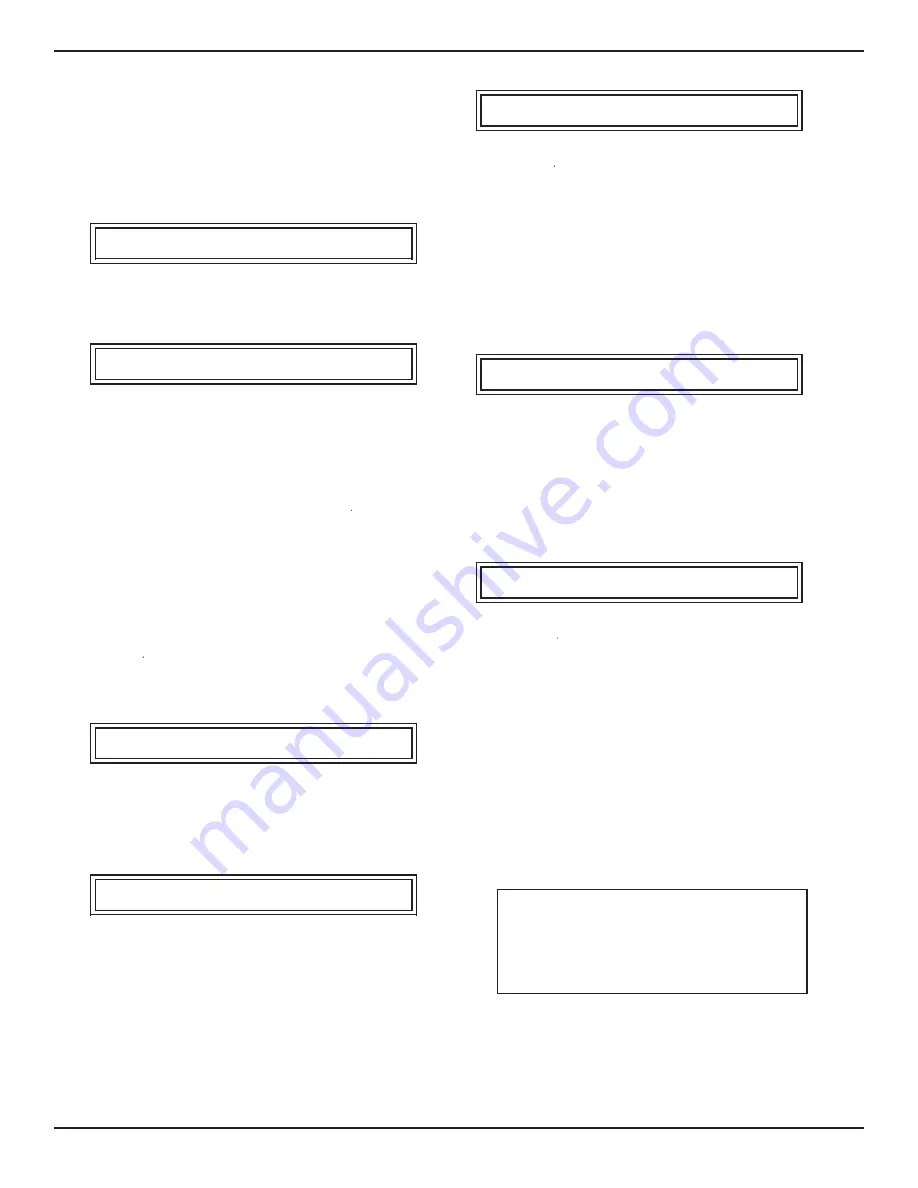
wait for a manual input rather than a number enter
either [0] and [=], or [=] only.
This completes entering the steps for the AUTO-
MATIC UPSCALE/DOWNSCALE sequence and
brings up the SAVE screen:
SEQUENCE:37
(USE =,CE)
CREATE AND SAVE SEQUENCE
(PRESS =)
Press [=] to save the sequence as entered and the
system will save the file to the disk:
SEQUENCE:37
(USE =,CE)
CREATE AND SAVE SEQUENCE
WAIT...
After a brief pause while saving the sequence, the
display will default back to the SEQUENCE
MODES: display. This sequence is now ready to
RUN.
Create: Automatic Single Direction
This mode features the same entries and screens
as AUTOMATING UPSCALE/DOWNSCALE, except
that 256 control points are allowed. Again, the
steps are automatically generated in the current
measurement units, and all steps will be in CON-
TROL mode.
Delete:
To delete an existing sequence go to the CRE-
ATE/DELETE screen:
SELECT SEQUENCE TO CREATE/DELETE:
ENTER 1 - 64 THEN PRESS =:?
Press [+] or [–] until the number of the sequence
to delete appears on the bottom line, then press
[=]:
[=]
SEQUENCE n CURRENTLY EXISTS,
PRESS = TO WRITE OVER,
CE TO QUIT
With the desired sequence number on screen in ‘n’
position press [=]. The numbered sequence will be
deleted and the SELECT CREATE MODE screen
will reappear.
List/Edit Sequence
From the SEQUENCE MODES screen use [+] or
[–] to display LIST/EDIT SEQUENCE on the bot-
tom line, then press [=]:
SELECT SEQUENCE TO LIST/EDIT:
ENTER 1 - 64 THEN PRESS =:?
List Mode:
Enter the sequence number to list, then press [=].
The top line of the display will show the current
mode (LIST), the sequence - step numbers (42-1),
and if the step mode is CONTROL, the commanded
pressure setpoint (SETPT) in the current measure-
ment units. The bottom line will identify the func-
tional mode (STANDBY, MEASURE, CONTROL,
VENT or LOOP), the hold delay time in seconds (0
= PAUSE), and the usable keys (USE +,=, CE).
LIST: 42-1
SETPT:
0.0000 PSI G
MODE: CONT
HOLD: 0
(USE +,=,CE)
To advance to the next step without making a
change to the displayed step press [+], or enter
[CE] to quit the LIST/EDIT mode.
If the step mode is LOOP the bottom line will
indicate the step number to loop to rather than the
hold time. Note that LOOP is not available for step
1 since there is no lower step to loop to:
LIST: 42-15
MODE: LOOP
STEP: 2
(USE +,=,CE)
Edit Mode:
To change any parameter in a displayed step press
[=]. The top line mode will change from LIST to
EDIT, and one of the variable fields will be flashing.
Use [+] or [–] to step through the fields. To change
a parameter, press [=] while it is flashing and it will
be replaced by “?”. Enter a new number if it is a
number field, or the [+] or [–] key to display the
desired mode for the MODE field.
If the bottom line MODE is changed from a pres-
sure mode to LOOP then HOLD: n will default to
STEP: 1. The step number to loop to can be edited
next.
NOTE:
Placing a loop in a sequence will
cut off any higher numbered steps in that
sequence. The higher steps will still be
listed, but when run the program cannot
get past the loop to enable them.
With the corrected data on the screen press [=].
To exit editing this step press [CE]. The top line
mode will now change from EDIT back to LIST.
LOCAL OPERATION
PCS 400
3-14
www.mensor.com
Summary of Contents for PCS 400
Page 13: ...User s Notes TABLE OF CONTENTS PCS 400 xii www mensor com ...
Page 23: ...User s Notes INSTALLATION PCS 400 2 4 www mensor com ...
Page 41: ...User s Notes LOCAL OPERATION PCS 400 3 18 www mensor com ...
Page 73: ...User s Notes SPECIFICATIONS PCS 400 7 4 www mensor com ...
Page 115: ...User s Notes INDEX PCS 400 10 6 www mensor com ...
Page 116: ......






























