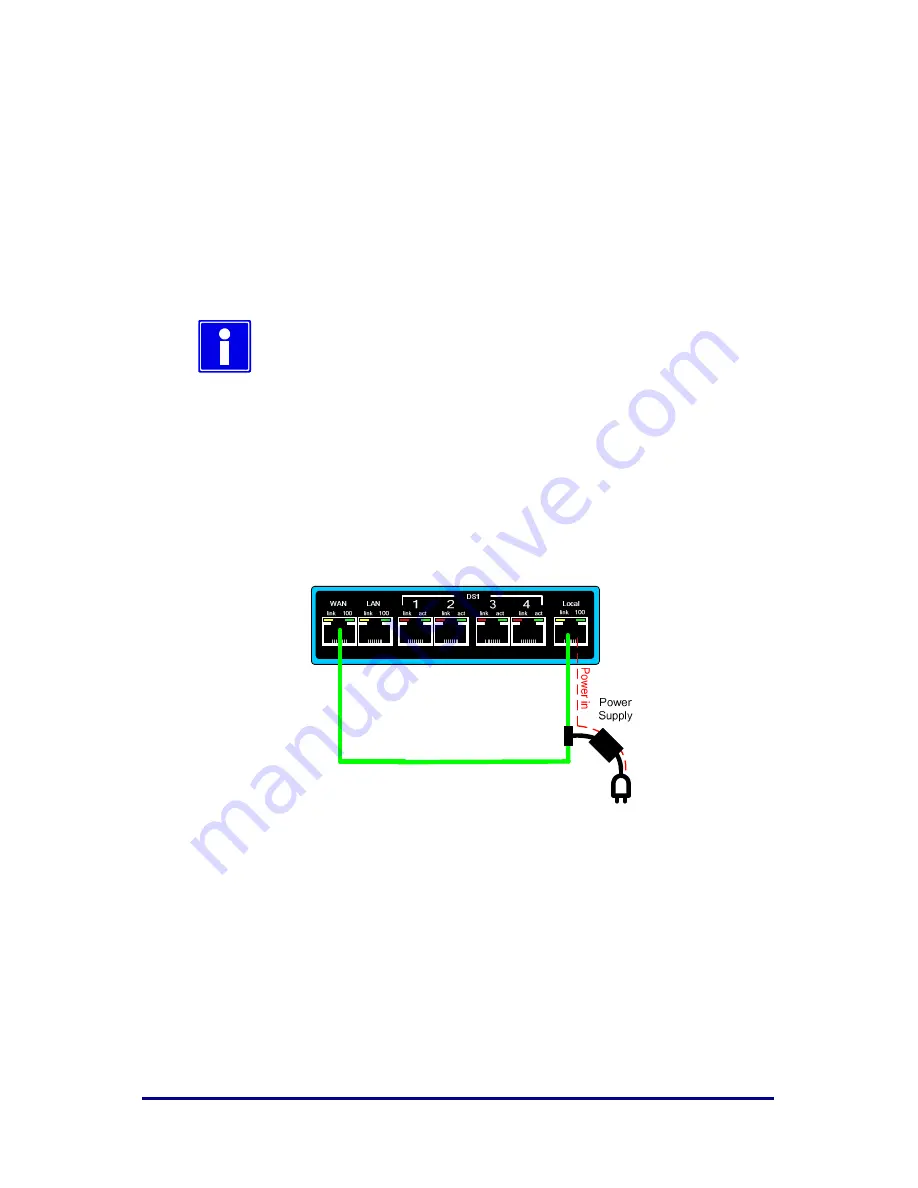
14
For Build 050109 and later
Login
For security purposes, Flanger4Plus requires a login whenever accessing the
Web Configuration pages or the command line interface (via telnet). If you
exceed the maximum number of login retry attempts, you need to cycle
power to Flanger4Plus before you can try to login again.
Once login is successful, a session is established. Keyboard activity is used
to determine session activity. When there is no activity exceeding the
session timeout, you must to login again.
The default factory configured username and password
is “admin”. The default number of login retry attempts is
unlimited and the session inactivity timeout is 600
seconds.
Factory Configuration Recovery
In order to restore a Flanger4Plus to a factory Clock Mode 2 configuration,
perform the following:
1. Connect the WAN Port of the Flanger 4 Plus to its Local Port using the
Flanger 4 Plus Power supply to provide power to the unit.
2. Apply power to the unit.
3. Observe the front panel LED. It will blink with an alternating Orange /
Green pattern once the unit has been restored. In the event that the front
panel LED stays solid green, disconnect the WAN port while power is
applied. The front panel LED will blink with an alternating Orange / Green
pattern once the unit has been restored.
The restored configuration of the Flanger 4 Plus is shown in the IP Defaults
table. All equipped channels will be disabled and set to T1.
















