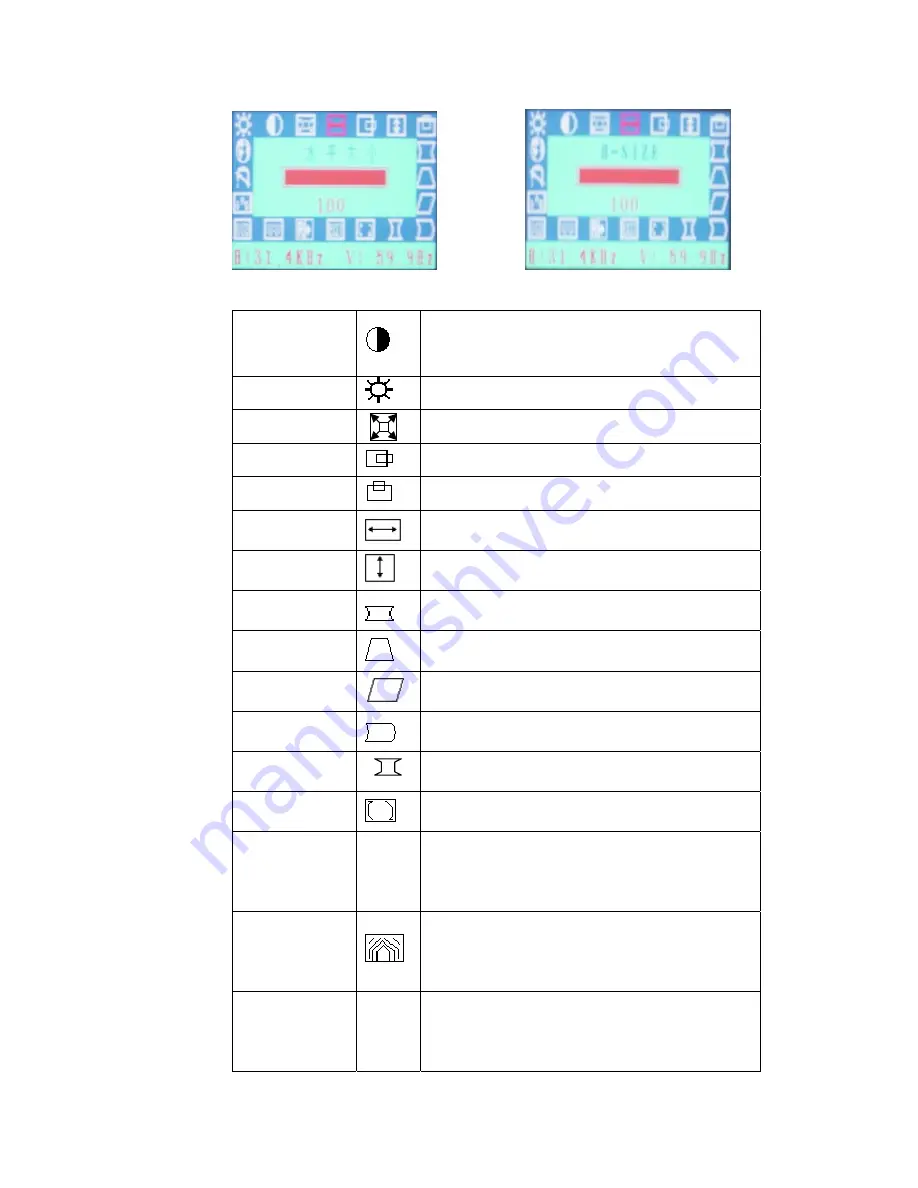
Menu function and description
Contrast
To vary the difference between the display’s light and dark
elements
Brightness
To adjust the overall intensity of the display
。
Zoom
Enlarge or reduce the picture
H-position
To center the image horizontally on the screen
V-position
Centers the image vertically on the screen
H-size
Makes the image wider or narrower
V-size
. Makes the image taller or shorter
Pincushion
Corrects the image for barrel distortion
Trapezoid
Corrects the image for trapezoidal distortion
Parallelogram
Corrects the image for parallelogram distortion
Pin Balance
Adjust if distort occurs when menu is arc
。
Corner
Adjust if when four-angle of menu is distorted
Rotation
Rotating the menu round the screen
Color
RGB
Selection among 9300K, 6500K, and colour
temperature of user mode
Moire
Adjust the degree of moiré cancellation until the
moiré is at a minimum, Normal value should be 0
OSD.
OSD
. Setup the location of OSD and the exit time of
triggering, the actual time approximately equals to the
7





























