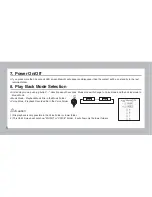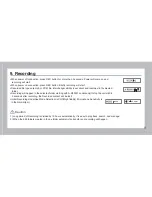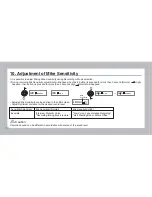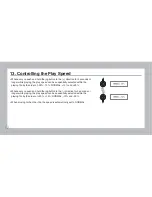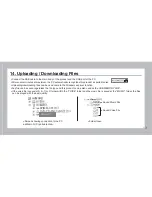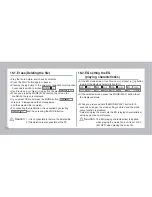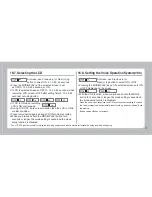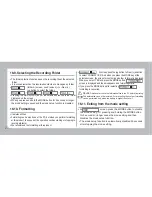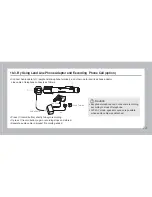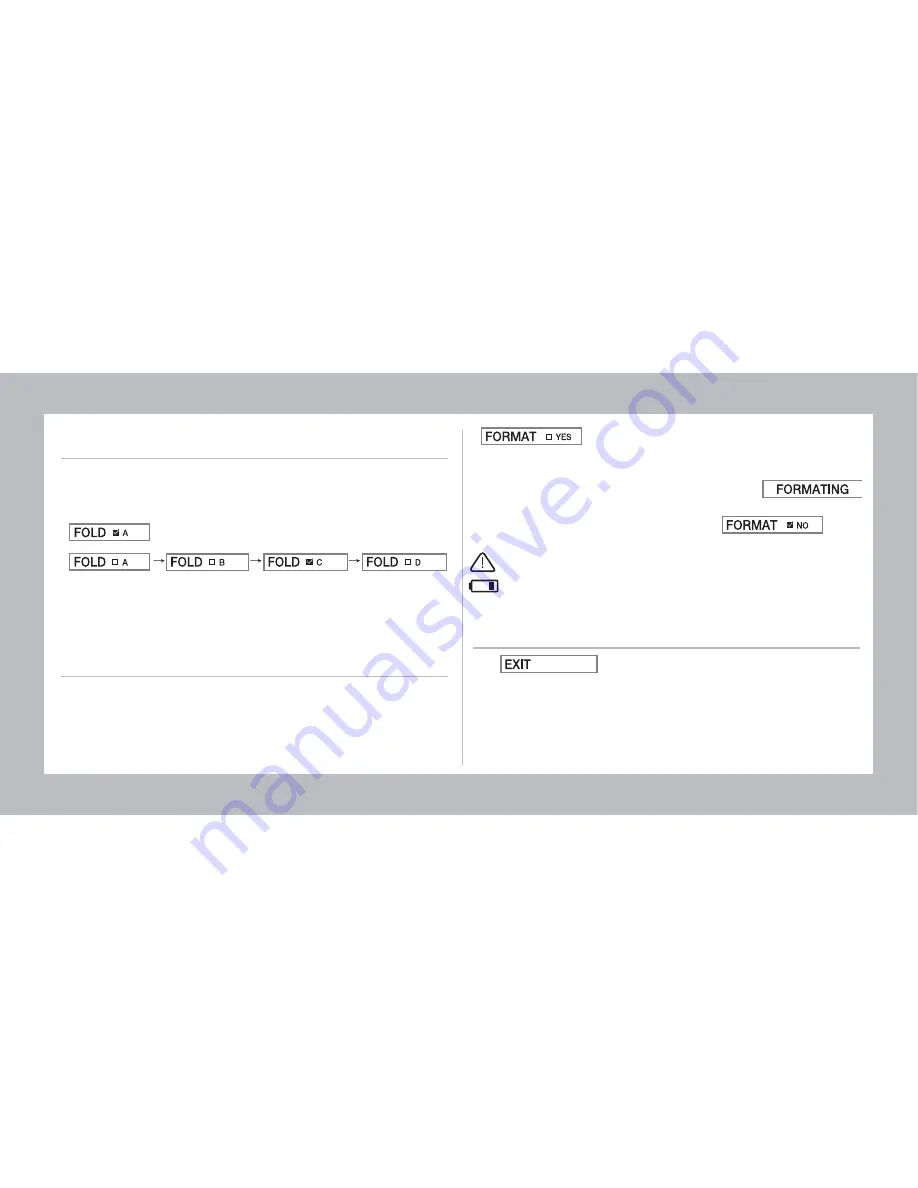
20
16-9. Selecting the Recording Folder
• The folder selection function saves the recording file at the selected
folder
• It is convenient when the recorded contents are managed by folder.
•
(folder A) screen, use Previous (<) or Next (>)
jog button to select the folder.
• Pressing the MODE(PLAY) key at the selected screen sets the folder
displayed on the screen.
• When you press and hold the MODE button for 3 seconds or longer,
the mode setting is saved and the mode setup function is disabled.
16-10. Formatting
• It deletes all files.
• Formatting can be also done at the PC, but when you perform formatting
at this product, the speed of the operation such as starting or stopping to
record gets faster.
• We recommend the formatting at this product.
16-11. Exiting from the mode setting
• At screen, press the MODE button to disable
the mode setting. Or, pressing and holding the MODE button
for 3 seconds or longer saves the mode setting and then
disables the mode setup function.
• The mode setup function is automatically disabled 30 seconds
after stopping the mode setting.
•
At screen,push the jug button to Next (>) direction
to select ‘FORMAT YES’. And when you press the MODE key at the
selected screen, the screen for confirming whether to format is displayed.
When you select ‘YES’ and press the MODE button,
screen is displayed and then disappears, and formatting starts.
• If you press the MODE button after selecting ,
formatting is cancelled.
The deleted file can not be restored. For preventing the system, formatting
can be performed only when the battery is higher than Level 1.
Caution
Make sure to save the information files to the PC before formatting.