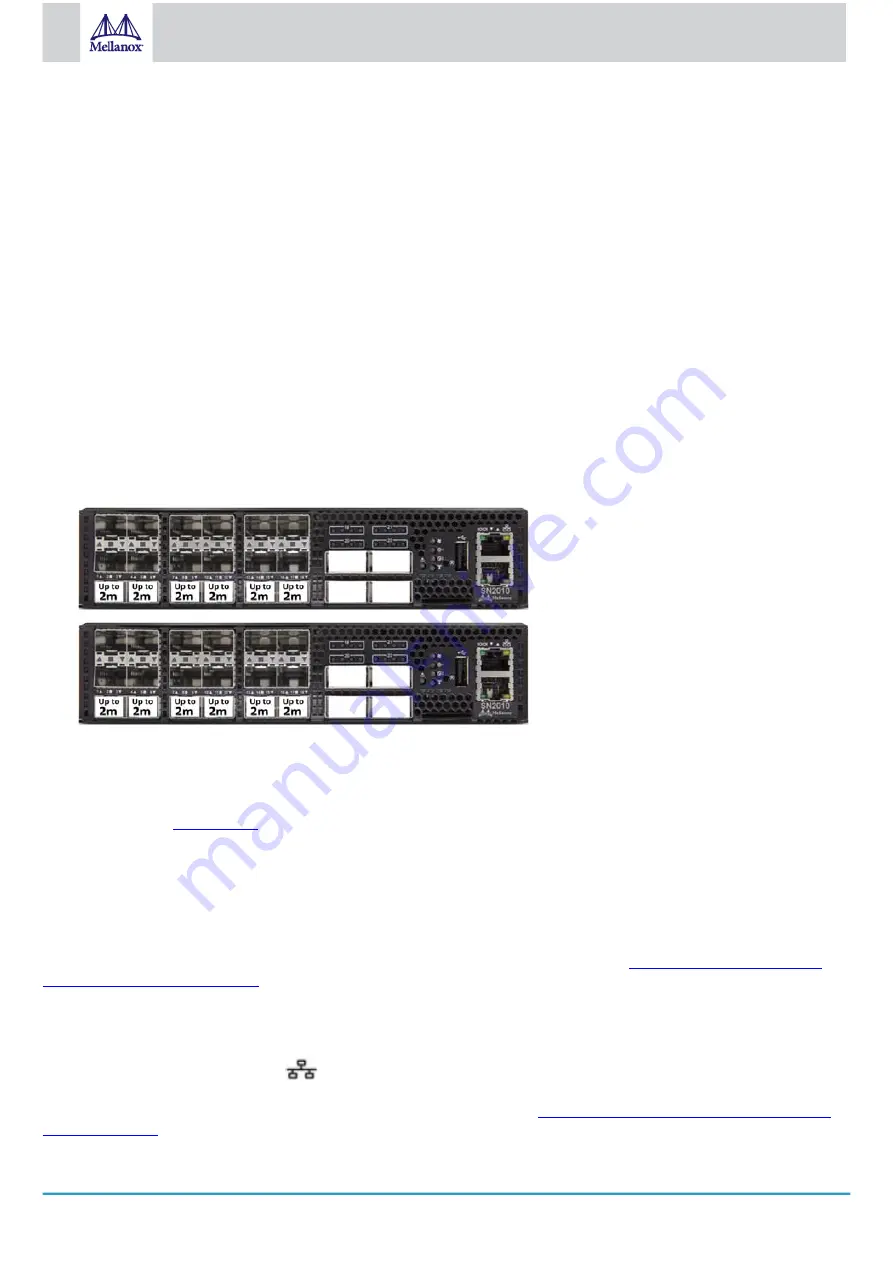
46
Mellanox Technologies
•
•
•
•
•
•
•
•
•
•
•
•
•
•
•
•
•
4.1.1 Supported Passive Cables in SN2010bM
For server ports:
25GbE cables (all ports can be used):
1m-1.5m: any DAC
2m: MCP2M00-A002E30N
2.5m: MCP2M00-A02AE26N
3m: MCP2M00-A003E26N
10GbE cables (all ports can be used):
0.5m to 5m: any DAC
For IPL ports (SN2010 to SN2010 connection):
40/100GbE cables (all ports can be used):
No limitations
25GbE cables (only ports 3, 6, 9, 12, 15, 18 can be used)
Up to 2m: any DAC
10GbE cables (all ports can be used):
0.5m to 5m: any DAC
For connections with other switches:
AOCs/Transceivers only
Supported 25GbE and 40/100GbE Cables on IPL Ports (SN2010 to SN2010 Connection)
4.2 Speed
Ethernet speed must be set manually. The system’s ports can be manually configured to run at speeds ranging from 10GbE to 100GbE
(for more details, see
). To change the port speed configuration, use the command “speed” under interface configuration
mode. Refer to the
Mellanox Onyx (MLNX-OS) User Manual
for instructions on port speed re-configuration.
4.3 RS232 (Console)
The port labeled “Console” is an RS232 serial port on the back side of the chassis in SN2700 and SN2410, and on the front side in
SN2740 and SN2100/SN2010. It is used for initial configuration and debugging. Upon first installation of the system, you need to
connect a PC to this interface and configure network parameters for remote connections. Refer to
Configuring Network Attributes
4.4 Management
The RJ45 Ethernet ports labeled “MGT
” provide access for remote management. The management ports are configured with
auto-negotiation capabilities by default (100MbE to 1GbE). The management ports’ network attributes (such as IP address) need to be
pre-configured via the RS232 serial console port or by DHCP before use. Refer to
















































