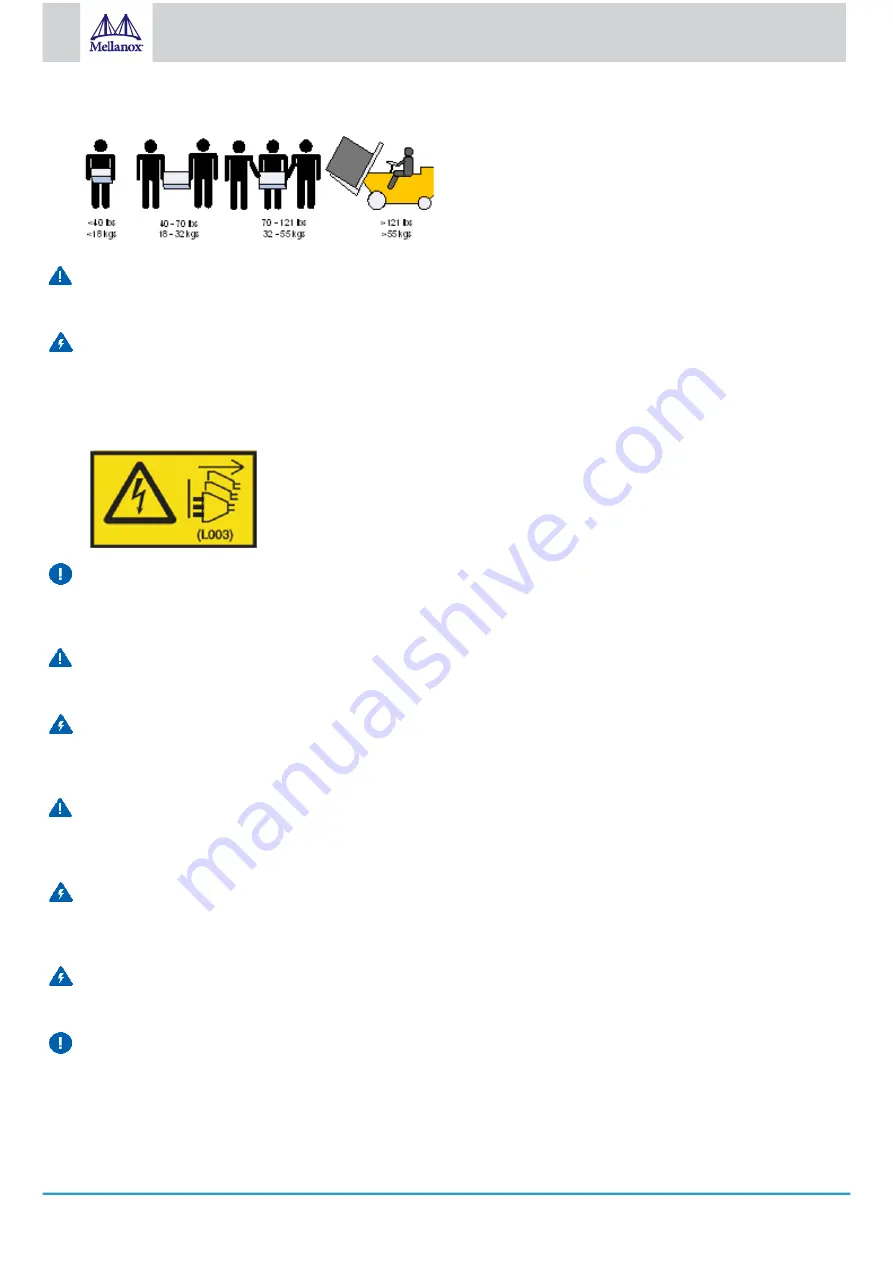
14
Mellanox Technologies
•
•
Use enough people to safely lift this product.
Heavy Equipment
This equipment is heavy and should be moved using a mechanical lift to avoid injuries.
Risk of Electric Shock!
With the fan module removed power pins are accessible within the module cavity.
Do not insert tools or body parts into the fan module cavity.
For AC powered switch systems: Disconnecting one power supply only disconnects one module. To isolate the unit
completely, all connected power supplies must be disconnected.
Over-temperature
This equipment should not be operated in an area with an ambient temperature exceeding the maximum recommended: 45°C
(113°F). Moreover, to guarantee proper ventilation, allow at least 8cm (3 inches) of clearance around the ventilation openings.
Stacking the Chassis
The chassis should not be stacked on any other equipment. If the chassis falls, it can cause bodily injury and equipment damage.
Redundant Power Supply Connection - Electrical Hazard
This product includes a redundant power or a blank in its place. In case of a blank power supply, do not operate the product with
the blank cover removed or not securely fastened.
Double Pole/Neutral Fusing
This system has double pole/neutral fusing. Remove all power cords before opening the cover of this product or touching any
internal parts.
Multiple Power Inlets
Risk of electric shock and energy hazard. The PSUs are all independent. Disconnect all power supplies to ensure a powered
down state inside of the switch platform.
During Lightning - Electrical Hazard
During periods of lightning activity, do not work on the equipment or connect or disconnect cables.
Copper Cable Connecting/Disconnecting
Copper cables are heavy and not flexible, as such they should be carefully attached to or detached from the connectors. Refer to
the cable manufacturer for special warnings/instructions.















































