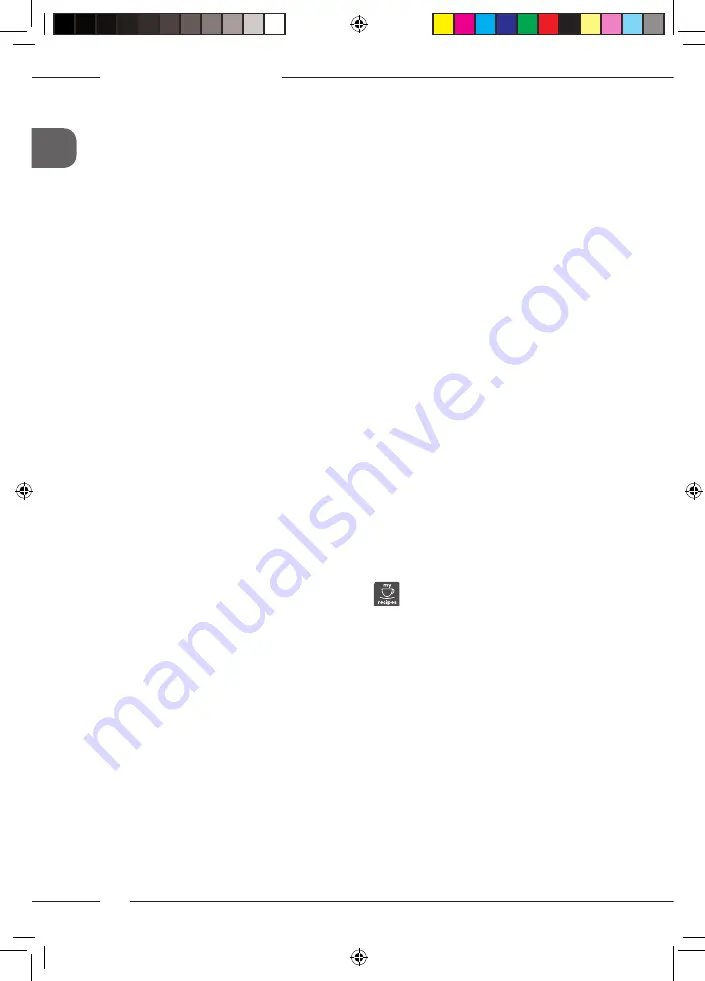
Personal settings – "My Coffee"
42
GB
7 Personal settings
– "My Coffee"
The "My Coffee" function lets you to save
personal beverage settings and assign
them to a user.
7.1 Editing personal user
profiles
Up to four user profiles can be used.
Changing the name of a user profile
The names of the user profiles can be
changed.
1. Press the "rotary switch" for 2 seconds.
»
The menu appears on the display.
2. Navigate to the
My
Coffee
menu.
3. Select a user and confirm your selec-
tion.
4. Select
Change name
and confirm your
selection.
»
The menu for selecting individual
characters appears.
5. Select individual characters by turning
the "rotary switch" and confirm each of
them.
6. Repeatedly select the
Exit
command to
exit the menu.
Activating/deactivating a user profile
Only users whose profile is activated can
be used.
Requirement:
The appliance is ready for
operation.
1. Press the "rotary switch" for 2 seconds.
»
The menu appears on the display.
2. Navigate to the
My
Coffee
menu.
3. Select a user and confirm your selec-
tion.
4. Select
Enabled/disabled
and confirm
your selection.
5. Select
Enabled
or
Disabled
and confirm
your selection again.
6. Select the
Exit
command to exit the
menu.
7.2 Selecting/changing per-
sonal settings
Depending on the beverage, the following
settings can be assigned to a user:
Recipes, coffee amount, amount of froth,
milk amount, hot water amount, coffee
strength and temperature.
The assignment of personal settings to a
user is always similar. Setting the coffee
amount for a Cappuccino is described here
as an example.
1. Press the "rotary switch" for 2 seconds.
»
The menu appears on the display.
2. Navigate to the
My
Coffee
menu.
3. Select a user and confirm your selec-
tion.
4. Navigate to the
Cappuccino > Coffee
amount
menu.
5. Select an amount and confirm your
selection.
6. Select the
Exit
command to exit the
menu.
»
The next time a cappuccino is prepared
by the user, the selected amount of
coffee is used.
7.3 Preparing beverages with
personal settings
The preparation of beverages using
the "My Coffee" function is similar
for all beverages. The preparation of a cap-
puccino is described here as an example.
1. Place a vessel beneath the outlet.
2. Press the "my
recipes" button until the
desired user is shown on the display.
3. Press the "Cappuccino" button.
»
Beverage dispensing is carried out
and ends automatically.
4. Remove the vessel.
»
Easy Cleaning?
appears on the dis-
play.
(Press rotary switch to start).
5. Run the
Easy Cleaning programme
or
prepare further beverages and run the
Easy Cleaning programme
later, see
section 9.4.
Mel_009_CI_Touch_20_de--kr_druck.indb 42
14.09.2018 13:51:39
Summary of Contents for CI Touch
Page 2: ...Mel_009_CI_Touch_20_de kr_druck indb 2 14 09 2018 13 51 36...
Page 28: ...28 DE Mel_009_CI_Touch_20_de kr_druck indb 28 14 09 2018 13 51 38...
Page 78: ...78 FR Mel_009_CI_Touch_20_de kr_druck indb 78 14 09 2018 13 51 43...
Page 154: ...154 ES Mel_009_CI_Touch_20_de kr_druck indb 154 14 09 2018 13 51 50...
Page 178: ...178 DK Mel_009_CI_Touch_20_de kr_druck indb 178 14 09 2018 13 51 52...
Page 202: ...202 SE Mel_009_CI_Touch_20_de kr_druck indb 202 14 09 2018 13 51 54...
Page 226: ...226 NO Mel_009_CI_Touch_20_de kr_druck indb 226 14 09 2018 13 51 57...
Page 232: ...232 RU 2 3 2 4 8 8 8 8 2000 Mel_009_CI_Touch_20_de kr_druck indb 232 14 09 2018 13 51 57...
Page 235: ...235 RU 8 4 243 4 2 4 3 OK Puc 6 2 Mel_009_CI_Touch_20_de kr_druck indb 235 14 09 2018 13 51 58...
Page 254: ...254 RU Mel_009_CI_Touch_20_de kr_druck indb 254 14 09 2018 13 51 59...
Page 280: ...280 PL Mel_009_CI_Touch_20_de kr_druck indb 280 14 09 2018 13 52 02...
Page 305: ...Mel_009_CI_Touch_20_de kr_druck indb 59 14 09 2018 13 52 04...
















































