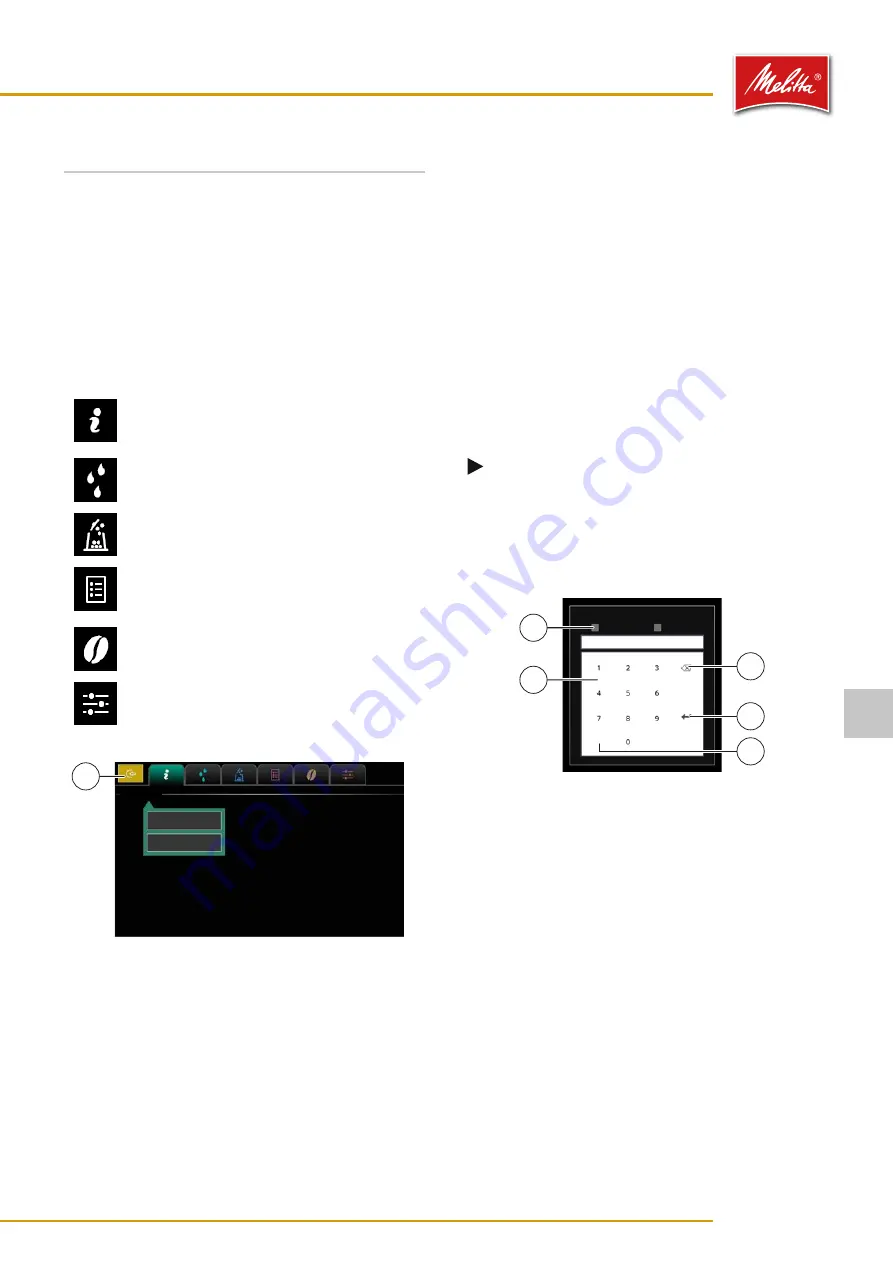
7
Settings
The machine is preset to ensure that it is ready for
immediate use for normal operation.
The functions described here are only accessible if
enabled by customer service.
7�1
Manager menu
The manager menu gives you access to advanced settings.
You can find them as tabs at the top of the screen.
Display general information about the
machine as well as product statistics (see
chapter 7.2 on page 22)
Clean and switch off the machine (see
Change the filling levels (see chapter 7.4 on
page 24)
Create products and product groups for
the dispensing view (see chapter 7.5 on
page 25)
Edit dispensing products (see chapter 7.6
Set up the machine (see chapter 7.7 on
000561
Information
General
Product counters
1
Fig. 25: Manager menu
7�1�1
Opening the manager menu
1. On the display, press the menu symbol “
≡
” (1) (see
Fig. 11) and then “Service menu”.
͵
In self-service operation, you have to log in first
using the language selection symbol (see chap-
2. Enter the password as described in chapter 7.1.2 on
9
The display shows the manager menu.
7�1�2
Entering a password
To access the manager menu or the waiter menu in
self-service operation, you have to enter a password if
required.
Note
Ex works the password for the manager menu
is “1111”, and “0000” for the waiter menu
in self-service operation. You can change
the passwords in the machine settings (see
000562
Please enter the password
Manager
Service
cancel
2
1
3
4
5
Fig. 26: Password prompt
1. Select one of the following options:
•
For the manager menu activate “Manager” (2).
•
For the waiter menu activate nothing.
2. Using the numeric keypad (1) enter the password.
͵
With the delete button (3) you can delete the en-
tered numbers.
͵
With the “cancel” button (5) you can close the
prompt.
3. Press the “Enter” button (4) to confirm your entry.
9
The display shows the manager menu.
Settings
21
35878 • 20201001
7






























