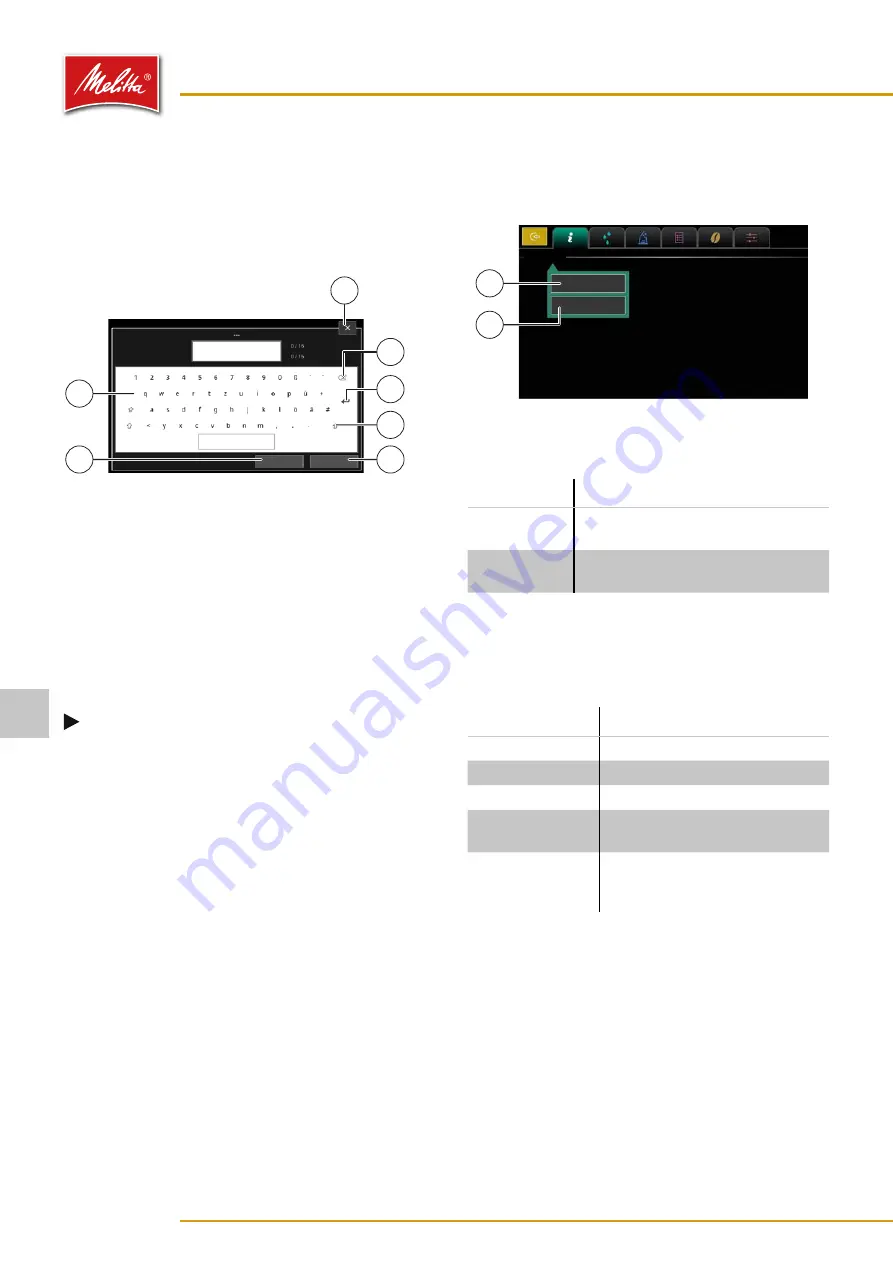
7�1�3
Carrying out inputs
The machine allows you to enter designations and quan-
tities via a screen keyboard.
When the screen keyboard appears on the display, you
can use the following functions:
000468
Reset
OK
3
2
6
4
1
7
5
Fig. 27: Carrying out inputs
•
Write using the letter/number field (2).
•
Delete the entered characters (4).
•
Save the input (5).
•
Switch between upper and lower case (6).
•
Reset the input (1).
•
Cancel the input (3).
Some keys are also assigned with special characters (e.g.,
“S” key). Press the keys for a longer time to display the
special characters.
Note
The screen keyboard may differ depending on
the value to be entered. Numbers, for example,
have to be entered with a keyboard similar to
7�1�4
Returning to the previous display
If you want to carry out a function, often another window
opens.
1. To return to the previous display, press the close
button (3) (see Fig. 27).
9
The window will be closed.
7�1�5
Exiting the manager menu
1. Once you have carried out the required function,
press the “Logout” button (1) (see Fig. 25).
9
The manager menu is closed.
7�2
Tab “Information”
Here you can display general information about the
machine as well as product statistics.
000561
Information
General
Product counters
2
1
Fig. 28: Information
1. Select one of the following options:
Button
Function
General
Display information about the
machine
Product
counters
Open product statistics and reset
user product counters
7�2�1
General information
With the button “General” (2) (see Fig. 28) you can view
information about the machine.
Information
Function
Software version
The installed software version
Date
The set date
Time
The set time
Cleaning
The set times for the automatic
cleaning
Water filter
The remaining capacity of the
water filter in liter and the date
for the next filter change
Settings
22
35878 • 20201001
7






























