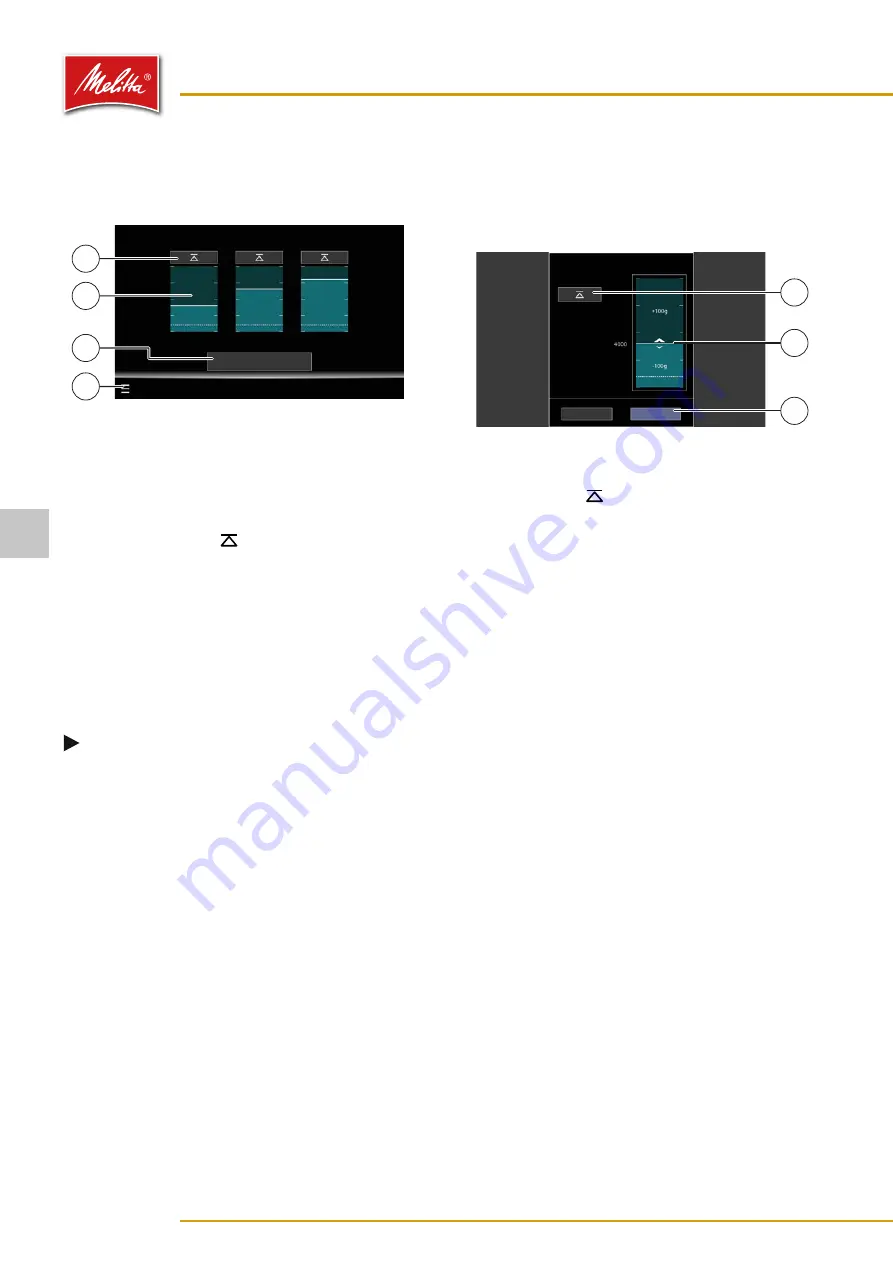
5�4
Confirming filling levels
The filling level must be confirmed at the machine each
time a supply container is filled.
000470
Filling levels
Bean container 2
Bean container 1
Instant container
1
Milk container refilled
4
1
3
2
Fig. 11: Confirming filling levels
1. On the display, press the menu symbol “
≡
” (1) and
then “Filling levels”.
͵
In self-service operation, you have to log in first
using the language selection symbol (see chap-
2. Press the required “ ” button (4) above the filling
level displays to mark the following containers as full
(from left to right):
͵
Bean container 1 (front)
͵
Bean container 2 (rear)
͵
Instant container 1 (left)
͵
Instant container 2 (right)
͵
Fresh water canister
3. If you have topped up milk, press the button “Milk
container refilled” (2).
Note
If during a product dispensing the milk line runs
dry, press the button “Milk container refilled”.
Then, the next milk product will be dispensed
correctly.
9
The filling levels have been confirmed.
You can adjust the filling levels even more accurately.
4. Press the required filling level display, e.g., of the
bean container 1 (3).
͵
A new window opens.
000471
Filling level Bean container 1
Designation
Set to 100 %
Bean container 1
Cancel
Save
3
2
1
Fig. 12: Adjusting filling levels more accurately
5. Select one of the following options:
•
Press the “ ” button (1) to mark the container
as full.
•
Touch the filling level display above or below the
bar (2) to adjust the filling level in steps.
•
Slide the bar (2).
6. Press the “Save” button (3) to adopt the settings and
return to the previous screen.
9
The filling levels have been confirmed.
If the filling level for a consumable drops below a set
value while a product is being dispensed, a warning will
appear on the display. If you confirm that the consum-
able has been refilled, you can then adjust the new filling
level straight away in a similar dialog as shown in Fig. 12.
Operation
14
35878 • 20201001
5





























