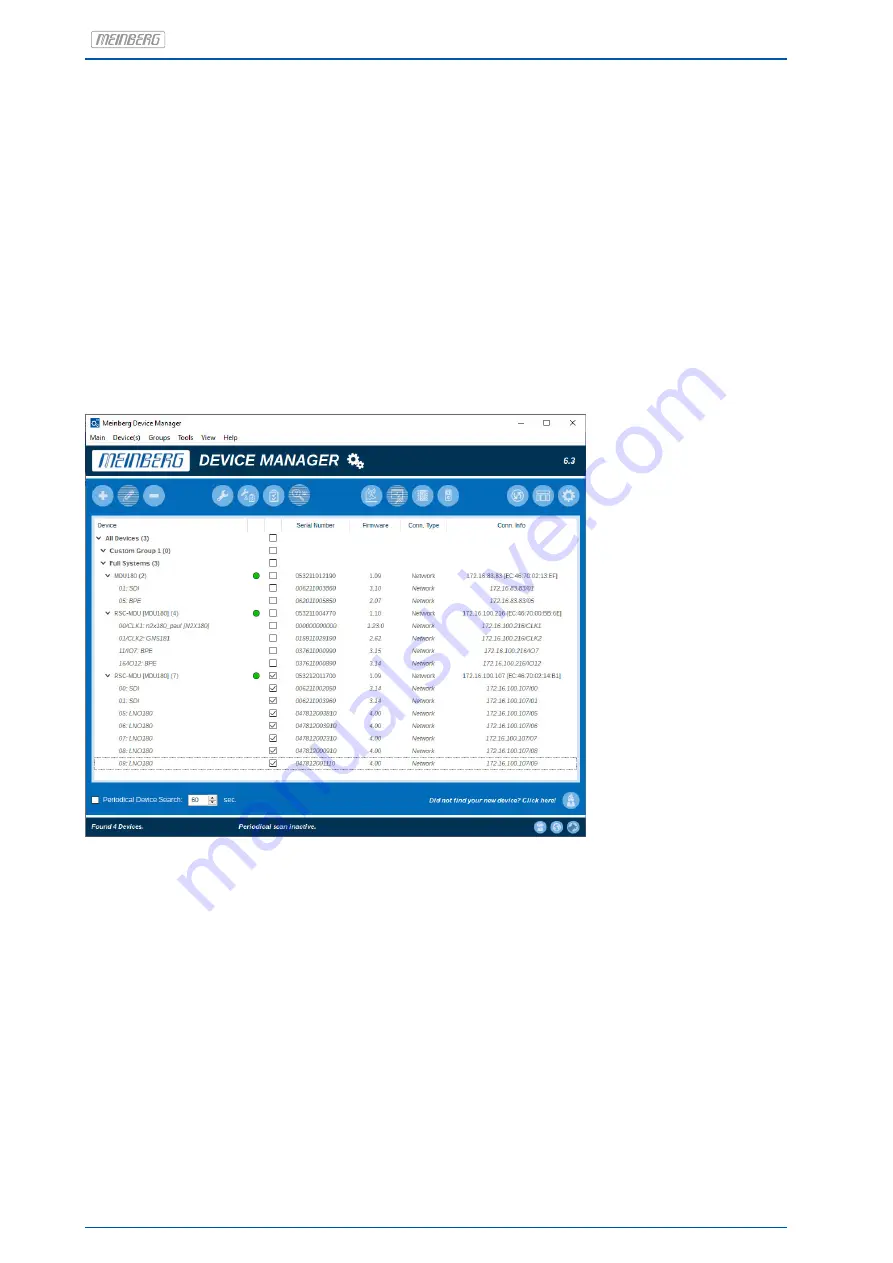
4 Quick Start Guide for Initial Operation
After a power cable has been connected to the IMS MDU and the RSC switch card has been connected to the
network, the installed IMS modules can be configured and monitored by using the software Meinberg Device
Manager.
The Meinberg Device Manager software can be downloaded here:
Windows:
https://www.meinbergglobal.com/download/utils/windows/mbgdevman_setup.exe
Linux:
https://www.meinbergglobal.com/download/utils/linux/mbgdevman.tar.gz
Configuration via network with Meinberg Device Manager
After starting
"mbgdevman"
, all devices found in the network will be shown in the main window. By clicking
the plus button on the left side of an MDU entry, all installed IMS modules can be displayed. The LED icon
indicates the status of the module. After selecting the checkbox, the buttons "Edit Connection Settings" and
"Remove Device" are activated in the top left of the window. You can now use the "Edit Connection Settings"
button to adjust the connection type (network or serial connection). Here, you can also change the password,
that shall be used to connect to a network device (default: "mbg").
The upper part (center) of the window also contains the buttons "Configure Device(s)" and "Show Device(s)
Status". The button "Configure Device(s)" opens the "Device Configuration" window, where all important settings
for the selected module(s) can be made:
14
Date: 20th April 2021
IMS-MDU312
Summary of Contents for IMS-MDU312
Page 1: ...MANUAL IMS MDU312 Modular Sync System 20th April 2021 Meinberg Funkuhren GmbH Co KG ...
Page 2: ......
Page 4: ...Rear view Rückansicht IMS MDU312 ...
Page 62: ......






























